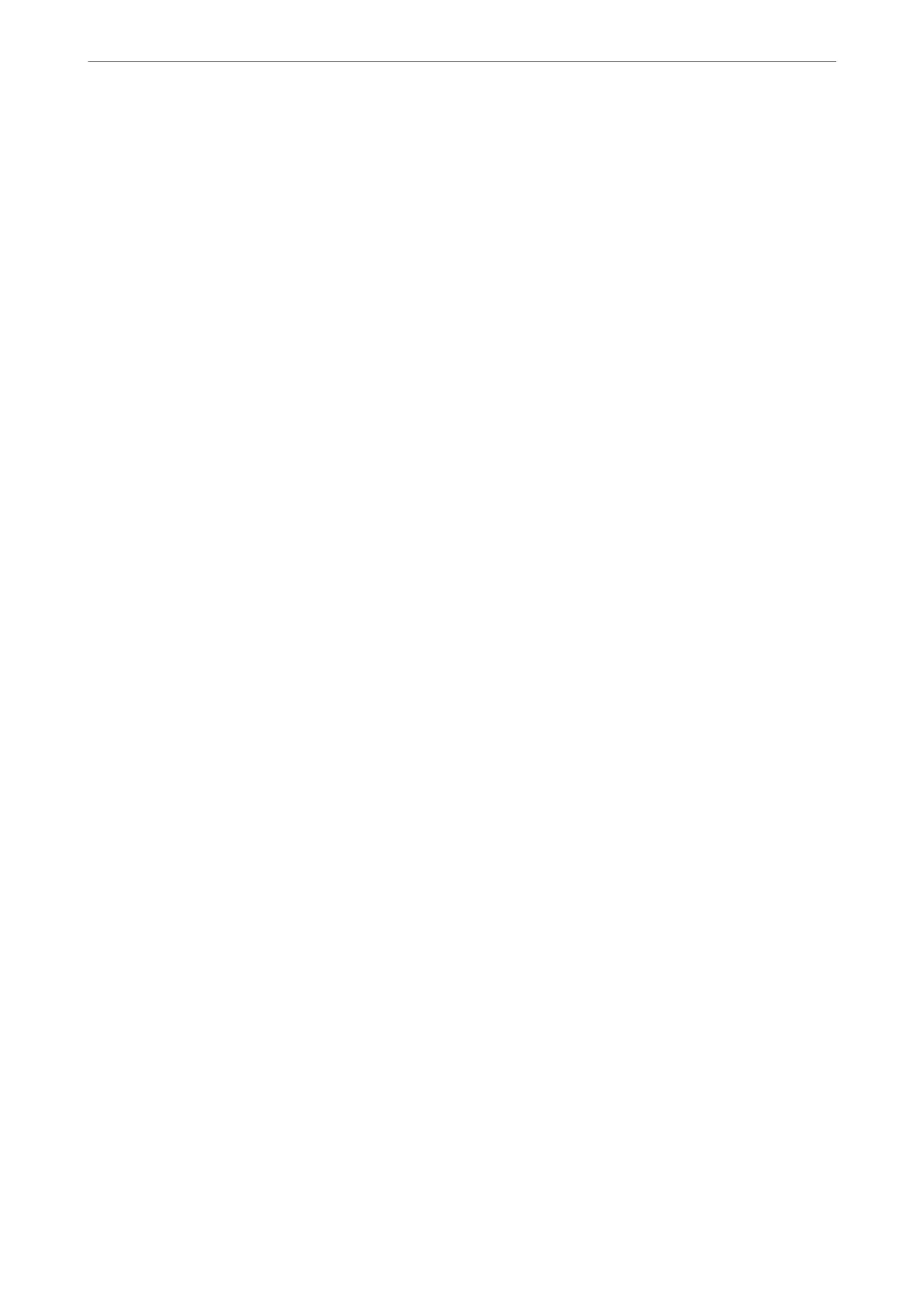ADF 2-Sided:
Scans both sides of originals placed in the ADF and sends a monochrome fax.
ADF Continuous Scan:
When sending a fax from the ADF, you cannot add originals in the ADF aer starting
scanning. If you place dierent sized originals in the ADF, all of the originals are sent at the
largest size among them. Enable this option so that the printer asks if you want to scan another
page aer an original in the ADF has nished scanning. en you can sort and scan your
originals by size and send them as a single fax.
Fax Send Settings:
Direct Send:
Sends a monochrome fax while scanning the originals. Since scanned originals are not stored
temporarily in the printer's memory even when sending a large volume of pages, you can avoid
printer errors due to a lack of memory. Note that sending using this feature takes longer than
not using this feature. See the related information below on this topic.
You cannot use this feature when:
❏ Sending a fax using the ADF 2-Sided option
❏ Sending a fax to multiple recipients
Priority Send:
Sends the current fax before other faxes waiting to be sent. See the related information below
on this topic.
Send Fax Later:
Sends a fax at a time you specied. Only a monochrome fax is available when using this
option. See the related information below on this topic.
Add Sender Information:
❏ Add Sender Information
Select the position where you want to include the header information (sender name and fax
number) in the outgoing fax, or not to include the information.
- O: Sends a fax with no header information.
- Outside of Image: Sends a fax with header information in the top white margin of the fax.
is keeps the header from overlapping with the scanned image, however, the fax received
by the recipient may be printed across two sheets depending on the size of the originals.
- Inside of Image: Sends a fax with header information approximately 7 mm lower than the
top of the scanned image. e header may overlap with the image, however, the fax received
by the recipient will not be split into two documents.
❏ Fax Header
Select the header for the recipient. To use this feature, you should register multiple headers
in advance.
❏ Additional Information
Select the information you want to add. You can select one from Your P h on e Num b er,
Destination List, and None.
Faxing (Fax-Capable Printers Only)
>
Menu Options for Faxing
>
Fax Settings
160