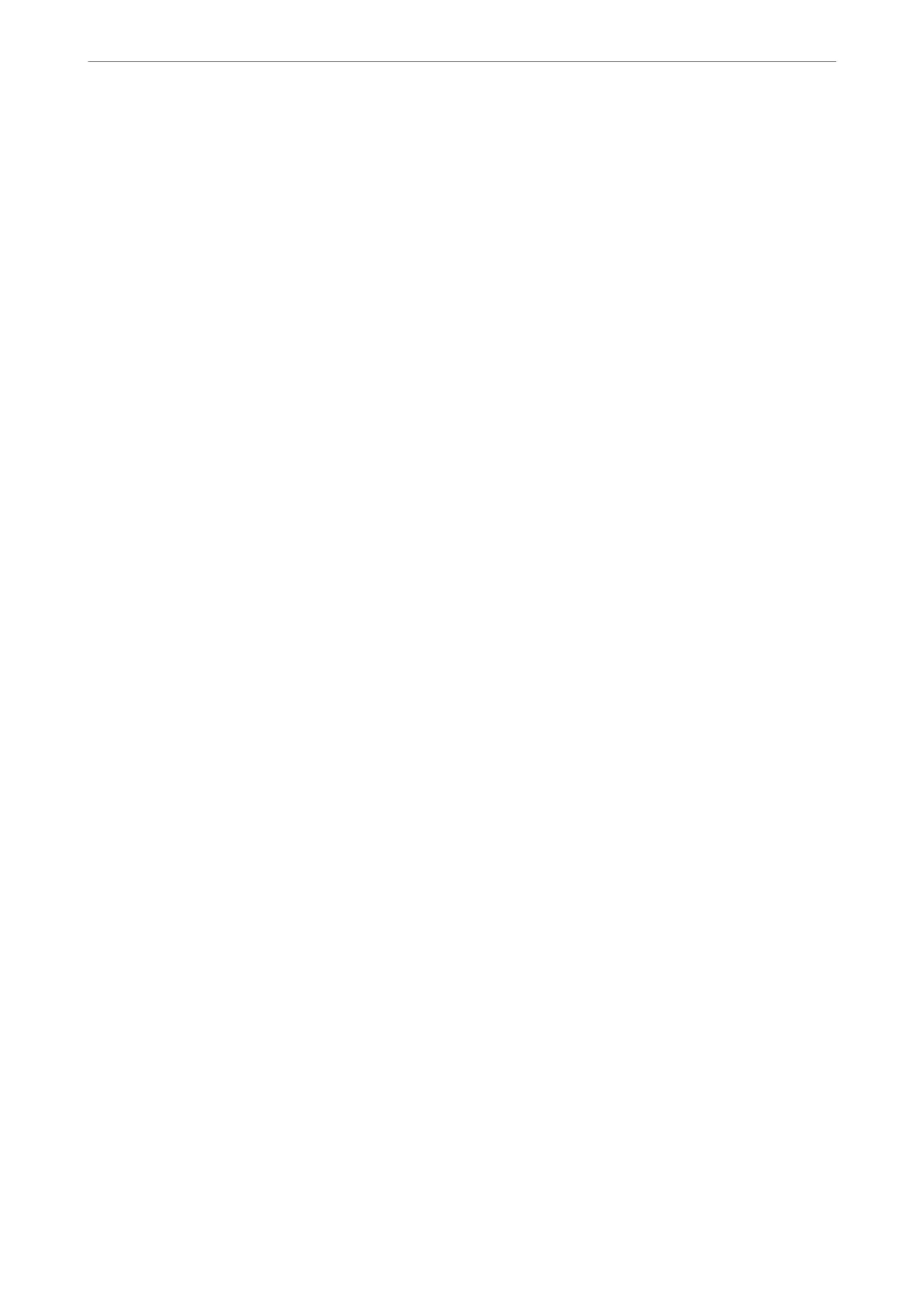❏ Specifying a recipient (name, fax number and so on) directly:
Do the steps below.
A
Click the Manual Dial tab.
B
Enter the necessary information.
C
Click Add.
Furthermore, by clicking Save to Phone Book, you can save the recipient in the list under the PC-FAX
Phone Book tab.
Note:
❏ If your printer's Line Type is set to PBX and the access code has been set to use # (hash) instead of entering the exact
prex
code, enter # (hash). For details, see Line Type in Basic Settings from related information link below.
❏ If you have selected Enter fax number twice in the Optional Settings on the FAX Utility main screen, you need to
enter the same number again when you click Add or Next.
e
recipient is added to the Recipient List displayed in the upper part of the window.
9.
Click Sending options tab, and make the transmission option settings
See the following for information on adding optional faxes to the printer.
“Sending Documents Created in an Application Using an Optional Fax Board (Windows)” on page 377
❏ Transmission mode:
Select how the printer transmits the document.
- Memory Trans.: Sends a fax by storing the data temporarily in the printer's memory. If you want to send a
fax to multiple recipients or from multiple computers at the same time, select this item.
- Direct Trans.: Sends a fax without storing the data temporarily in the printer's memory. If you want to
send a large volume of monochrome pages, select this item to avoid an error due to
insucient
printer's
memory.
❏ Time specication:
Select Specify the transmission time to send a fax at a
specic
time, and then enter the time in
Transmission time.
10.
Click Next.
❏ When you have selected Add documents to send checkbox, follow the steps below to add documents in the
Document Merging window.
A
Open a document you want to add, and then select the same printer (fax name) in the Print window.
e document is added to the Document List to Merge list.
B
Click Preview to check the merged document.
C
Click Next.
Note:
e
Image Quality and Color settings you have selected for the
rst
document are applied to other documents.
Faxing (Fax-Capable Printers Only)
>
Sending a Fax from a Computer
>
Sending Documents Created Usi
…
177