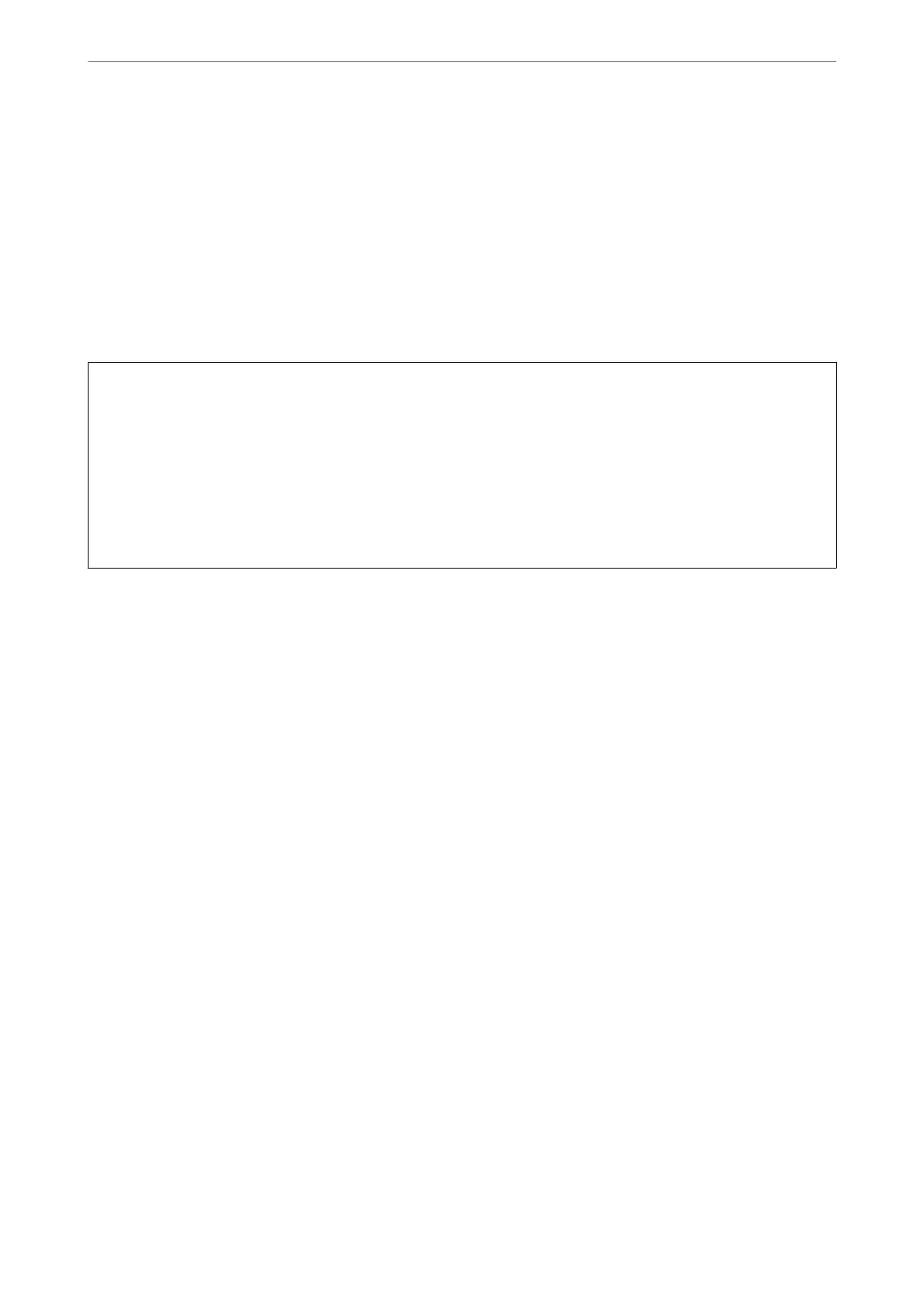3.
Select Automatic Firmware Update to display the settings screen.
4.
Select Automatic Firmware Update to enable this feature.
Select Agree on the conrmation screen to return to the settings screen.
5.
Set the day and time for the update, and then select Proceed.
Note:
You can select multiple days of the week, but you cannot specify the time for each day of the week.
Setup is complete when the connection to the server is conrmed.
c
Important:
❏ Do not turn o or unplug the printer until the update is complete. e next time you turn on the printer,
"Recovery Mode" may be displayed on the LCD screen and you may not be able to operate the printer.
❏ If "Recovery Mode" is displayed, follow the steps below to update the rmware again.
1. Connect the computer and the printer using a USB cable. (You cannot perform updates in recovery mode over
a network.)
2. Download the latest rmware from the Epson website and start updating. For details, see "Update method" on
the download page.
Note:
You can set to update the
rmware
automatically from Web
Cong
. Select the Device Management tab > Automatic
Firmware Update, enable the settings, and then set the day of the week and time.
Updating Firmware Using Web Cong
When the printer can connect to the Internet, you can update the rmware from Web Cong.
1.
Access Web
Cong
and select the Device Management tab > Firmware Update.
2.
Click Start, and then follow the on-screen instructions.
e rmware conrmation starts, and the rmware information is displayed if the updated rmware exists.
Note:
You can also update the rmware using Epson Device Admin. You can visually conrm the rmware information on the
device list. It is useful when you want to update multiple devices'
rmware.
See the Epson Device Admin guide or help for
more details.
Related Information
& “Application for
Conguring
Printer Operations (Web
Cong
)” on page 405
Updating Firmware without Connecting to the Internet
You can download the device's rmware from Epson website on the computer, and then connect the device and the
computer by USB cable to update the rmware. If you cannot update over the network, try this method.
1.
Access Epson website and download the rmware.
Maintaining the Printer
>
Installing or Uninstalling Applications Separately
>
Updating Applications and Firm
…
211