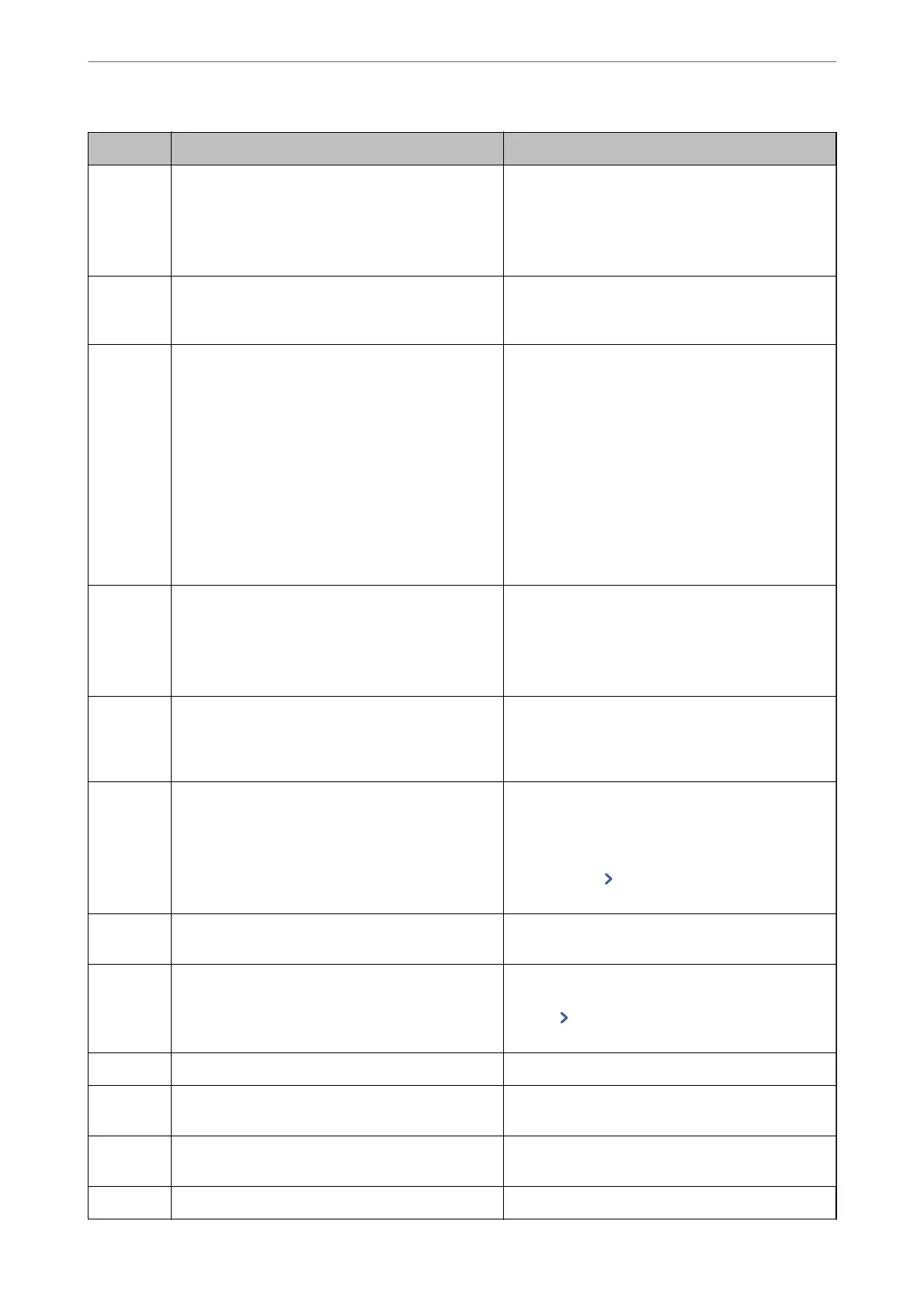Code Problem Solution
411 A DNS error has occurred.
❏ Tap Settings > General Settings > Network
Settings > Advanced > TCP/IP, and then check
the DNS settings.
❏ Check the DNS settings for the server, the
computer, or the access point.
412 An authentication error has occurred.
Tap Settings > General Settings > Network
Settings > Advanced > Email Server > Server
Settings, and then check the server settings.
413 A communication error has occurred.
❏ Tap Settings > General Settings > Network
Settings > Advanced > Email Server > Server
Settings to check the email server settings. You
can check the cause of the error by running
connection check.
❏ The authentication method of the settings and
the email server may not match. When you select
O as the authentication method, make sure the
authentication method of the email server is set
to None.
❏ Print a network connection report to check if the
printer is connected to the network.
421 A DNS error has occurred.
❏ Tap Settings > General Settings > Network
Settings > Advanced > TCP/IP, and then check
the DNS settings.
❏ Check the DNS settings for the server, the
computer, or the access point.
422 An authentication error has occurred.
Tap Settings > General Settings > Fax Settings >
Receive Settings > Save/Forward Settings, and
then check the settings of the folder selected in
Destination.
423 A communication error has occurred. ❏
Print a network connection report to check if the
printer is connected to the network.
❏ Tap Settings > General Settings > Fax Settings
> Receive Settings > Save/Forward Settings,
and select
on the box registered. Then, check
the folder setting in Save/Forward Destination.
425 There is not enough storage space available in the
forwarding destination folder.
Increase the storage space in the forwarding
destination folder.
428 The destination was wrong or the destination does
not exist.
Tap Settings > General Settings > Fax Settings >
Receive Settings > Save/Forward Settings, and
select
on the box registered. Then, check the
folder setting in Save/Forward Destination.
501 Cannot use the storage feature. Check the user permissions from Web Cong.
502 The storage area is full. Delete unnecessary saved jobs from the control
panel or Web
Cong.
504 The number of les has reached the maximum limit. Delete unnecessary saved jobs from the control
panel or Web Cong.
505 A read/write error has occurred in the storage. Contact Epson support.
Solving Problems
>
The Printer Does Not Work as Expected
>
Error Code is Displayed on the Status Menu
272