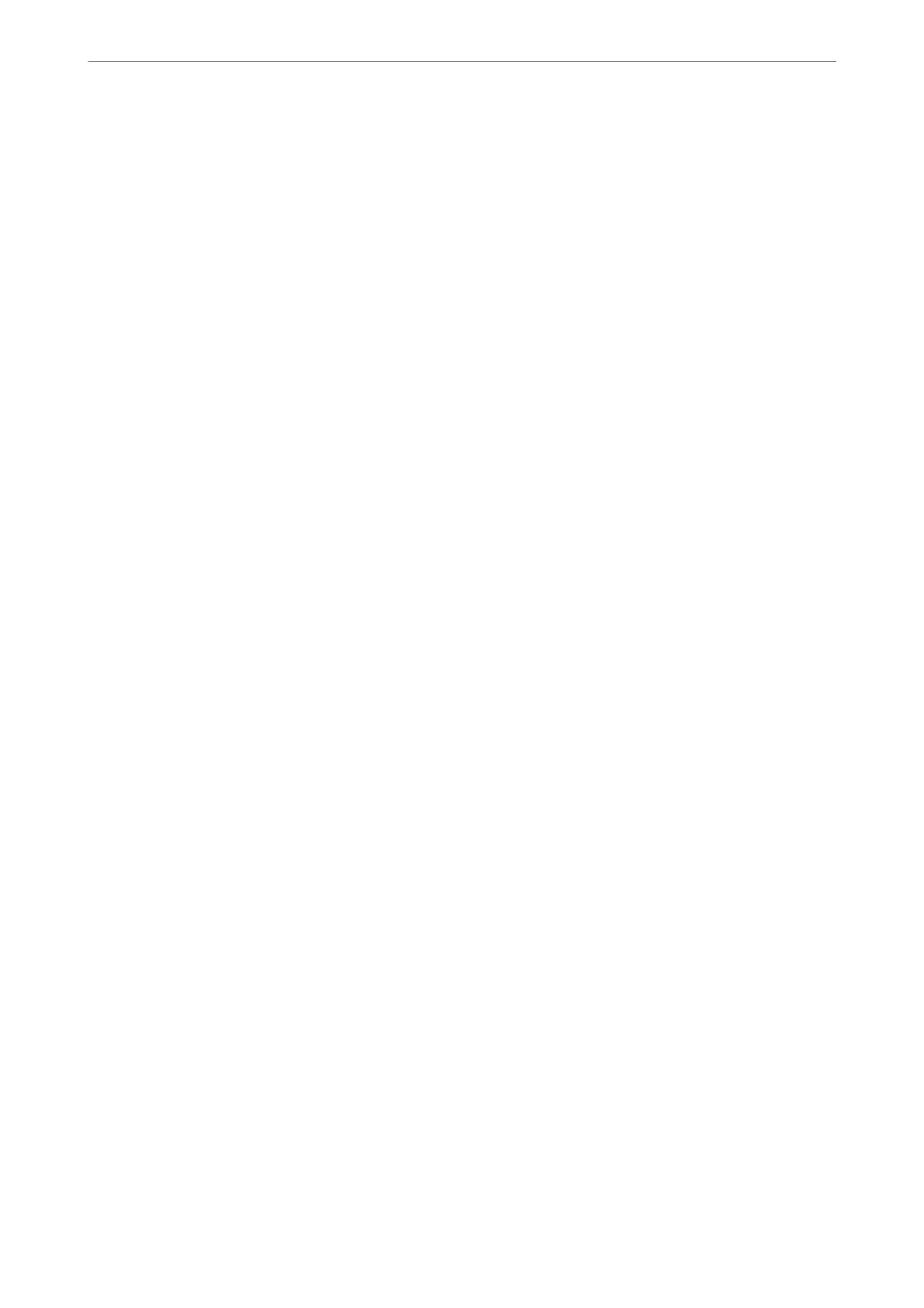Starting on Windows
❏ Windows 10/Windows Server 2019/Windows Server 2016
Click the start button, and then select Epson Soware > Document Capture Pro.
❏ Windows 8.1/Windows 8/Windows Server 2012 R2/Windows Server 2012
Enter the application name in the search charm, and then select the displayed icon.
❏ Windows 7/Windows Server 2008 R2
Click the start button, and then select All Programs > Epson Soware > Document Capture Pro.
Starting on Mac OS
Select Go > Applications > Epson
Soware
> Document Capture.
Application for Controlling the Scanner (Epson Scan 2)
Epson Scan 2 is a scanner driver that allows you to control the scanner. You can adjust the size, resolution,
brightness, contrast, and quality of the scanned image. You can also start this application from a TWAIN-
compliant scanning application. See the
soware
help for details on using the features.
Starting on Windows
Note:
For Windows Server operating systems, make sure the Desktop Experience feature is installed.
❏ Windows 10/Windows Server 2016
Click the start button, and then select EPSON > Epson Scan 2.
❏ Windows 8.1/Windows 8/Windows Server 2012 R2/Windows Server 2012
Enter the application name in the search charm, and then select the displayed icon.
❏ Windows 7/Windows Vista/Windows XP/Windows Server 2008 R2/Windows Server 2008/Windows Server
2003 R2/Windows Server 2003
Click the start button, and then select All Programs or Programs > EPSON > Epson Scan 2.
Starting on Mac OS
Select Go > Applications > Epson Soware > Epson Scan 2.
Adding the Network Scanner
To use the network scanner, add the scanner by using the scanner driver "Epson Scan 2".
1.
Start Epson Scan 2.
❏ Windows 10/Windows Server 2016
Click the start button, and then select EPSON > Epson Scan 2.
❏ Windows 8.1/Windows 8/Windows Server 2012 R2/Windows Server 2012
Enter the application name in the search charm, and then select the displayed icon.
❏ Windows 7/Windows Vista/Windows XP/Windows Server 2008 R2/Windows Server 2008/Windows Server
2003 R2/Windows Server 2003
Click the start button, and then select All Programs or Programs > EPSON > Epson Scan 2.
Product Information
>
Software Information
>
Software for Scanning
403