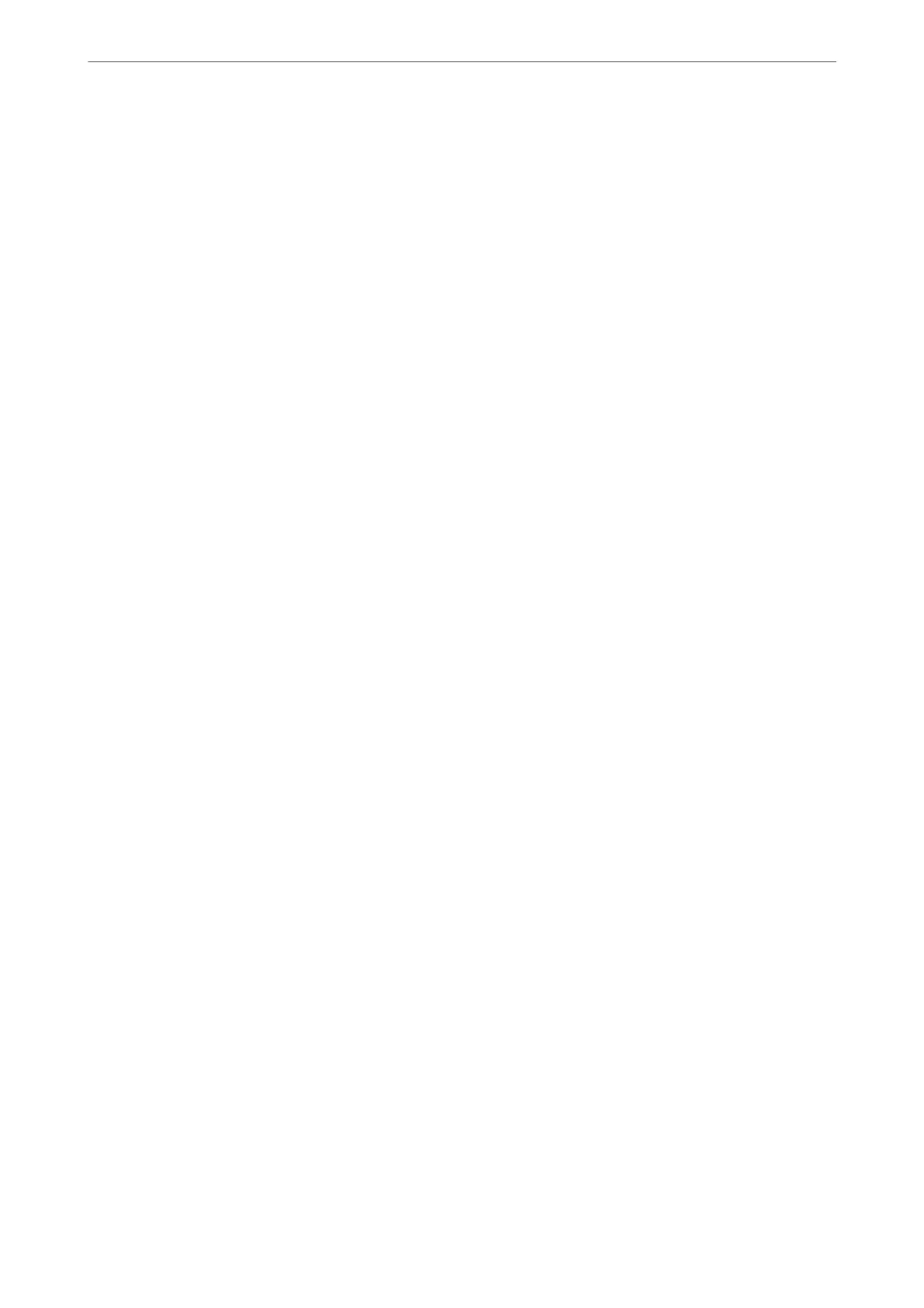Color Print Count Alert:
Select On to display a conrmation message that asks if you want to continue printing when a print
job with grayscale is counted as a color print job.
Keyboard:
Change the layout of the keyboard on the LCD screen.
Default Screen(Job/Status)
Select the default information you want to display when you tap Default Screen(Job/Status).
Screen Eect:
Select On to enable animation eects when switching screens. If you select O, screen switching is
faster.
Related Information
& “Saving Power” on page 204
& “Entering Characters” on page 32
Printer Settings
Select the menus on the control panel as described below.
Settings > General Settings > Printer Settings
You cannot change settings that have been locked by your administrator.
Paper Source Settings:
Paper Setting:
Select the paper source to specify the paper size and paper type you loaded. When Paper Size
Auto Detect is enabled, the printer detects the paper size you loaded.
Paper Tray Priority:
Select On to give printing priority to paper loaded in the paper tray.
A4/Letter Auto Switching:
Select On to feed paper from the paper source set as A4 size when there is no paper source set
as Letter, or feed from the paper source set as Letter size when there is no paper source set as
A4.
Auto Select Settings:
When paper runs out, paper is automatically fed from a paper source that has the same
settings as the paper settings for the print jobs. You can set automatic selection for every paper
source for each function in copy, fax, or other. You cannot set everything to o.
is setting is disabled when you select a specic paper source in the paper settings for the
print jobs. Depending on the paper type setting on the Main tab of the printer driver, paper
may not be fed automatically.
Product Information
>
Settings Menu List
>
General Settings
411