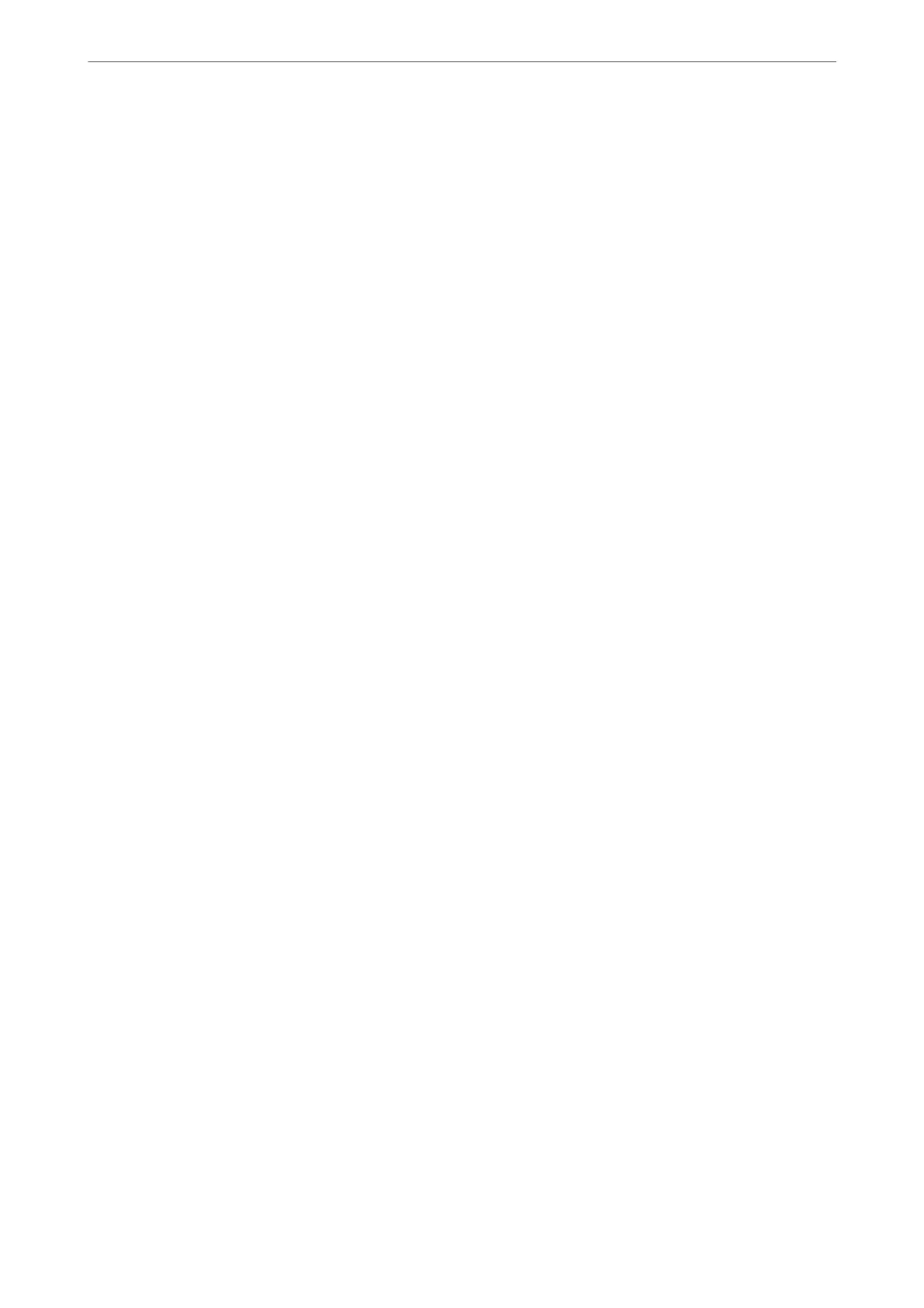Backing Up and Importing Contacts
Using Web Cong or other tools, you can back up and import contacts.
For Web Cong, you can back up contacts by exporting the printer settings that include contacts. e exported le
cannot be edited because it is exported as a binary le.
When importing the printer settings to the printer, contacts are overwritten.
For Epson Device Admin, only contacts can be exported from the device’s property screen. Also, if you do not
export the security-related items, you can edit the exported contacts and import them because this can be saved as
a SYLK le or CSV le.
Importing Contacts Using Web Cong
If you have a printer that allows you to backup contacts and is compatible with this printer, you can register
contacts easily by importing the backup le.
Note:
For instructions on how to back up the printer contacts, see the manual provided with the printer.
Follow the steps below to import the contacts to this printer.
1.
Access Web Cong, select Device Management > Export and Import Setting Value > Import.
2.
Select the backup le you created in File, enter the password, and then click Next.
3.
Select the Contacts checkbox, and then click Next.
Backing up Contacts Using Web Cong
Contacts data may be lost due to a printer malfunction. We recommend that you make a backup of the data
whenever you update the data. Epson shall not be responsible for the loss of any data, for backing up or recovering
data and/or settings even during a warranty period.
Using Web Cong, you can back up the contact data stored in the printer to the computer.
1.
Access Web
Cong
, and then select the Device Management tab > Export and Import Setting Value >
Export.
2.
Select one of the Contacts checkboxes.
For example, if you select Contacts under the Scan/Copy category, the same checkbox under the Fax category
is also selected.
3.
Enter a password to encrypt the exported le.
You need the password to import the le. Leave this blank if you do not want to encrypt the le.
4.
Click Export.
Starting from Importing Contacts from Another Epson Printer
If you have a printer that allows you to backup contacts and is compatible with this printer, you can register
contacts easily by importing the backup le.
Administrator Information
>
Settings to Use the Printer
>
Making Contacts Available
508