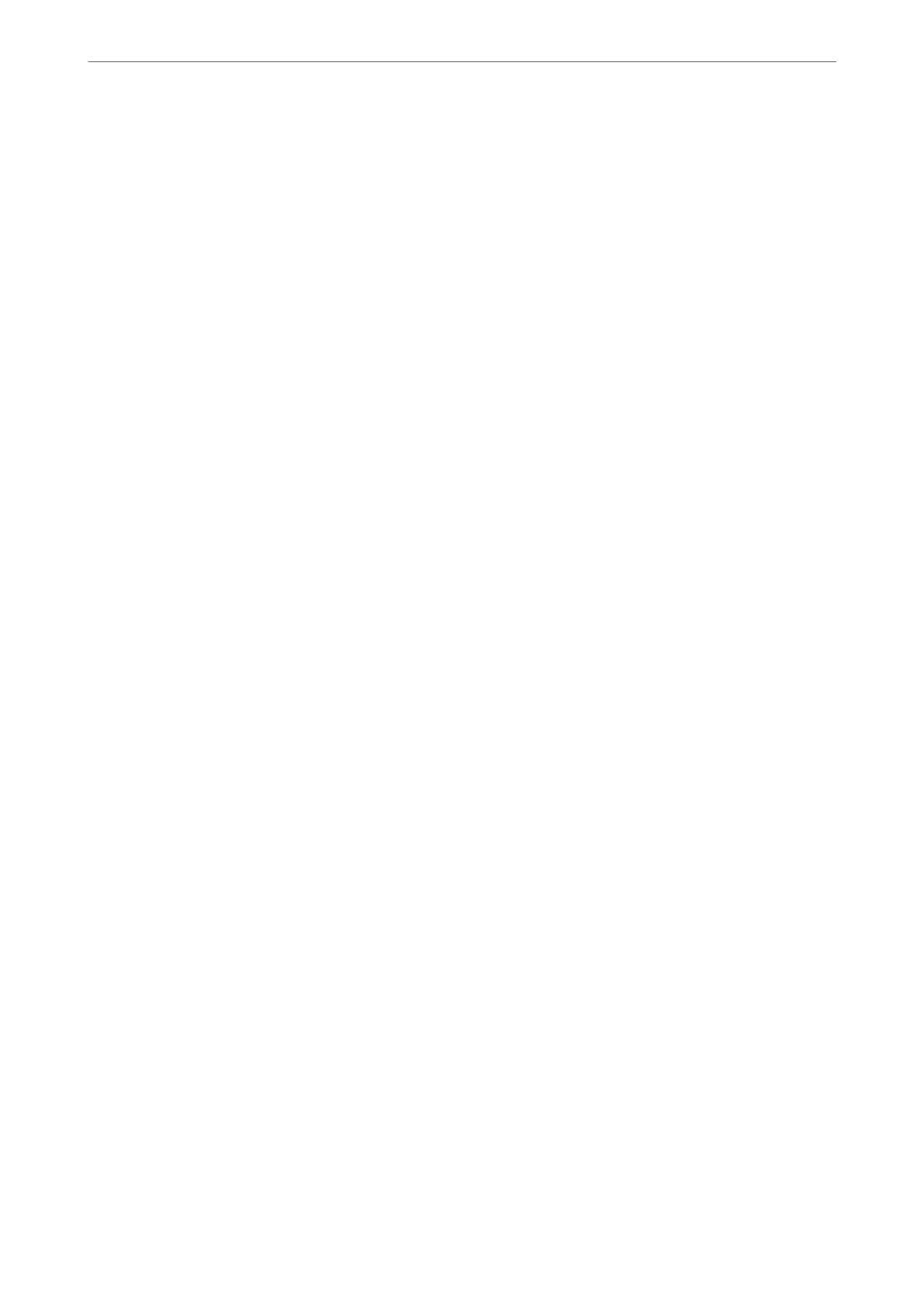Condential
Job:
Password-protect
condential
documents when printing. If you use this feature, the print data
is stored in the printer and can only be printed aer the password has been entered using the
printer's control panel. Click Settings to change the settings.
Verify Job:
When printing multiple copies, allows you to print one copy to check the content. To print
aer
making the second copy, operate the printer's control panel.
Click Settings to set User Name and Job Name.
Re-Print Job:
Allows you to store the print job in the printer's memory. You can start printing by operating
the printer's control panel.
Click Settings to set User Name and Job Name.
Save to Storage:
You can save the data to be printed in a storage and print it later.
Save to Storage and Print:
You can save print data in a storage when printing.
Paper Source:
Select the paper source from which the paper is fed. Select Auto Select to automatically select the
paper source selected in the print settings on the printer. If you select Set separately for each paper,
you can select multiple paper sources for the pages in your document. You can also select whether or
not to print on the front cover and back cover.
Separator Sheet:
Select settings for inserting separator sheets between printouts.
Output Tray:
Select which output tray to use for printouts. e output tray may be automatically selected based on
other print settings.
Sort:
Select how to sort multiple copies.
Rotate Sort:
Stacks printouts alternately in the portrait orientation and the landscape orientation. To use
this feature, select Auto Select as the Paper Source setting and Auto Select or Face Down
Tray as theOutput Tray setting. e printouts are stacked in the face down tray.
Mixed Paper Size:
When the following document sizes are mixed, stacks the printouts by aligning the short edge of the
large size paper and the long edge of the small size paper. Select Specify Orientation, and then click
Settings to set the paper orientation and the binding margin.
❏ A3/A4
❏ Ledger/Letter
Printing
>
Printing Documents
>
Printing from a Computer - Windows
52