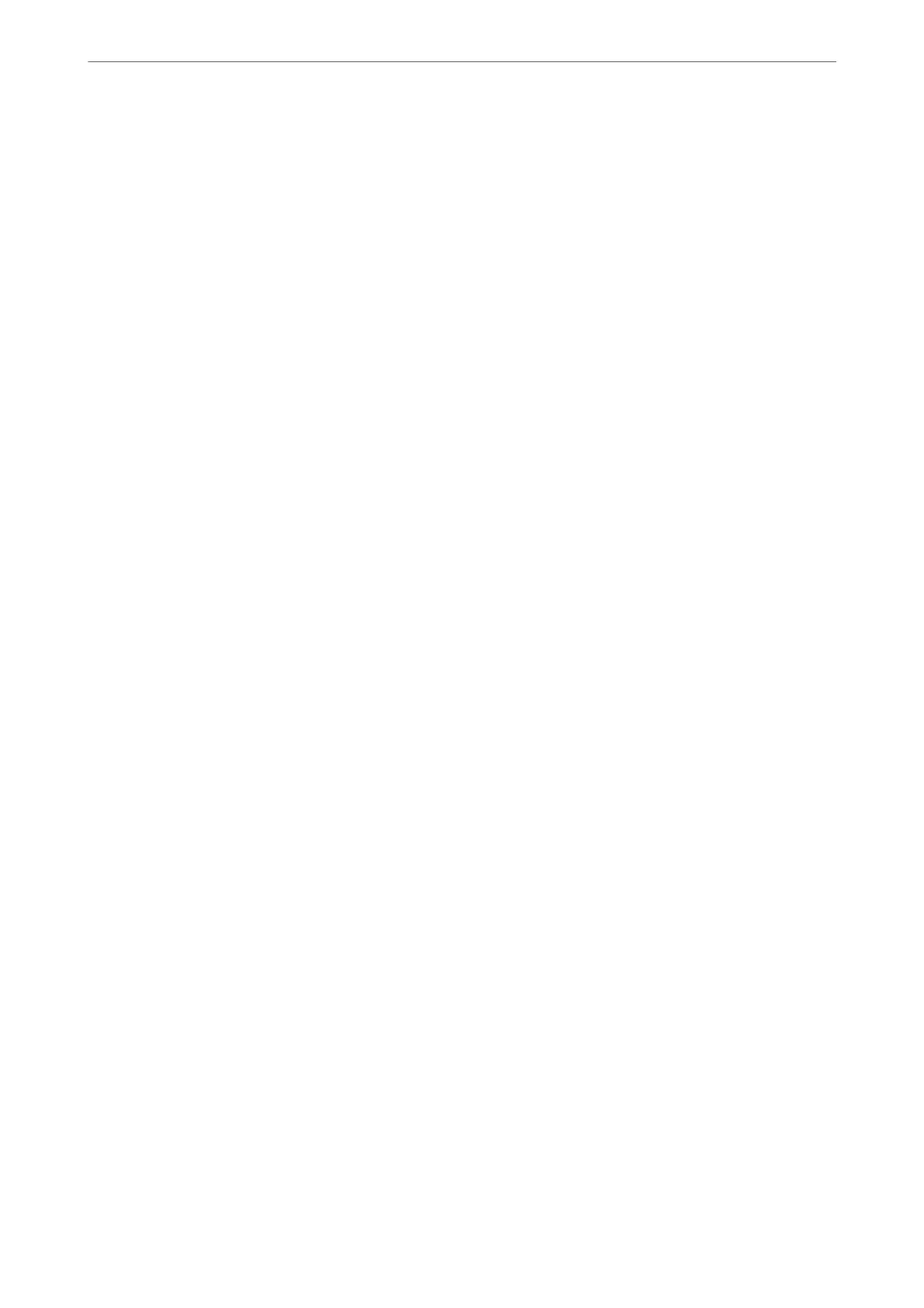❏ Usage Status
Check the rst day of printings, printed pages, printing count for each language, scanning count, etc.
❏ Hardware Status
Check the status of each function of the printer.
❏ Job History
Check the job log for print jobs, transmission jobs, and so on.
❏ Panel Snapshot
Display a screen image snapshot that is displayed on the control panel of the device.
Related Information
& “Application for Conguring Printer Operations (Web Cong)” on page 405
Receiving Email Notications When Events Occur
About Email Notications
is is the notication function that, when events such as printing stop and printer error occur, send the email to
the specied address.
You c a n r eg ister up t o
ve
destinations and set the
notication
settings for each destination.
To use this function, you need to set up the mail server before setting up notications.
Related Information
& “
Conguring
a Mail Server” on page 483
Conguring Email Notication
Congure email notication by using Web Cong.
1.
Access Web
Cong
and select the Device Management tab > Email
Notication
.
2.
Set the subject of email notication.
Select the contents displayed on the subject from the two pull-down menus.
❏ e selected contents are displayed next to Subject.
❏
e
same contents cannot be set on
le
and right.
❏ When the number of characters in Location exceeds 32 bytes, characters exceeding 32 bytes are omitted.
3.
Enter the email address for sending the notication email.
Use A-Z a-z 0-9 ! # $ % & ' * + - . /= ? ^ _ { | } ~ @, and enter between 1 and 255 characters.
4.
Select the language for the email
notications.
5.
Select the check box on the event for which you want to receive a notication.
e number of Notication Settings is linked to the destination number of Email Address Settings.
Administrator Information
>
Managing the Printer
>
Monitoring a Remote Printer
552