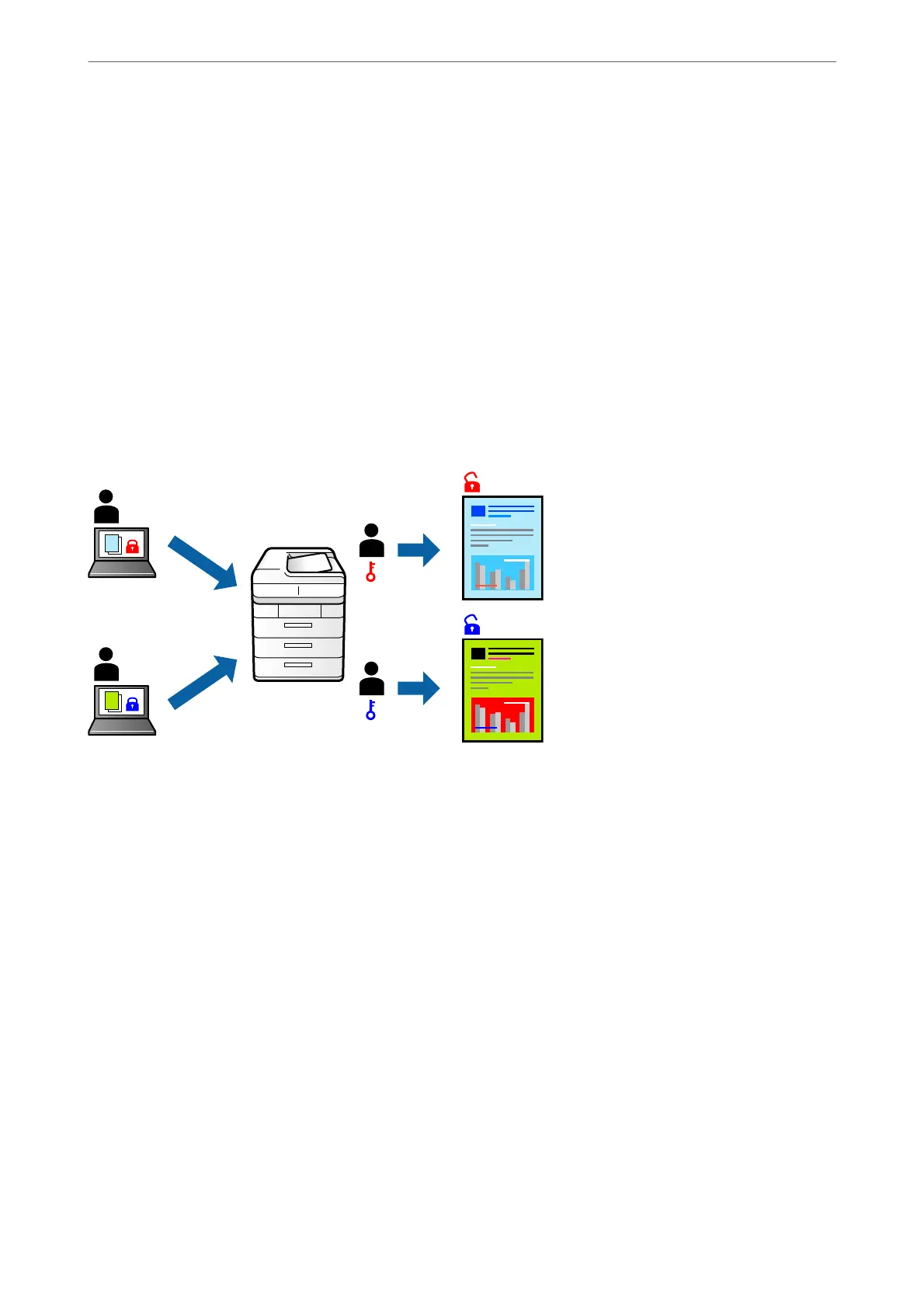“Finishing Tab” on page 51
“More Options Tab” on page 53
4.
Click Print.
Related Information
& “Loading Paper” on page 37
& “Printing Using Easy Settings” on page 48
Printing Password-Protected Files
Yon can set a password for a print job so that it starts printing only aer entering the password on the printer's
control panel.
1.
On the printer driver's More Options tab, select Condential Job in the Job Type and then enter a password.
2.
Set the other items on the Main, Finishing or More Options tabs as necessary, and then click OK.
“Main Tab” on page 49
“Finishing Tab” on page 51
“More Options Tab” on page 53
3.
Click Print.
4.
To print the job, select Print Stored Documents on the home screen of the printer's control panel. Select the
job you want to print, and then enter the password.
Related Information
& “Loading Paper” on page 37
& “Printing Using Easy Settings” on page 48
Printing
>
Printing Documents
>
Printing from a Computer - Windows
70