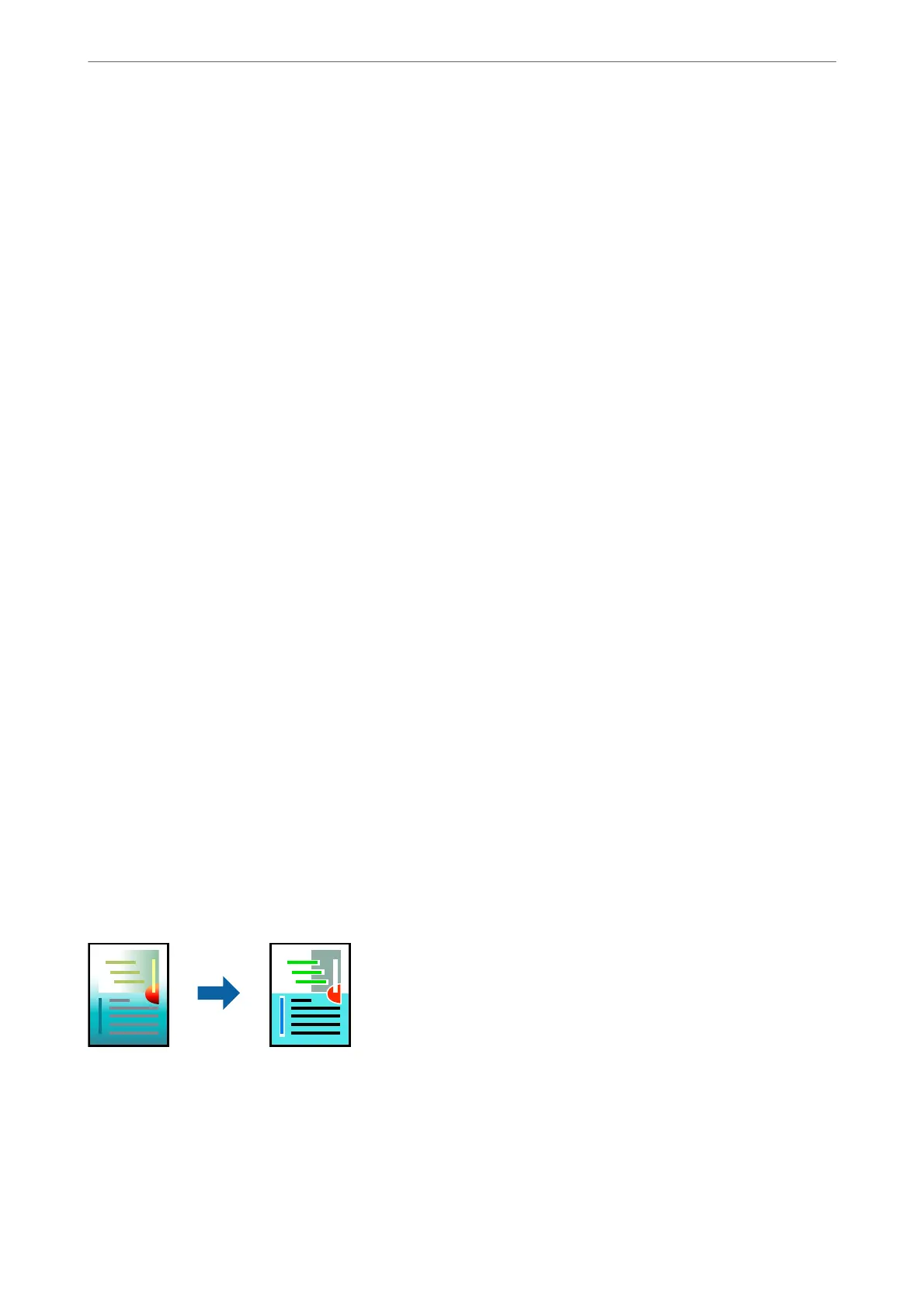❏ Paper Type: Plain paper 1, Plain paper 2, Letterhead, Recycled, Color, Preprinted, High Quality Plain Paper,
ick
paper 1,
ick
paper 2,
ick
paper 3 or
ick
paper 4
❏ Quality: Standard or a higher quality
❏ Print Color:Color
❏ Applications:
Microso®
Oce
2007 or later
❏ Text Size: 96 pts or smaller
1.
On the printer driver's More Options tab, click Image Options in the Color Correction setting.
2.
Select an option from the Color Universal Print setting.
3.
Enhancement Options to make further settings.
4.
Set the other items on the Main, Finishing or More Options tabs as necessary, and then click OK.
“Main Tab” on page 49
“Finishing Tab” on page 51
“More Options Tab” on page 53
5.
Click Print.
Note:
❏ Certain characters may be altered by patterns, such as "+" appearing as "±".
❏ Application-specic patterns and underlines may alter content printed using these settings.
❏ Print quality may decrease in photos and other images when using Color Universal Print settings.
❏ Printing is slower when using Color Universal Print settings.
Related Information
& “Loading Paper” on page 37
& “Printing Using Easy Settings” on page 48
Adjusting the Print Color
You can adjust the colors used in the print job. ese adjustments are not applied to the original data.
PhotoEnhance produces sharper images and more vivid colors by automatically adjusting the contrast, saturation,
and brightness of the original image data.
Note:
PhotoEnhance adjusts the color by analyzing the location of the subject.
erefore,
if you have changed the location of the
subject by reducing, enlarging, cropping, or rotating the image, the color may change unexpectedly. If the image is out of
focus, the tone may be unnatural. If the color is changed or becomes unnatural, print in a mode other than PhotoEnhance.
Printing
>
Printing Documents
>
Printing from a Computer - Windows
72