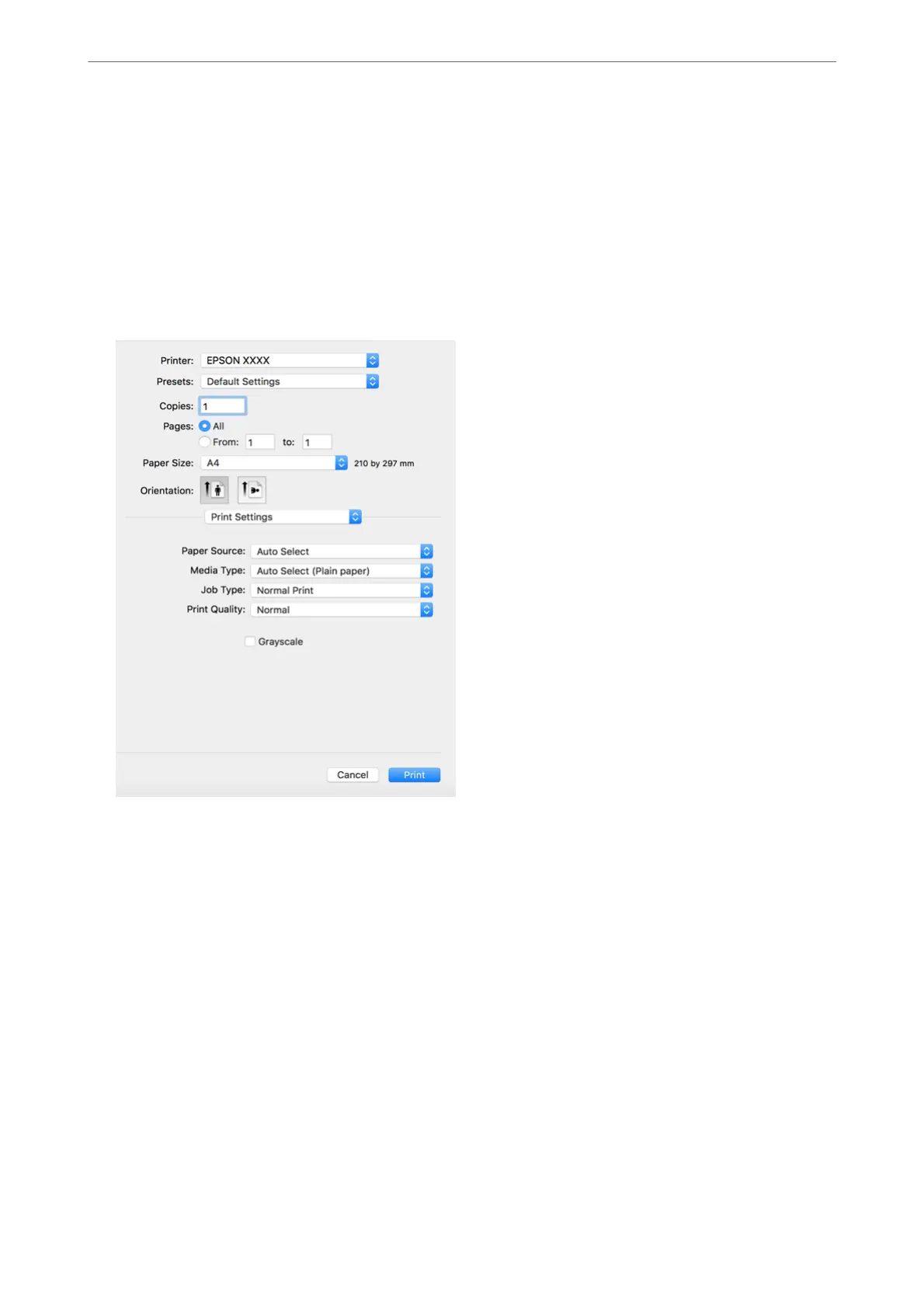2.
Open the
le
you want to print.
3.
Select Print from the File menu or another command to access the print dialog.
If necessary, click Show Details or
d
to expand the print window.
4.
Select your printer.
5.
Select Print Settings from the pop-up menu.
Note:
If the Print Settings menu is not displayed on macOS High Sierra, macOS Sierra, OS X El Capitan, OS X Yosemite, OS
X Mavericks, OS X Mountain Lion, the Epson printer driver has not been installed correctly. Enable it from the
following menu. macOS Catalina and macOS Mojave cannot access Print Settings in applications made by Apple such
as TextEdit.
Select System Preferences from the Apple menu > Printers & Scanners (or Print & Scan, Print & Fax), remove the
printer, and then add the printer again. See the following to add a printer.
“Adding the Printer (for Mac OS Only)” on page 208
6.
Change the settings as necessary.
See the menu options for the printer driver for details.
Note:
If you want to save the document to be printed in the storage, select Print Settings from the pop-up menu, select Save to
Storage and Print as the Paper Source, and then set the save destination.
Printing
>
Printing Documents
>
Printing from a Computer - Mac OS
80