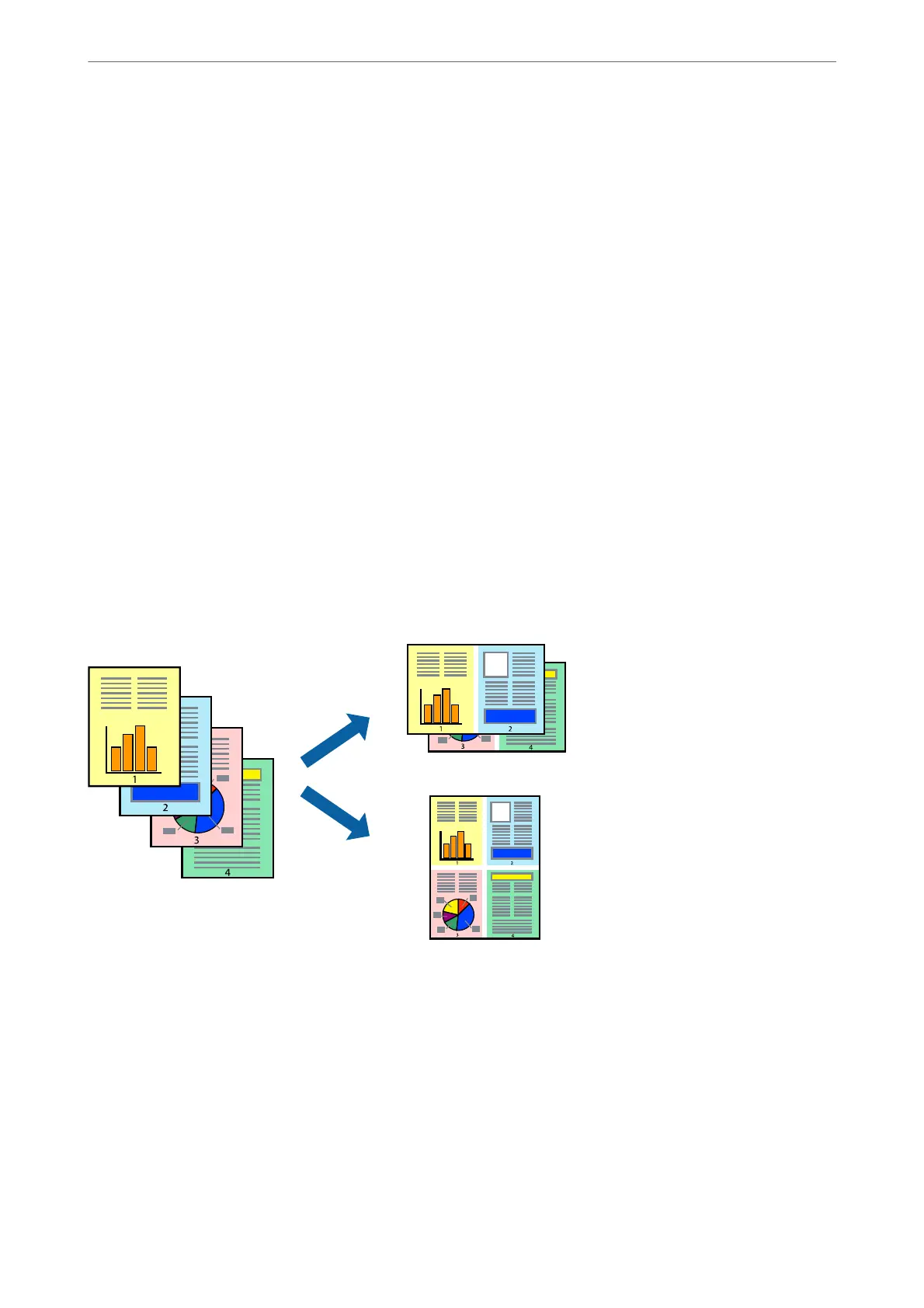Note:
❏ If you do not use paper that is suitable for 2-sided printing, the print quality may decline and paper jams may occur.
“Paper for 2-Sided Printing” on page 395
❏ Depending on the paper and the data, ink may bleed through to the other side of the paper.
1.
Select Two-sided Printing Settings from the pop-up menu.
2.
Select the bindings in Two-sided Printing.
3.
Set the other items as necessary.
4.
Click Print.
Related Information
& “Available Paper and Capacities” on page 392
& “Loading Paper” on page 37
& “Printing Using Easy Settings” on page 79
Printing Several Pages on One Sheet
You can print several pages of data on a single sheet of paper.
1.
Select Layout from the pop-up menu.
2.
Set the number of pages in Pages per Sheet, the Layout Direction (page order), and Border.
“Menu Options for Layout” on page 81
3.
Set the other items as necessary.
4.
Click Print.
Related Information
& “Loading Paper” on page 37
Printing
>
Printing Documents
>
Printing from a Computer - Mac OS
85