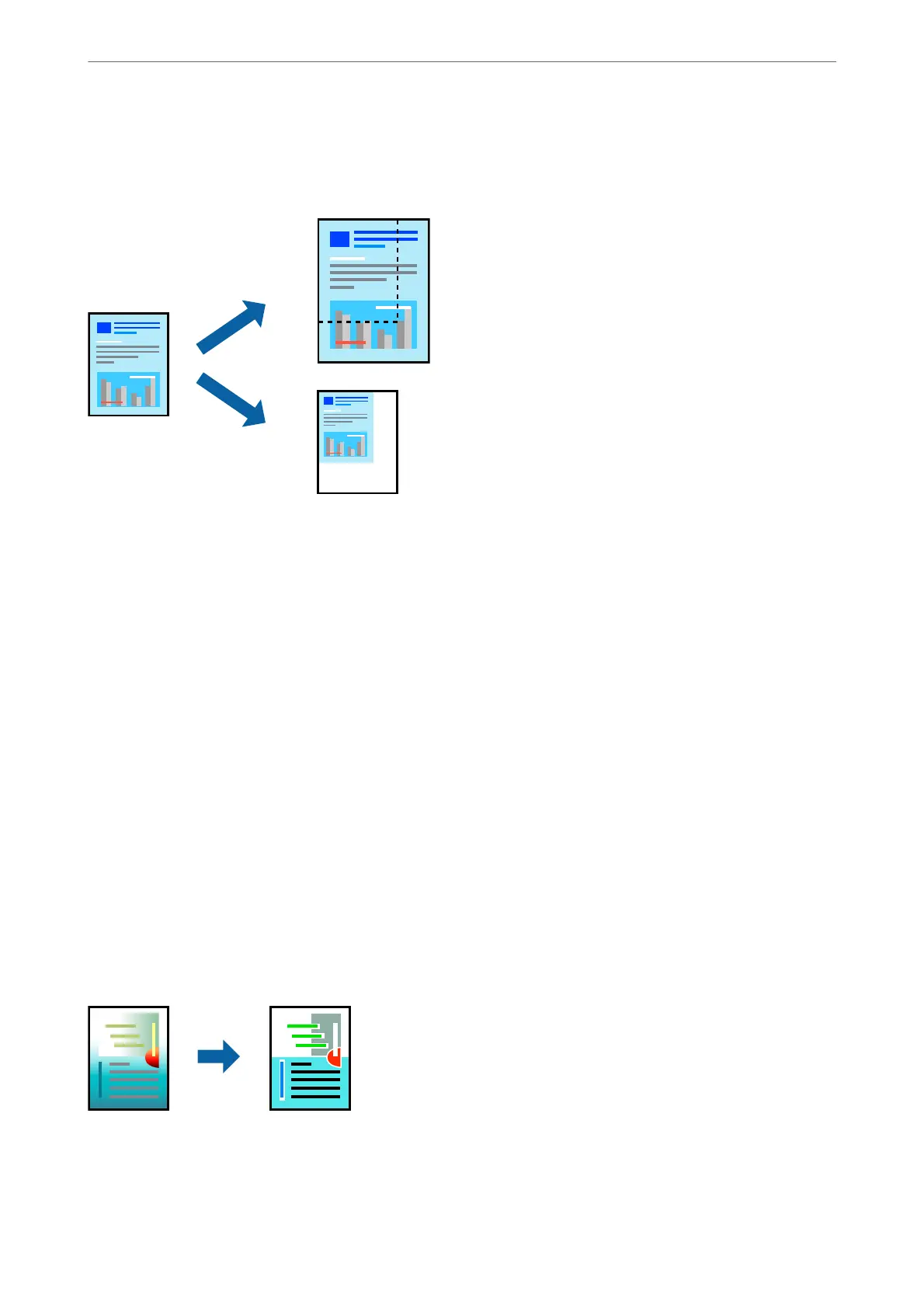Printing a Reduced or Enlarged Document at any Magnication
You can reduce or enlarge the size of a document by a specic percentage.
1.
When printing to t to the paper size, select Paper Handling from the pop-up menu, and then select Scale to
t paper size.
2.
Select the paper size you loaded in the printer in Destination Paper Size.
3.
When reducing the size of the document, select Scale down only.
4.
When printing at a specic percentage, select Print or Page Setup from the File menu of the application.
5.
Select Printer, Paper Size, enter the percentage in Scale, and then click OK.
Note:
Select the paper size you set in the application as the Paper Size setting.
Related Information
& “Loading Paper” on page 37
& “Printing Using Easy Settings” on page 79
Adjusting the Print Color
You can adjust the colors used in the print job.
ese
adjustments are not applied to the original data.
PhotoEnhance produces sharper images and more vivid colors by automatically adjusting the contrast, saturation,
and brightness of the original image data.
Printing
>
Printing Documents
>
Printing from a Computer - Mac OS
87