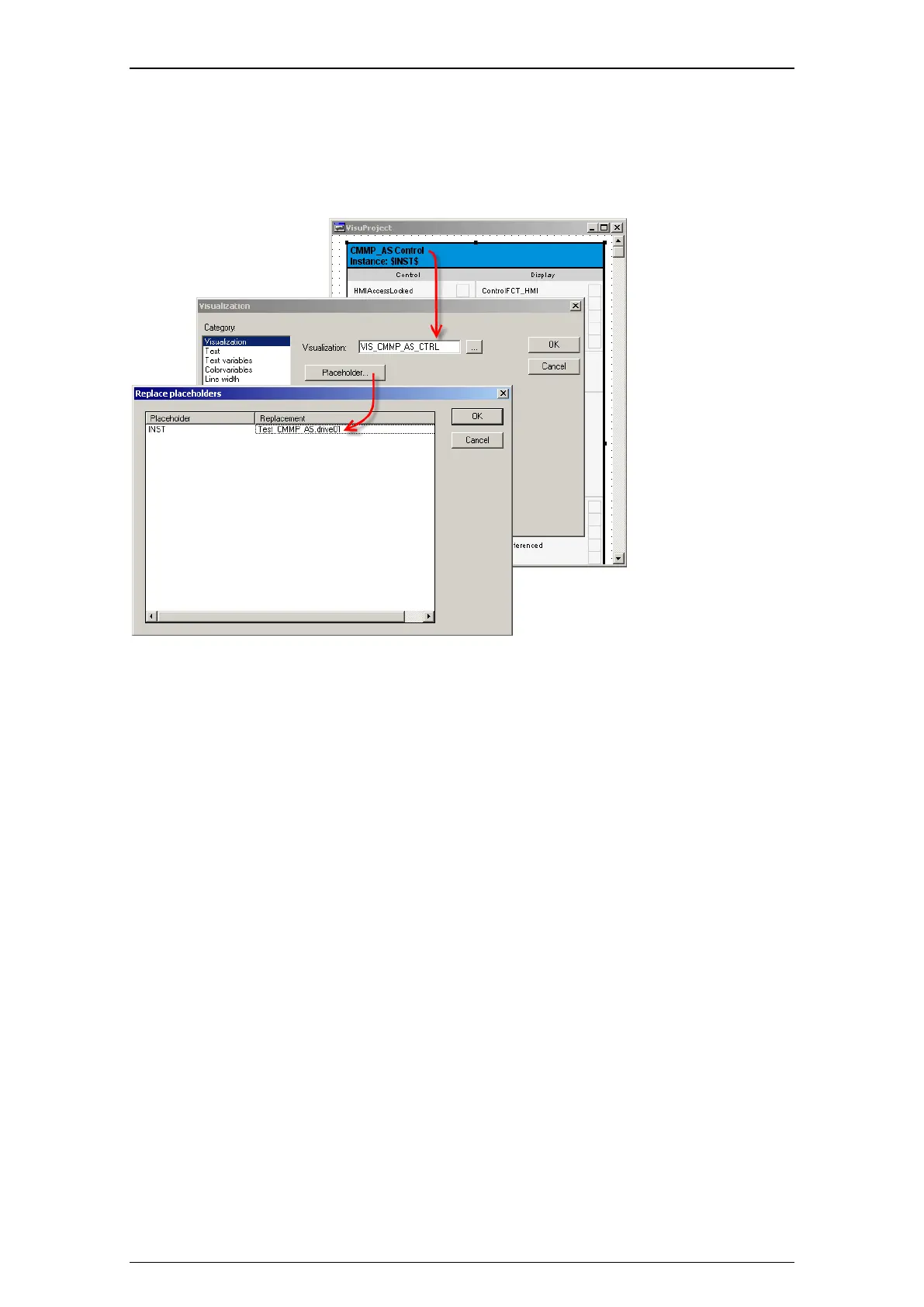The Festo_Motion.lib library
18
The required visualisation element appears in the editing window of the visualisation object.
• If necessary, adapt the size and position of the visualisation element by clicking and moving the
element or dragging the borders.
• Double-click the visualisation element to open the dialog window and configure the element. Here you
can modify different settings for displaying and connecting the visualisation element.
Figure: Linking the visualisation
6. Select the "Visualization" category in the "Visualization" dialog window.
7. Click the "Placeholder..." button to open the "Replace placeholders" dialog window.
8. Connect the visualisation element with the associated instance (axis name). To do this, combine the
name of the function block with the name of the higher-level program and enter in the "Replacement"
column.
