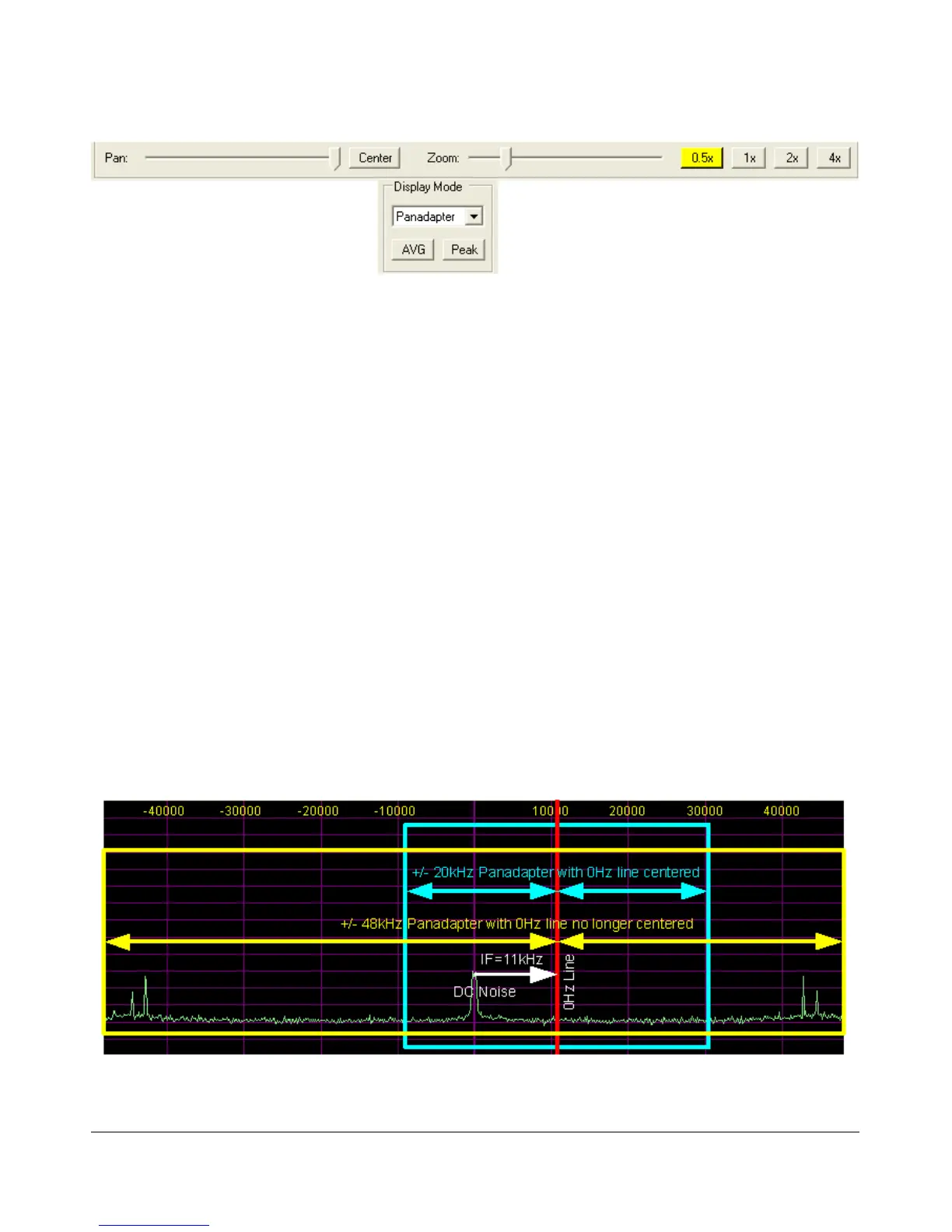F R O N T C O N S O L E C H A P T E R 7
Figure 38: Display Controls
Panadapter View Controls
The Panadapter view controls adjust the view of the Panadapter display (see below), they are not functional
for any of the other display settings.
Pan: adjust the slider to pan the Panadapter display from left to right. Click on Center to quickly
center the display.
Zoom: adjust the slider to zoom in on or out of the display. Additionally click on either on of the 4
buttons to the right to quickly zoom to the labeled setting. (The maximum frequency span of the
Panadapter is dependent on the sampling rate setting of your sound card)
Depending on the zoom setting, the Center button may not return the 0Hz mark to the exact center of the
screen. This is because of the asymmetry of the bandwidth in our receive signal (see the image below). The
incoming signals can be viewed as a window of bandwidth with exactly half above 0Hz and half below. For
a 96kHz sampling rate this window would span -48kHz on the left to +48kHz on the right. (This is what
you will see in SPEC mode and usually you will notice a "hump" or spike at 0Hz where DC noise is picked
up).
To avoid signal distortion due to this DC noise we use an 11kHz IF offset prior to demodulation. This puts
the DC offset at -11kHz (as many will notice on the display), but it also shifts the center of the window of
bandwidth. Now the window spans -48 - 11 = -59kHz on the left to +48 - 11 = 37kHz on the right.
Figure 39: Impact of 11kHz IF on Location of 0Hz Line Within the Panadapter
51 FlexRadio Systems
