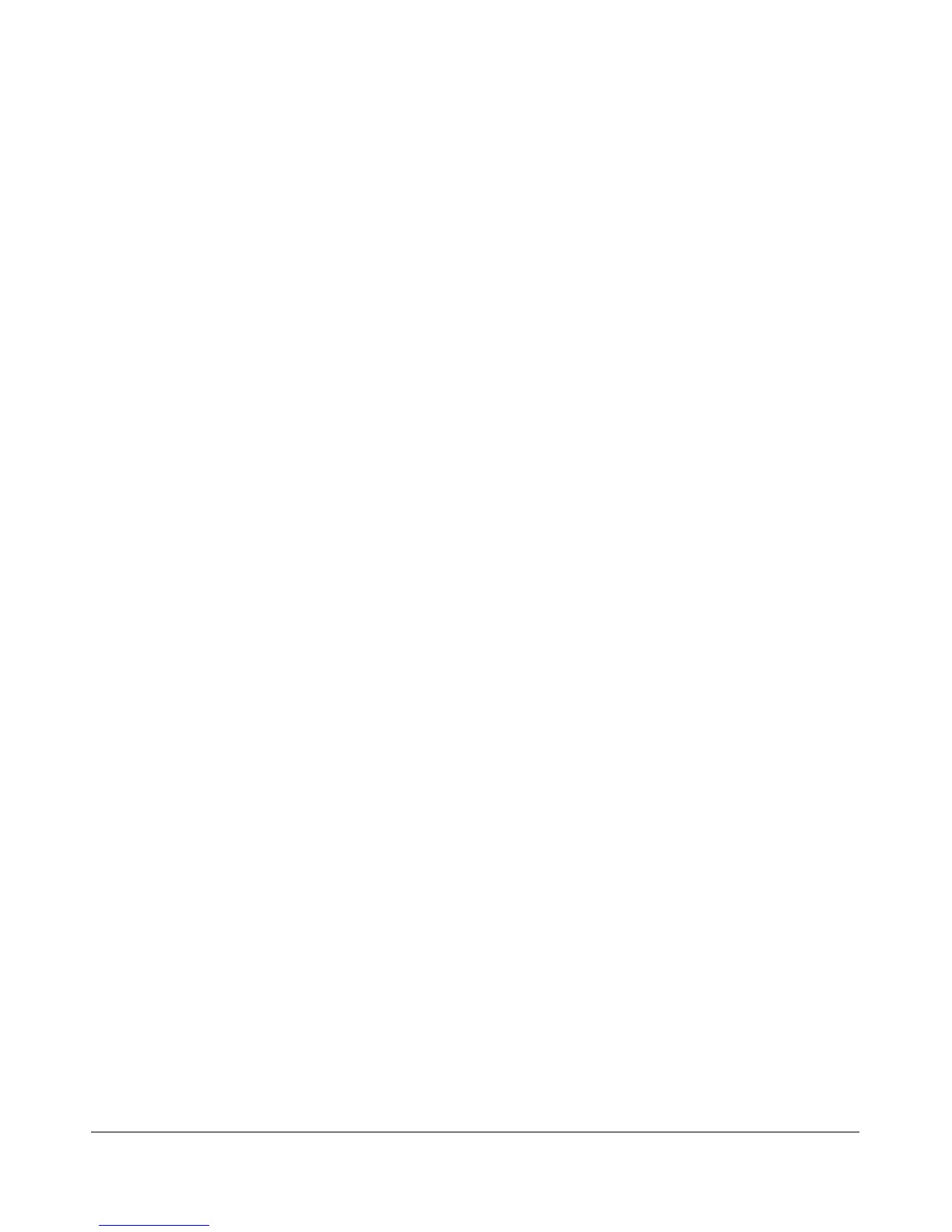T R O U B L E S H O O T I N G C H A P T E R 1 1
mixer controls. You can center the balance controls on the FireBox Mixer by double clicking on the
indicator bar. You can verify whether the audio coming into the sound card is balanced using the
ADC L and ADC R settings on the multimeter display. These numbers should be within 1.0dB of
each other. If not, the software compensation will not be adequate to resolve the difference.
The signals are all off frequency.
Possible Hardware Causes:
If using the external clock option, make sure that the source is truly 10 or 20MHz. Any error in the
source will be multiplied up to the DDS. The multiplier should be set so that the source is multiplied
up to 200MHz. For example, if your source is 40MHz, a multiplier of 5 should be used.
Possible Software Causes:
1. Run Frequency Calibration. The frequency calibration routine described in the Software Installation
and Setup chapter fixes this very problem. The radio will likely be off by varying amounts
(depending on the frequency) until this calibration is run. Note that some sound cards have error in
the sampling rate clock (sometimes due to drift) that can partially be compensated using this
calibration routine. For this reason, you may get better results by re-running the calibration after the
sound card has been active for a few minutes.
2. External Clock Option Frequency Setting. Make sure that if you are using the external clock option
that the source frequency/multiplier is set correctly in the software (10 or 20MHz with 20 or 10 as a
multiplier).
The noise hiss when no signals are present is fatiguing.
Possible Software Causes:
If you are listening to anything other than very weak signals, the default RF setting on the front
panel may be set too high. Decrease the value to prevent the AGC from amplifying the noise to
annoying levels. Note that this may make very weak signals (close to the noise floor) harder to
copy.
Software does not respond to PTT signals.
Possible Hardware Causes:
Wiring problem. Double check the wiring for the Mic connector and/or the X2 PTT lines using the
diagrams in the chapter on Plug Pinouts.
Possible Software Causes:
Disable PTT is checked. Check this setting on the General Tab, Options Sub-Tab of the Setup
Form.
178 FlexRadio Systems
