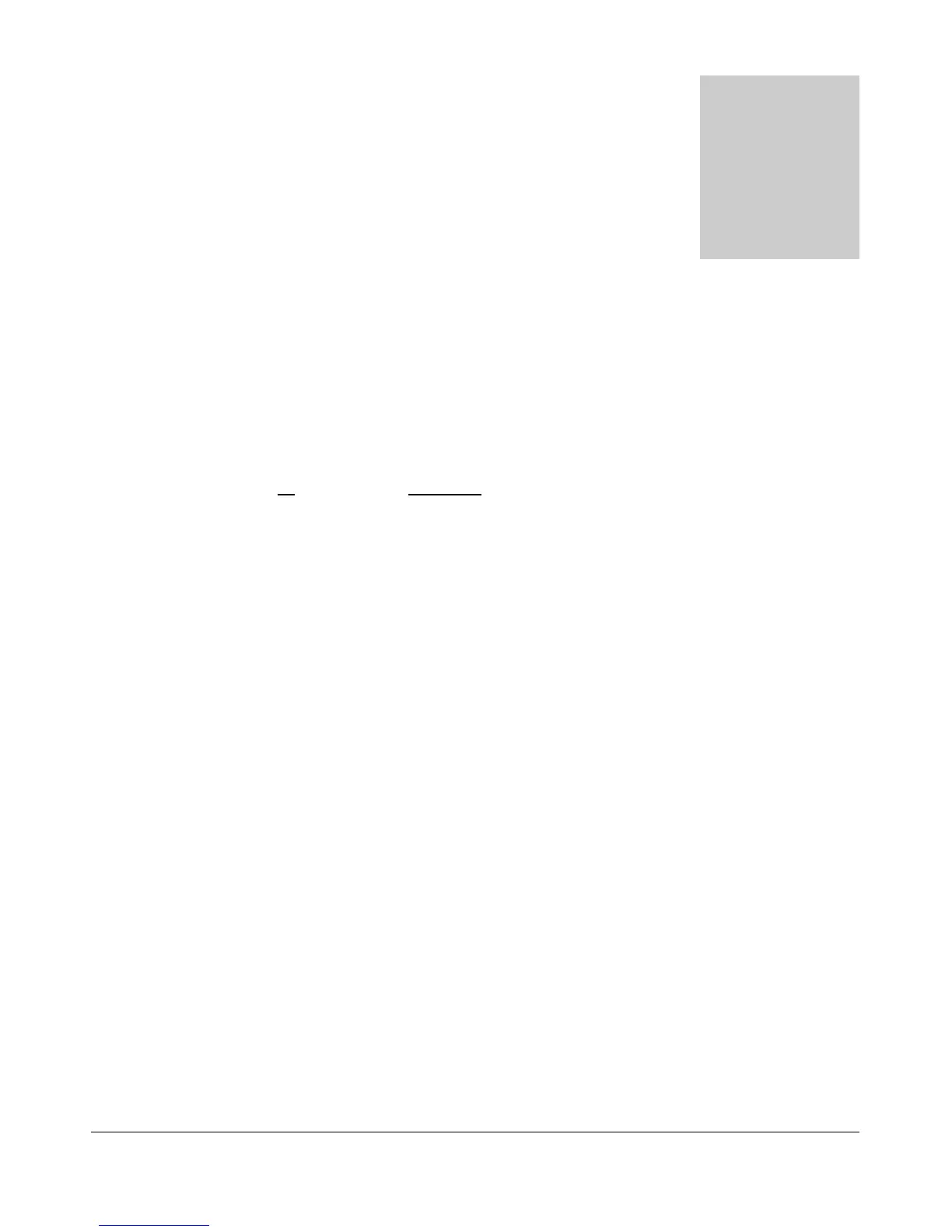8
Setup Form
The Setup Form contains a vast assortment of controls from hardware Setup to detailed DSP options. These
controls are available on Tabs of the Form. Due to space concerns, several of the Tabs (General, Audio and
DSP) have been split into Sub-Tabs. Take care when changing the controls to pay attention which Tab (and
Sub-Tab) you are on. Descriptions of these controls will be followed by control descriptions for each
individual Tab.
Reset All: Resets all of the controls on all tabs to their default values. An exception is made for the
hardware configuration controls. These will not be reset. A warning will pop up to ensure that
accidentally pressing this button does not cause loss of settings.
Import DB (Database): Allows a backwards-compatible database to be imported. The database
saves all of the radio options and current state. To import another database, click this button and
then browse to the directory of the database to import. If you have used the default directory during
installation as recommended, the database file will be in C:\Program Files\FlexRadio Systems\
PowerSDR x.y.z\. The database file is called PowerSDR.mdb. Double click this file and it will
attempt to import all the settings. A confirmation message will let you know if the import was
successful.
OK: Saves the current values to the database and closes the form.
Cancel: Reloads the values from the database into the setup form and closes the form. This button
can be used to reverse unintended changes to the Setup controls.
Apply: Saves the current values to the database immediately.
[The rest of this page has been left blank intentionally]
66 FlexRadio Systems
Chapter
8
