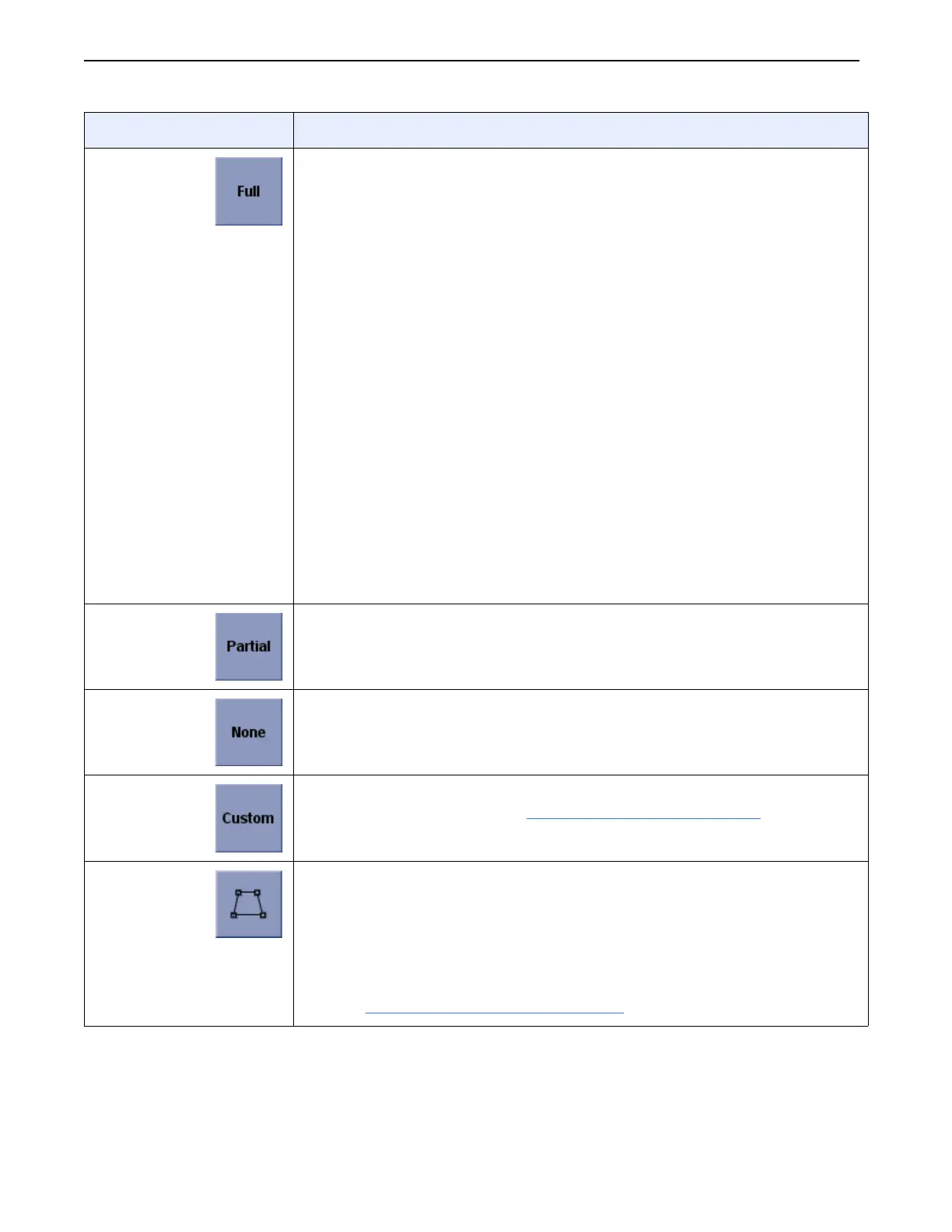Chapter 8: Image Viewer
Definium 5000 X-Ray System 5197809-1EN Rev. 4 (13 February 2008) 8-11
Operator Manual © 2008 General Electric Company. All rights reserved.
Full Places all available system annotation on the image.
• Patient information (top left corner) exam date and patient
identification
• Study information (top left corner) exam identification
• Series information (top left corner) series identification
• Image information (top left corner) image identification
• Acquisition information (top right corner) dose
• Hospital information (top right corner) the name of the facility where
the image was acquired
• X-ray parameters (top right corner) the mA, kVp, ms, mAs, and DEI of
the exposure
• Anatomy information (bottom left corner) the protocol used to acquire
the image
• Processing information (bottom left corner) the look used to process
the image
• User measurements (bottom right corner) size and angle
measurements for line, ellipse, and Cobb annotations
Display parameters (bottom right corner) the size of the image and the
zoom
Partial Displays ONLY the facility name, dose information and technical factors.
None Removes all system annotations from the image. System annotations can
be re-applied by pressing [FULL], [PARTIAL], or [CUSTOM].
Custom Brings up a screen (Figure 8-7) that allows you to choose which system
annotations appear. Refer to Customize System Annotations
(p. 8-12).
Manual
Shutter
Manually adjusts the image shutter.
In some cases, the FOV detected by the system does not match the
actual exposed FOV. Use the Manual Shutter tool to correct this.
NOTE: This function is only available when the image is open in a live exam
or for re-processed images.
Refer to Adjust Image Shutter (Crop Image)
(p. 8-15) for more information.
Tool Description
FOR TRAINING PURPOSES ONLY!
NOTE: Once downloaded, this document is UNCONTROLLED, and therefore may not be the latest revision. Always confirm revision status against a validated source (ie CDL).
