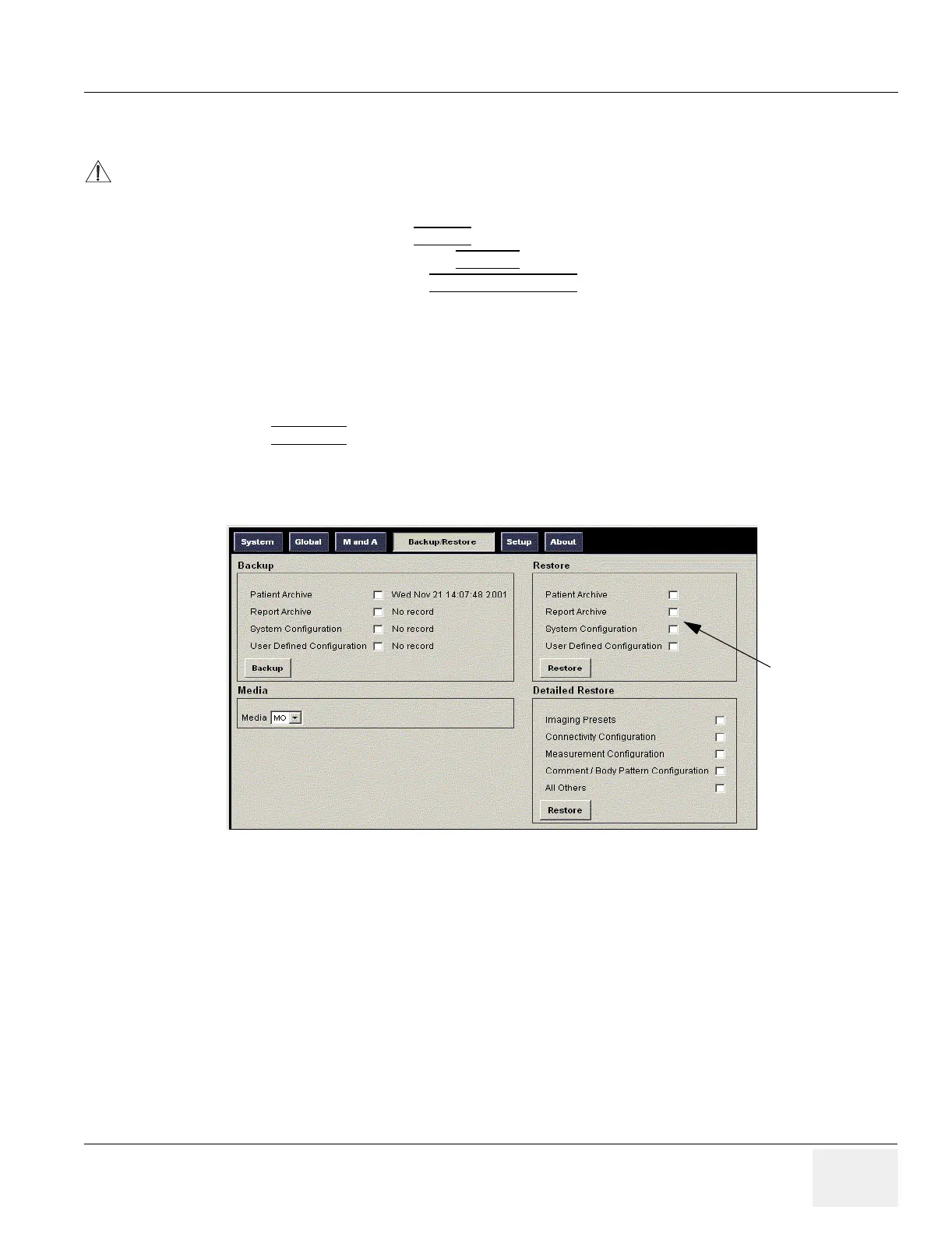GE MEDICAL SYSTEMS PROPRIETARY TO GE
D
IRECTION 2294854-100, REVISION 3 LOGIQ™ 9 PROPRIETARY MANUAL
Chapter 4 Functional Checks 4-17
4-3-11-3 Restore System Presets and Configurations
1.) Insert the Backup/Restore MOD (Magneto-Optical Disk) or CD-R into the drive.
2.) On the Touch Panel, press UTILITY
.
3.) On the Utility Touch Panel, press SYSTEM
.
4.) On the monitor display, select BACKUP/RESTORE
.
NOTE: If you are not logged in with administrator privileges, the Operator Login window is displayed.
Log on with administrator privileges.
5.) In the Restore list, select Patient Archive, Report Archive, System Configuration and User Defined
Configuration.
6.) In the Media field, select the Backup/Restore MOD or CD-RW.
7.) Select RESTORE
.
The system performs the restore. As it proceeds, status information is displayed on the Backup/Restore
screen.
CAUTION
The restore procedure overwrites the existing database on the local hard drive. Make sure to insert
the correct MOD or CD-R.
Figure 4-14 Backup/Restore Menu
Check here to
restore presets
and configurations