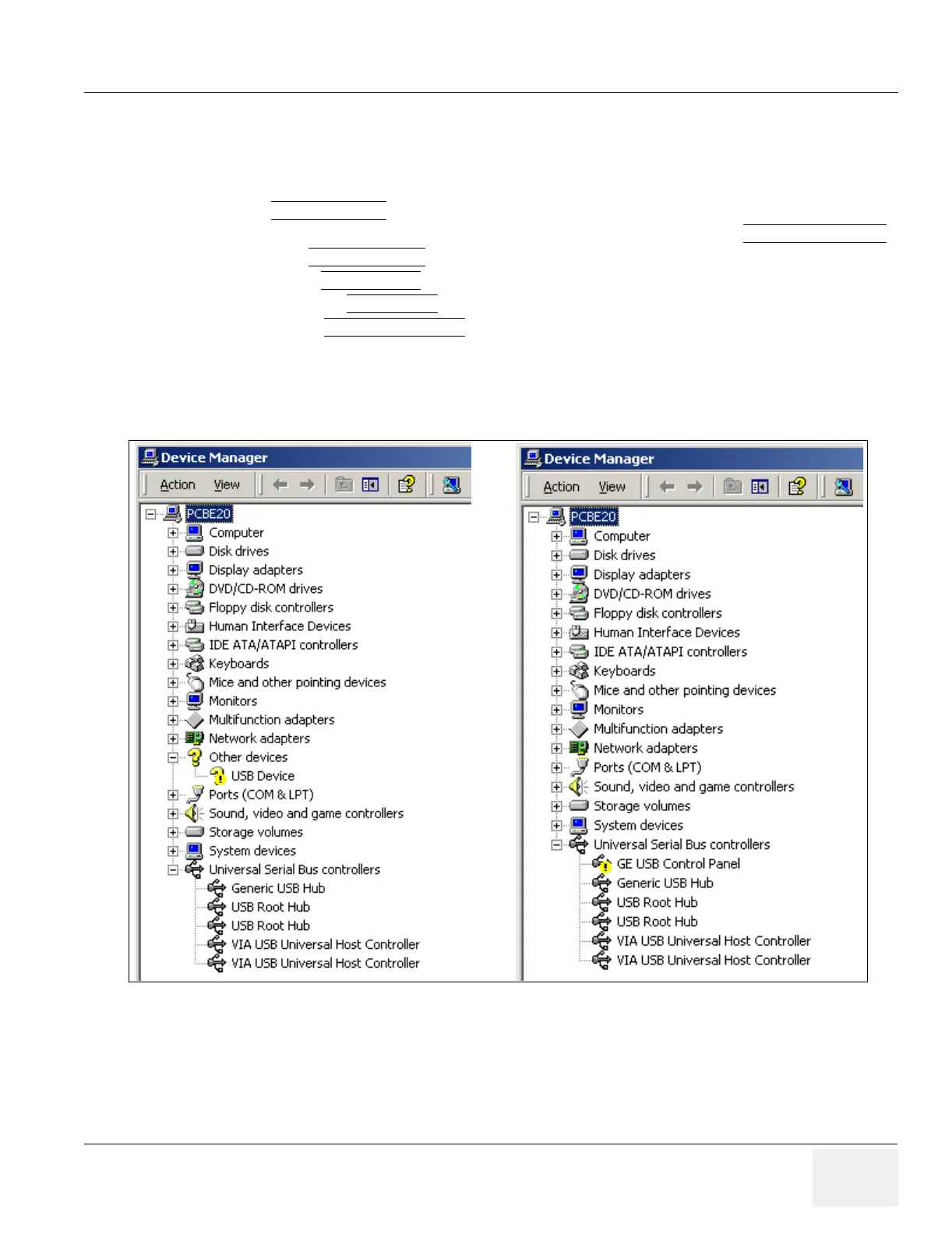GE MEDICAL SYSTEMS PROPRIETARY TO GE
D
IRECTION 2294854-100, REVISION 3 LOGIQ™ 9 PROPRIETARY MANUAL
Chapter 3 Installation 3-39
3-15-5GE USB Control Panel Driver Loss (cont’d)
1.) Properly Power down the system.
2.) Ensure that your Service Dongle is installed on the USB port in the back of the system.
3.) Power up the system.
4.) Select MAINTENACE...
to enter the maintenance mode.
5.) Leave the User name blank, enter the current service Password and select EXIT TO WINDOWS
.
6.) Trackball to MY COMPUTER
and left click.
7.) Right click on PROPERTIES
8.) Right click on the HARDWARE Tab
9.) Right Click on DEVICE MANAGER
in the middle-right of the Hardware tab window.
Look through the Device Manager menu items and hardware selections for big yellow question marks
or exclamation marks in a yellow oval. You should find an unknown device or a USB hardware selection
that is not functioning.
10.)Double right click on the yellow question mark or exclamation mark.
Figure 3-31 Bad USB Driver