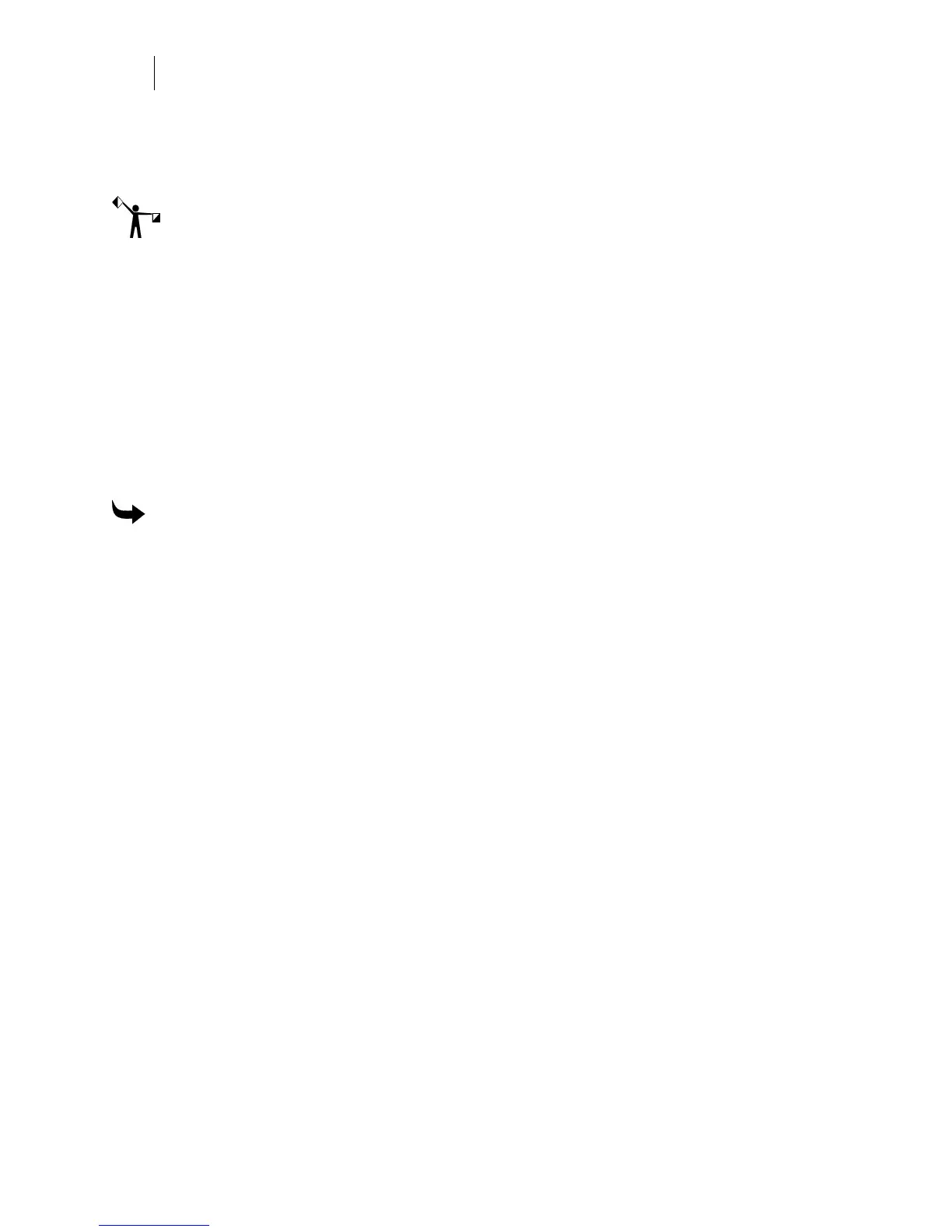104
Chapter 8:
All About Text
4 Enter the new value. A change symbol will appear where your cursor was placed or at
the beginning of the highlighted area.
5 Click F11/Composer to return to the work surface.
Note: Click Char Mode button to display Line Mode to change an entire line of text at the same
time.
Editing in the Enter/Edit Small Text dialog box
By using Smart Edit, which is the double clicking of text on the work surface, you can reenter
the Enter/Edit Small Text dialog box for editing. Then you can edit the font, font style, size, and
wording of your small text.
Editing Small Text on the work surface
Once the Small Text is created you can use any of the outside eight handles to resize it on the
Composer work surface. Use the corner handles to resize the text while keeping the original
proportions. Use the top/bottom and left/right handles to non-uniformly resize the selection
(stretching or condensing the text).
To edit in small text
1 Smart Edit by double clicking on your text. The Enter/Edit Small Text dialog box
opens.
2 Make edits to your text.
3 Click OK to return to the Enter/Edit Small Text dialog box.
4 Click OK to return to the work surface.
Using Change Case to alter the case of text
In the Text menu, a Change Case cascade menu adds the ability to manipulate the case of any
selected text. Choose from: lowercase, UPPERCASE, Title Case, or tOGGLE cASE. Select the text
to change and click Text > Change Case and choose a different style from the menu.
Spacing characters, lines and columns
Spacing can be changed once text has been entered. You can change the spacing in between the
characters, in between lines of text, or in between columns of text.
Changing the spacing and kerning between characters
The normal distance between all characters is automatically calculated by the system and is
based on the font being used and the character height. If you want to add or reduce the spacing
between characters there are three ways to do that: using Text on the Work Surface, in the
Enter/Edit Text dialog box, or in the Enter/Edit Small Text dialog box.
When kerning between characters, there are accelerator keys that can be used to simplify your
navigation. Find these accelerator keys on the OMEGA CD. Go to the How To’s folder to find a
PDF of the accelerator charts.