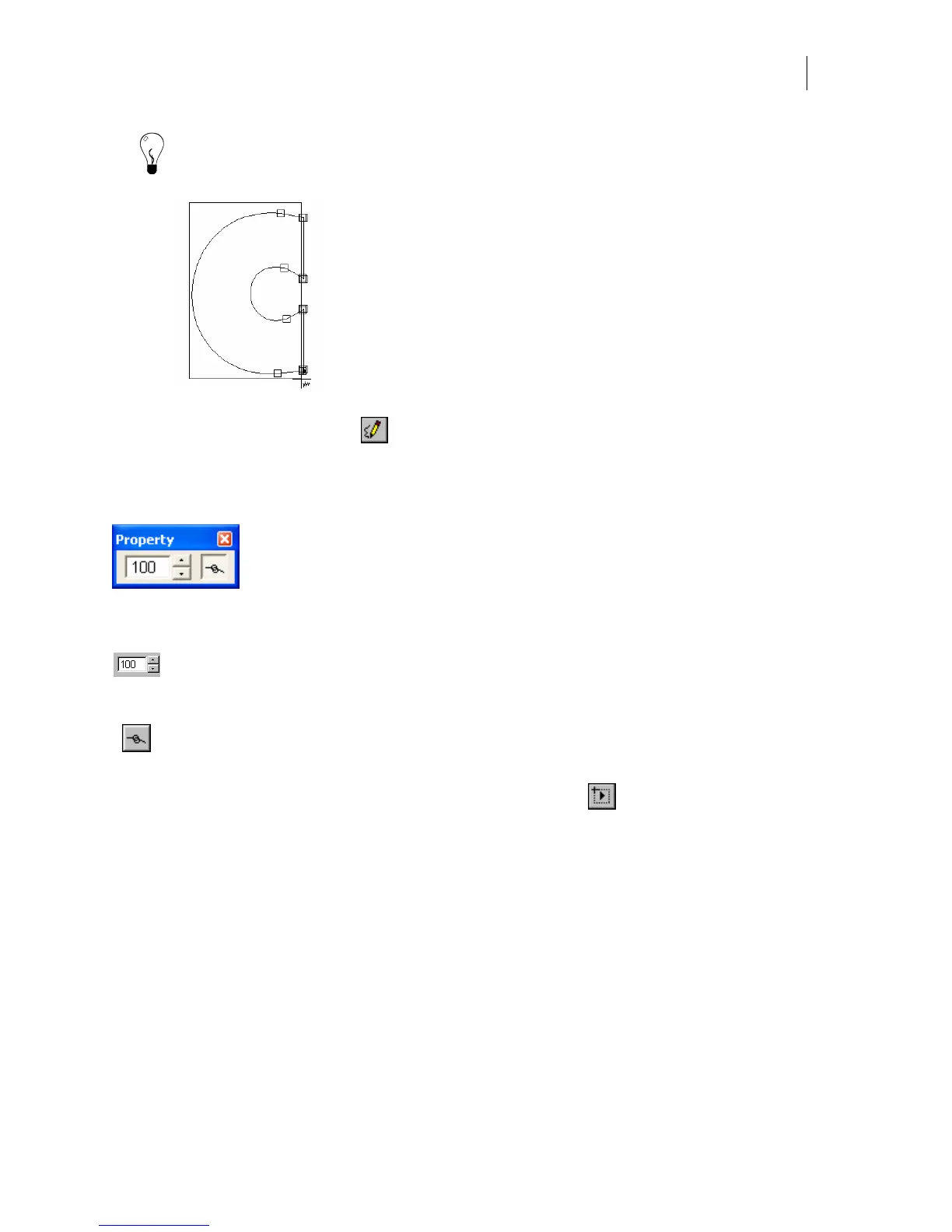429
Tip: You can keep corners sharp by not including them in the marquee selection of the Smooth
Path tool. You can also resharpen corners with the Sharp Corner tool if corners become too
smooth using the Smooth Path tool.
Smooth = 100, but
do not include the
corners in the
mar
uee selection
Freehand Drawing
The Draw Shape Tool on the Detail Edit tool bar allows you to draw a shape using the mouse in
a freehand manner. The drawing result is automatically smoothed by the percentage specified
on the Property Bar.
The Draw Shape Property Bar contains a Smoothing Percentage edit box and Allow Segments to
Connect button.
The Smoothing Percentage edit box controls the amount of automatic smoothing that is
done after drawing. Zero percent means no smoothing, while 100 percent is maximum
smoothing.
When the Allow Segments to Connect button is turned on, then if the open shape
drawn is within the snap to distance of another shape, they will join.
Designate the first point of a shape
You can set the first point of a shape that is used to begin plotting or routing. The Set Point and
Direction Tool on the Detail Edit tool bar does several things:
♦ It will designate the first point of a shape and the direction of plotting or routing.
♦ If you click an existing point, then that point will become the start point of the shape.
♦ If you click a line or bezier segment, then that segment is subdivided at the click point,
and the inserted point becomes the start point for the shape.
♦ If the designated point is already the start point, then the direction of the point is
reversed.
♦ For open shapes, it will toggle between the two end points.