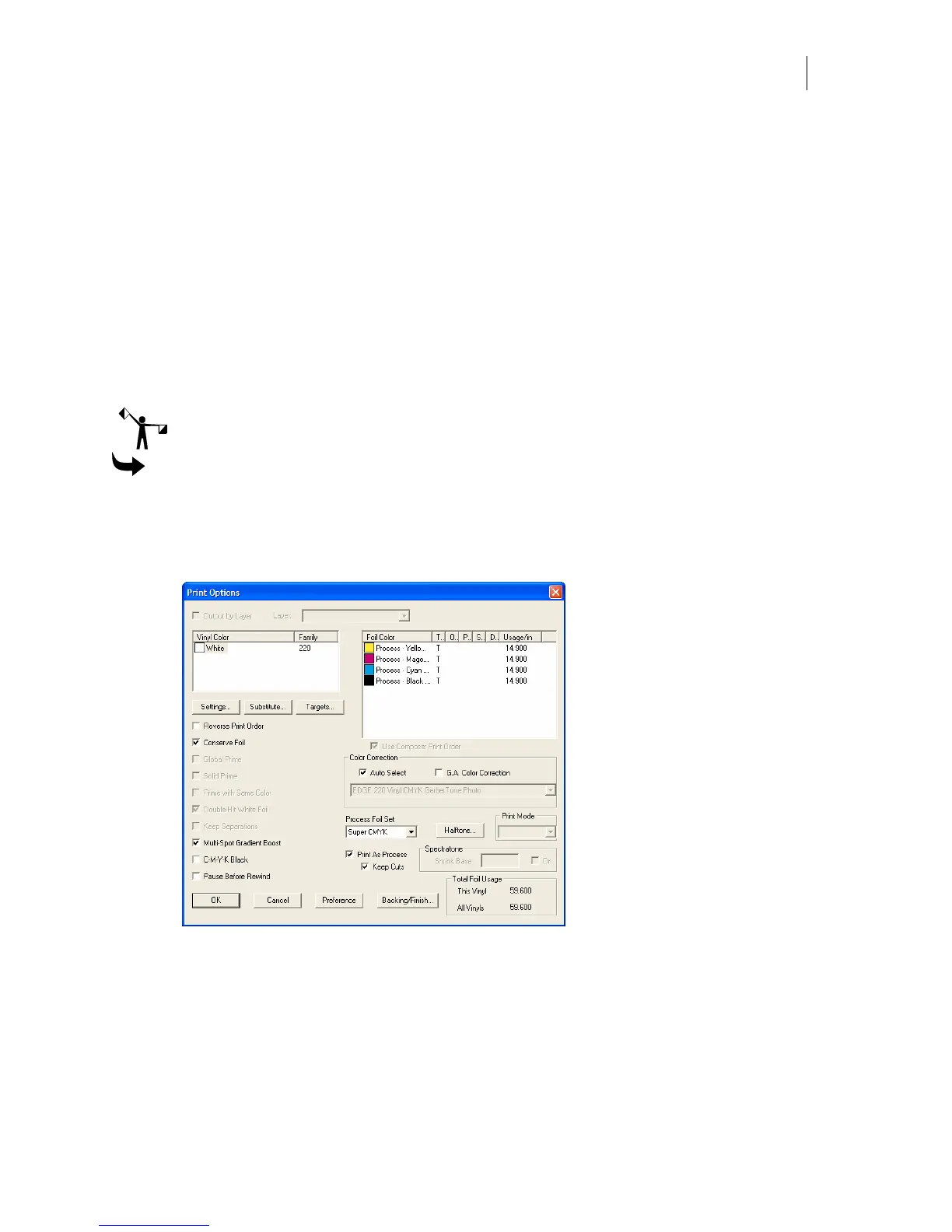689
Printing Process Colors
Jobs designed using spot colors can be converted to process color jobs. For instance, if the
appropriate spot color is not available, turn on Print as Process in the Print Options dialog box
and the entire design is converted to process colors.
If you are converting a job that has cut lines you can preserve the cut attributes by turning on
the Keep Cuts checkbox.
Converting spot and vinyl jobs to process color jobs
When Print as Process is turned on, process colors are assigned to simulate the original vinyl or
spot color. When Print as Process is turned on all assigned cutlines are removed you must turn
on Keep Cuts top preserve cut attributes.
Note: Print as Process produces a close color match, but it will not be exact.
To print spot colors as process colors
1 Click Setup > Print Options to open the Print Options dialog box.
2 Turn on Print as Process.
3 Turn on Keep Cuts to preserve the cut attributes of the original job.
4 Click OK.
Using the GerberColor Backing and Finish dialog box
The GerberColor Backing and Finish dialog box provides controls that allow you to apply
Backing White foil behind process and spot colors, as well as clear fills, and to apply a
protective foil over the job.