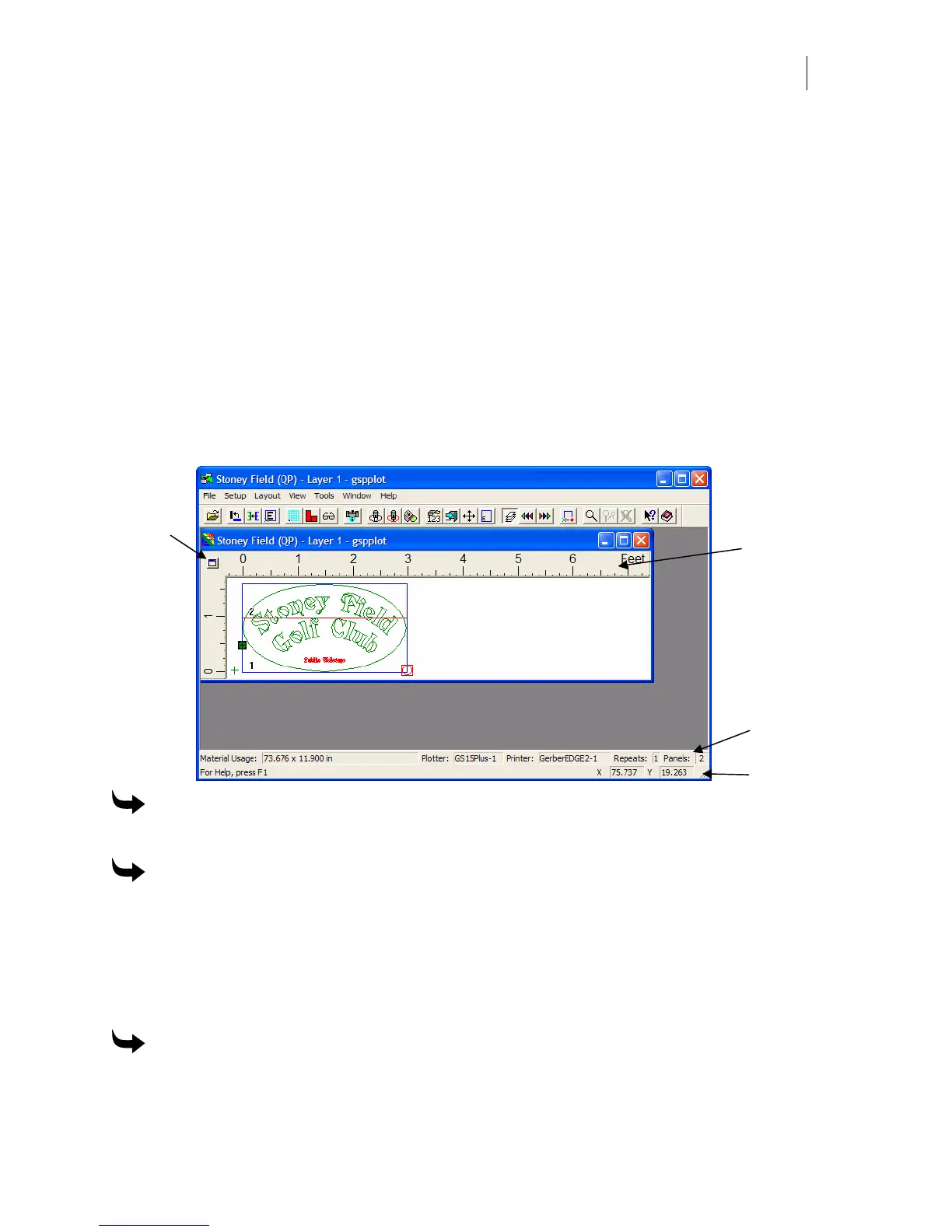609
Chapter 54:
Setting Up the GSPPlot Window
GSPPlot gives you the flexibility to change various viewing attributes of the active job window.
Displaying the summary and status bars
When a job is opened in GSPPlot, the Summary and Status Bars display along the bottom of the
window. In the View menu, you can hide the Summary and Status Bar to increase your working
area. A check beside the menu items indicates that it is active.
Ruler
Properties
Rulers
Summary Bar
Status Bar
To turn off the Summary Bar
Turn off View > Summary Bar.
To turn off the Status Bar
Turn off View > Status Bar.
Displaying the rulers
By default, GSPPlot displays rulers along the left and top of an active job window. In View, you
can hide the rulers to increase your working area.
To turn off rulers
Turn off View > Rulers.