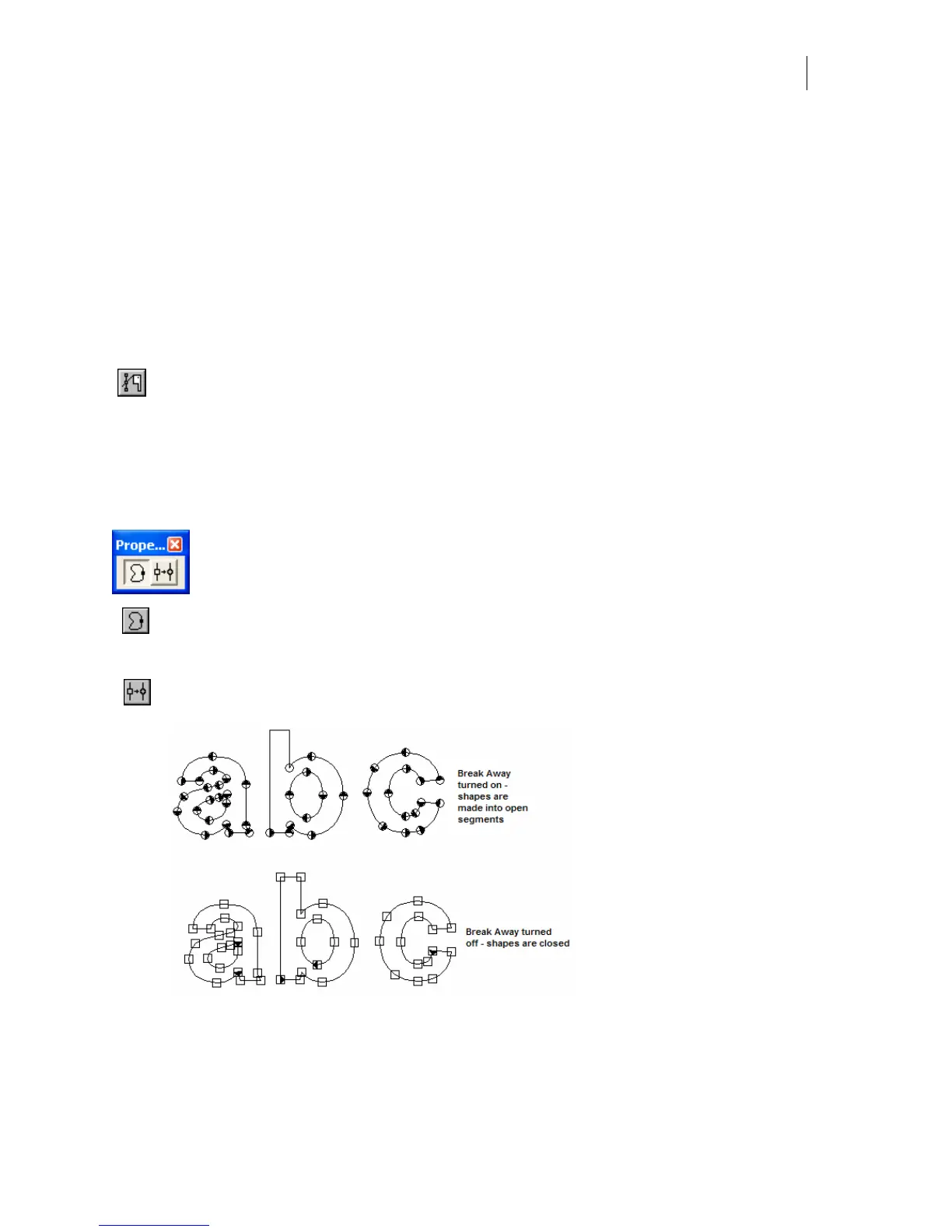413
6 Modify the alignment coordinates if value from last selected point is incorrect.
7 Turn on Align Curve Control Points to conditionally align the curve control points
found adjacent to selected points.
8 Click OK.
9 The selected points will align based on choice of Horizontal or Vertical.
Adding points to objects
Adding points allows more flexibility to change the shape of segments when using the Move
(hook) tool. There are two ways to add points to objects:
♦ Use the Add Point cleaver to add points to individual objects.
♦ Use the Find Intersections command in the Detail Edit menu to automatically add
points to objects where they overlap each other.
Add Point Tool Property Bar
Click the Add Point tool to view the property bar.
Retain Closed Shape – when this button is turned on the Add Point tool adds closed
points. When this button is turned off, open points are added. The default is on for the
tool.
Break Apart Shape – when this button is clicked, all shapes that are detail selected are
made into open segments. This tool should be used very carefully.