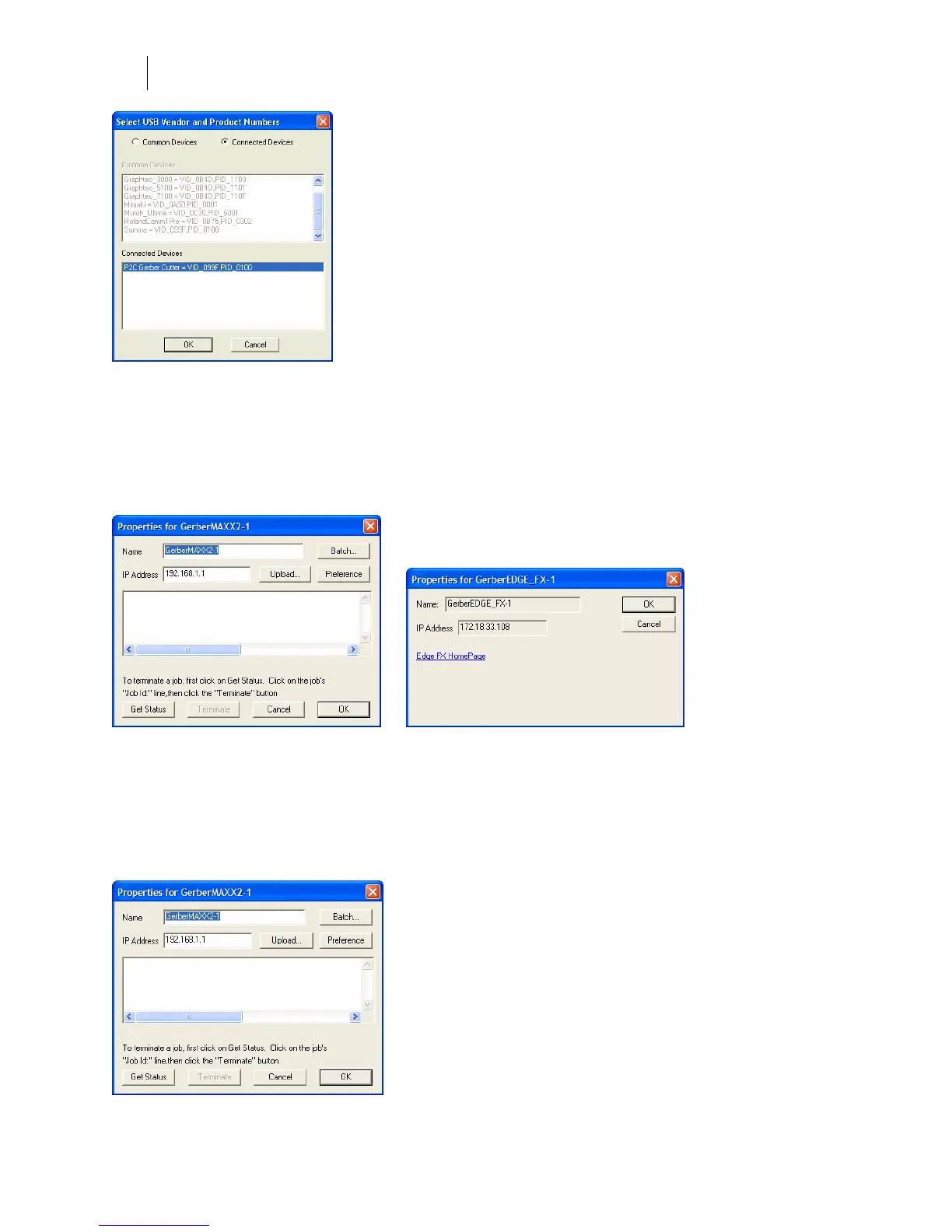716
Chapter 65:
Gerber Queue Manager
Viewing printer properties in GQMgr
Right-click a printer in the list of installed output devices and select Properties to display the
Properties for Printer dialog box. The Properties dialog box contains the printer’s unique Name,
current Status, and Parallel Port which you can edit or save as a Preference. Following are
several examples.
Using GQMgr to manage the MAXX 2
Right click a GERBER MAXX 2 in the list of installed output devices in GQMgr, then select
Properties from the context menu. The Properties for the GerberMAXX2 dialog box contains the
MAXX’s unique name and IP Address, which you can edit or save as a Preference. The
Properties dialog box offers several features that make managing your GERBER MAXX 2 easier.