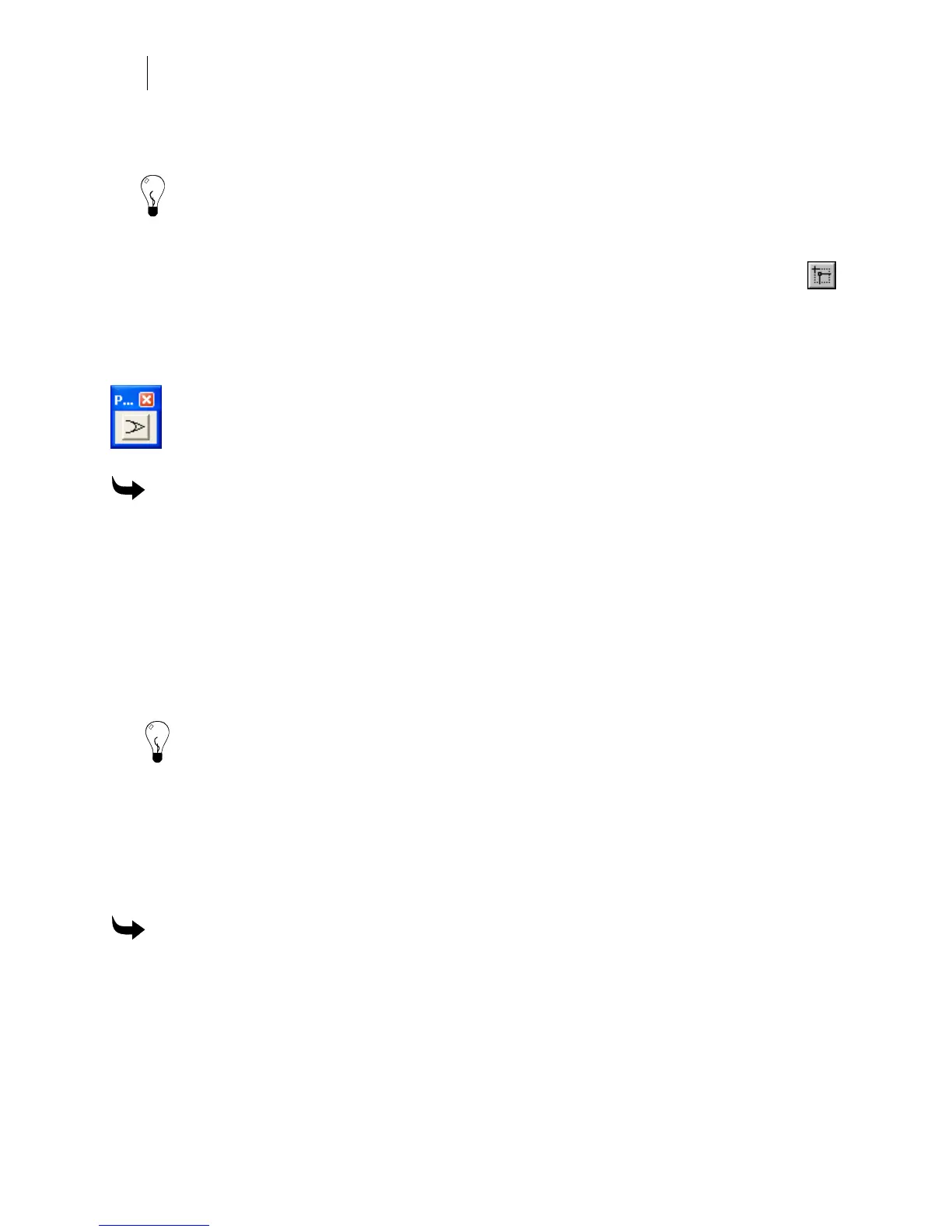426
Chapter 38:
Detail Editing Segments and Points of Vector Objects
5 To apply the same round corner radius to additional corners, click on those corners
with the Round Corner tool and the radius value is applied to them.
Tip: If you marquee select an entire object using the Round Corner tool, the Fillet Corner dialog
box opens. In this dialog box you can round or sharpen all of the corners of an object at the
same time.
Sharpening the corners of an object using the Sharp
Corner Tool
The Sharpen Corner tool on the Detail Edit tool bar creates a sharp corner by clicking and
dragging over a corner or by single point clicking on a segment.
The Modify Curves vs. Adding Lines button in the Sharpen Corner Property Bar alters
how the corners are created. When the button is turned on curved line segments are
stretched to create the sharp corner. When this button is turned off, line segments are
added to create the sharp corner.
To make sharp corners using the Sharp Corner tool
1 Select the objects with the corners to be sharpened with the Selection pointer.
2 Click the Detail Edit tool to open the Detail Edit toolbar.
3 Click the Sharp Corner tool.
4 Click and drag around the corner to be sharpened OR click on the corner to be
sharpened.
5 Click the Modify Curves vs. Adding Lines button in the property bar to change how
the corners are shaped.
Tip: If you marquee select an entire object using the Sharp Corner tool, the Fillet Corner dialog
box opens. In this dialog box you can round or sharpen all of the corners of an object at the
same time.
Changing the corners of an object with Fillet Corner
The Fillet Corner command in the Detail Edit menu can make rounded corners on an object or
can sharpen corners by removing extraneous points. The corner settings apply to all corners
(inside or outside) of an object if the entire shape is selected.
To make corners rounded using Fillet Corner
1 Click the Detail Edit tool to open the Detail Edit toolbar.
2 Select the adjoining corner segments.
3 Click Detail Edit > Fillet Corner to open the Fillet dialog box.