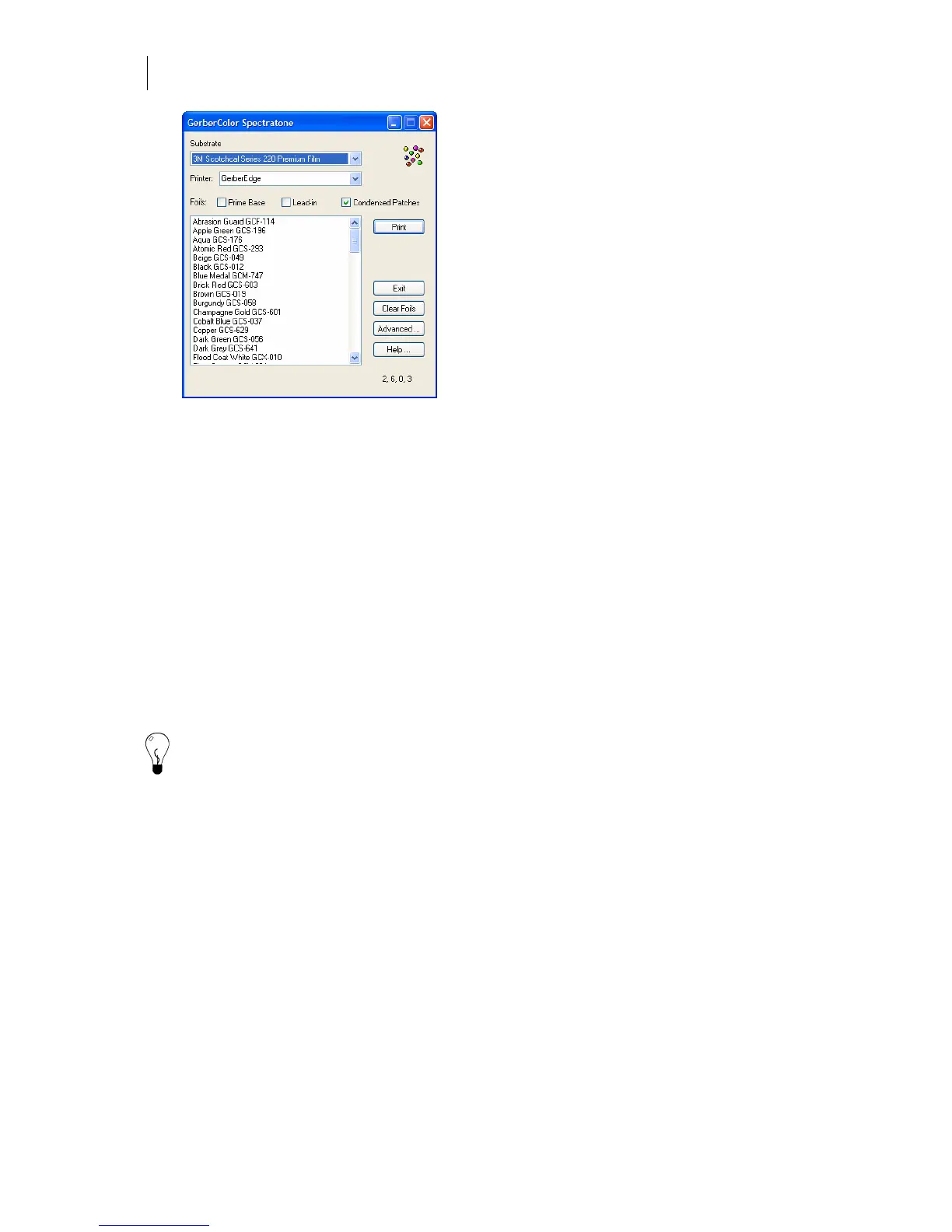226
Chapter 20:
Making and Using GerberColor Spectratone Colors
2 Choose the material to print the chart on in the Substrate drop-down list.
3 In printer, choose the thermal printer to use.
4 To print both contributing colors plus the Spectratone color, turn on lead-in. Turn off
lead-in to print the resulting Spectratone color only.
5 Turn on Condensed Patches to reduce the size of the chart and save foil and material.
Condensed patches are ½" color squares rather than the standard ½" x 2" rectangles.
6 Hold down Ctrl or Shift and click the colors in your inventory to highlight them. If you
mistakenly choose a color, hold down Ctrl and click an individual color to deselect it.
Click Clear Foils to deselect all foils.
7 Click Print to open the GSPPlot program.
8 Click Print to Device. Make sure white vinyl or clear enamel receptive is loaded in the
printer and follow the printer prompts.
Tip: To reduce the size of the chart and save foil and material, turn on Condensed Patches.
This prints the chart in half-inch color squares rather than the standard one-half-by-two-inch
rectangle.
Making a Spectratone chart of some colors in inventory
Use the GerberColor Spectratone Advanced dialog box to selectively print a Spectratone chart
based on some of the colors in your inventory. You can also select which colors you want on top
and which colors you want on the bottom. For example, if you get a new foil in stock, you
probably would not want to reprint the entire Spectratone chart in the Spectratone basic dialog
box just to view the new colors that the one new foil offers. In this case:
♦ You could print the new foil as Base Foils and print your other inventory colors as Top
Foils.
♦ You could print your other inventory colors as Base Foils and print the new foil as Top
Foils.