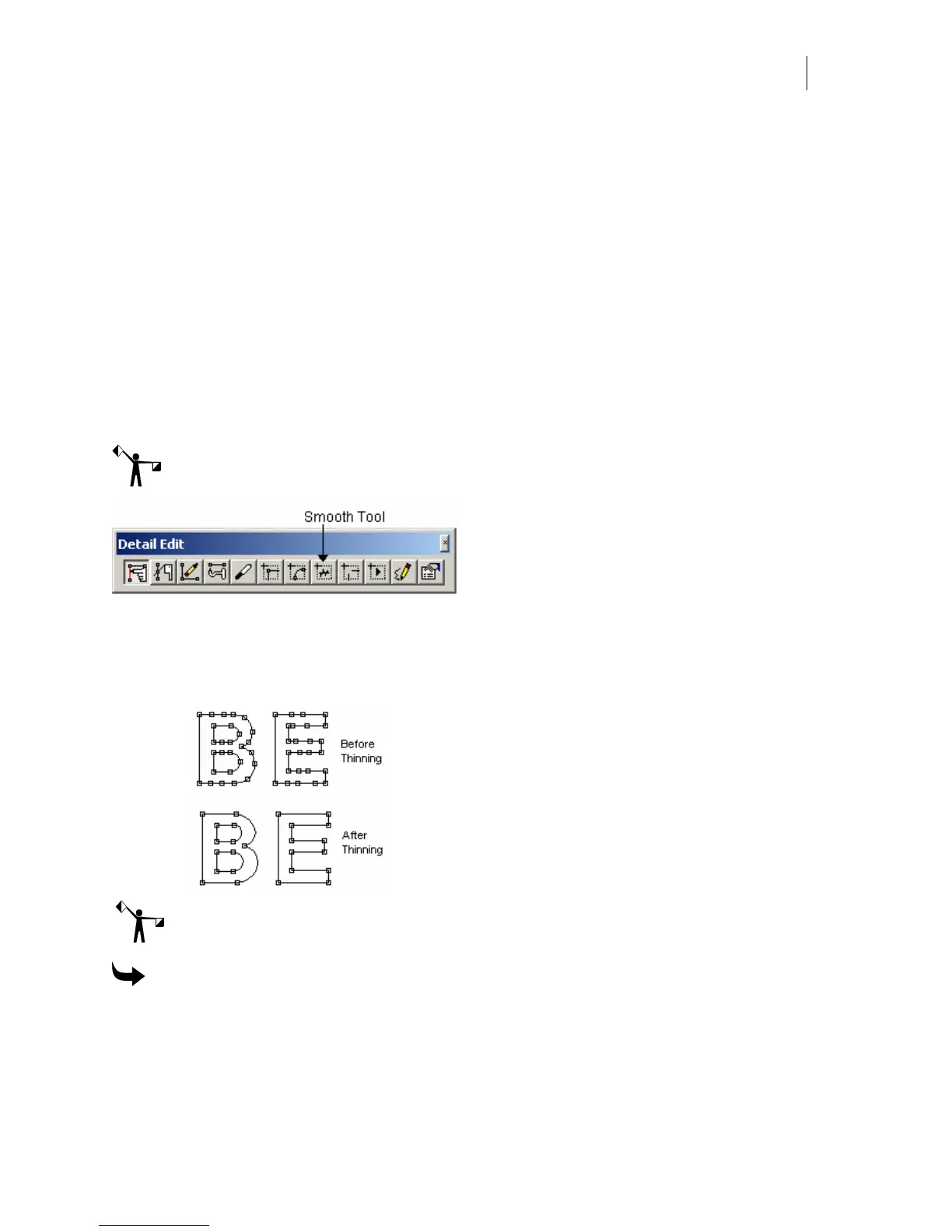431
Chapter 39:
Reducing the Number of Points with the Thin
Command
Use the Thin command in the Tools menu to reduce the number of points in an entire object.
Use the Thin command in the Detail Edit menu to reduce the points in the detail selected areas
of the object. If you reduce the number of points in an object, you smooth and thereby improve
cutting on a plotter.
Note: You can also use the Smooth Path tool in the Detail Edit toolbar to achieve the results
similar to using the Thin command in the Tools menu.
Removing points
To remove points in an entire object use the Thin command in the Tools menu. To remove
points from only detail-selected segments use the Thin command in the Detail Edit menu.
Note: You may have to initially experiment with settings in the Thin dialog box to get the
results you want.
To remove points
1 Select the object with the Selection Pointer. Click the Detail Selection pointer if you
wish to view the points that will be thinned.
2 Click Tools > Thin to thin the entire object. To thin specific segments select specific
segments with the Detail Selection pointer then click Detail Edit > Thin to open the
GSP Thin dialog box.