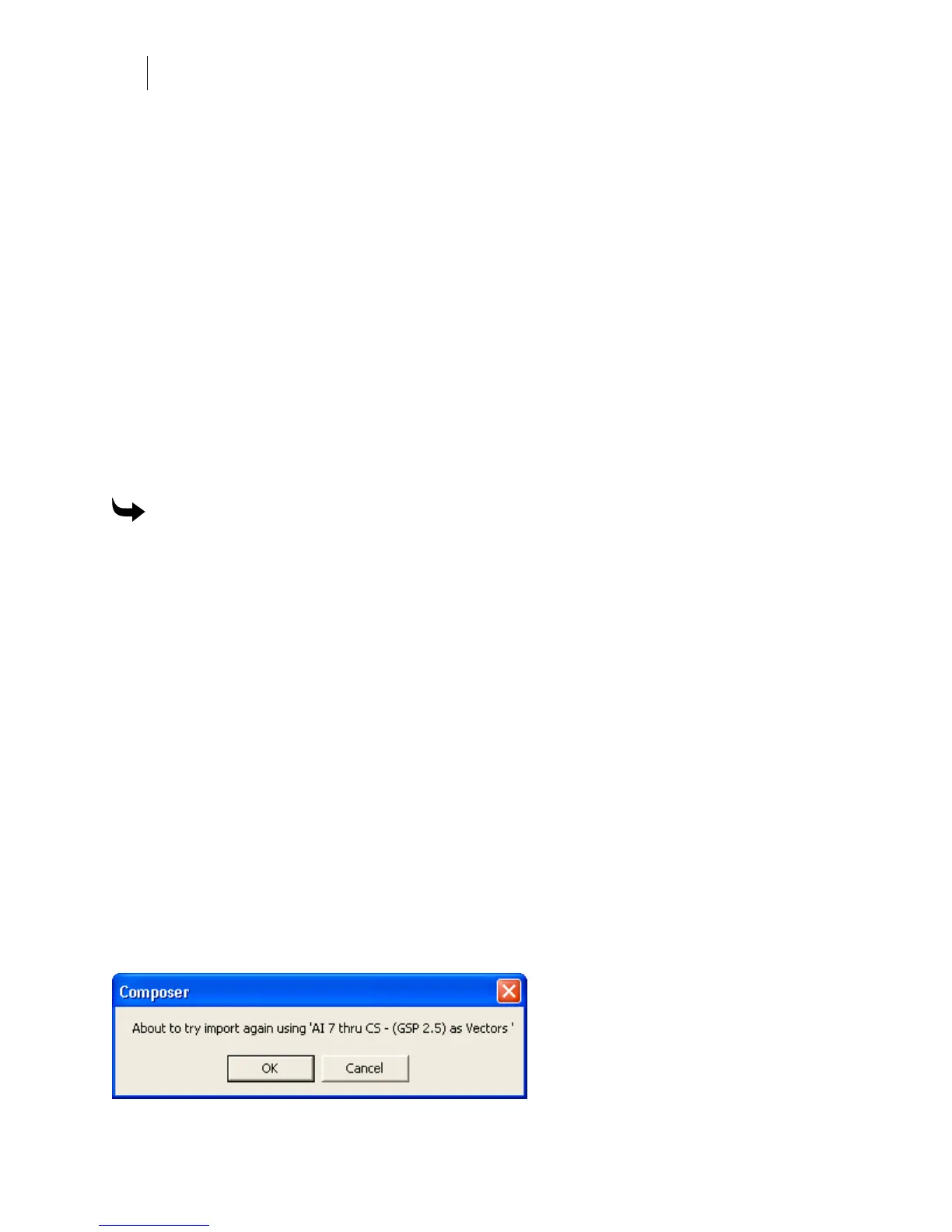292
Chapter 27:
Importing files into Composer
If you cannot successfully import a vector file for printing using the (GSP 2.1) filter, try
the following:
♦ Import an AI file using the AI 7 thru CS – (GSP 2.5) as Vectors filter.
♦ Turn on Corel Variant to properly assign colors.
♦ Convert all objects and text to curves before saving the vector file.
♦ If using CorelDraw, open the original file and save/export the job as a CMX file
instead of an AI file. Re-import the CMX into Composer using the settings shown in
the illustration.
OR
♦ Save the file to an older version of Adobe Illustrator such as version 6, 3, or even 1.1.
Re-import into Composer using the settings shown in the illustration.
OR
♦ Export the job from the original design program (such as CorelDraw or Adobe
Illustrator) as a TIF file, then open in Composer and output the TIF file.
To export a file as a TIF from CorelDraw or Adobe Illustrator
1 Open the original job in CorelDraw or Adobe Illustrator.
2 Size the job to its intended output size in CorelDraw or Adobe Illustrator.
3 Go to the File Menu and Export as an RGB TIF. Use 100 dpi as the export resolution.
Use LZW compression. If asked, embed the color profile. The file size may be large.
4 Import the TIF file into OMEGA. The size should be the same as in the original design
program.
5 Print through GSPPlot.
Importing AI 8.0 or earlier, CMX (5.0/6.0), or EPS files
OMEGA provides special filters for importing AI-Adobe Illustrator (8.0 or earlier), CMX-
CorelDRAW Presentation Exchange Metafile (5.0-6.0) files, and EPS-Encapsulated PostScript
files. The AI 1.1 thru 8 - (GSP 2.1) as Vectors filter, the CMX - (GSP) CorelDRAW Exchange
Metafile 5.0/6.0 filter, and the EPS - (GSP 2.1) EPS as Vectors filter give users control over how
colors translate when they import into OMEGA.
When importing an Adobe Illustrator (AI) file or an Encapsulated Postscript (EPS) file using the
GSP 2.1 as Vectors filter, OMEGA will automatically suggest using the GSP 2.5 as Vectors filter
if the GSP 2.1 filter fails.