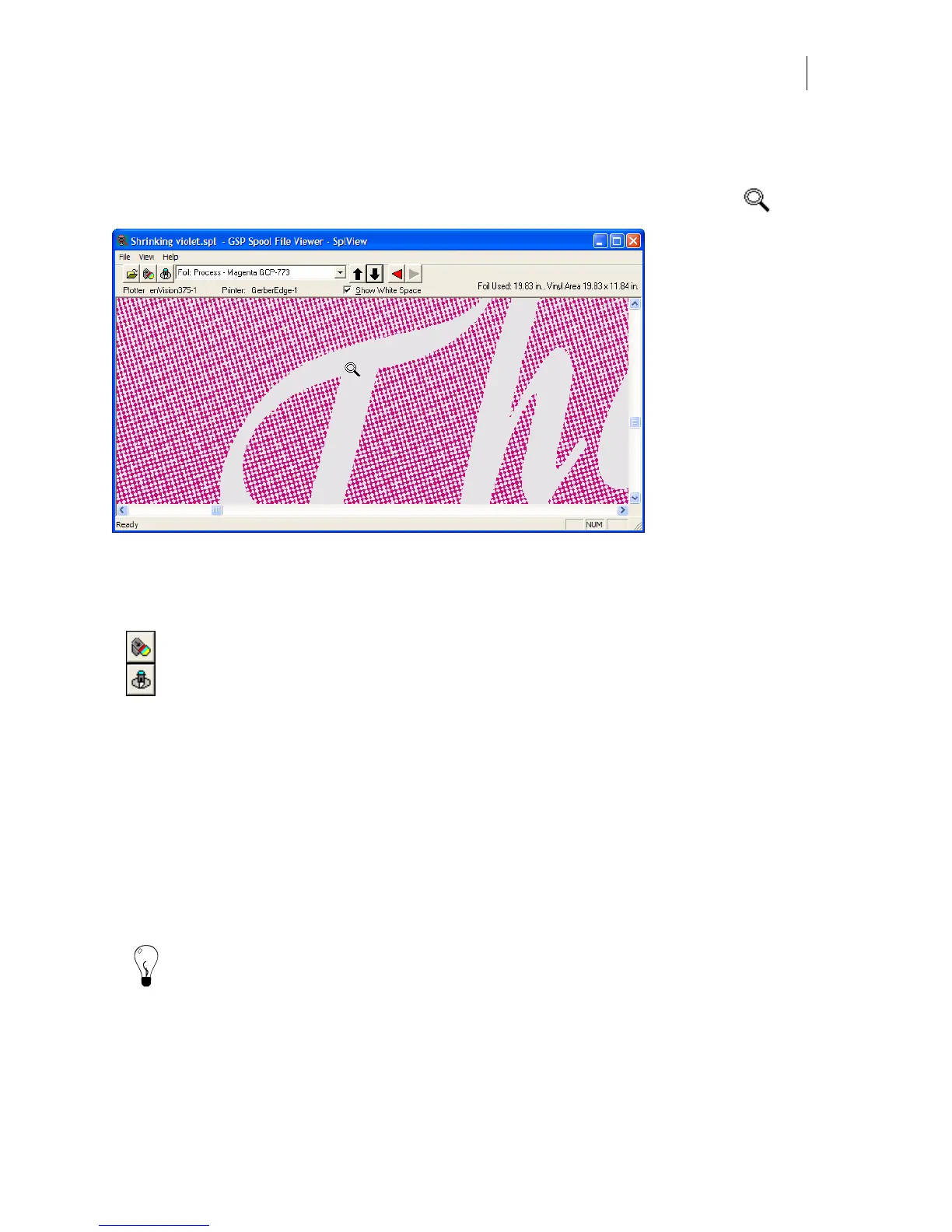629
Magnifying the view in GSP Spool File Viewer
When in GSP Spool File Viewer the cursor is a magnifying glass. Click the cursor
repeatedly to zoom in and magnify the foil dot pattern. Right-click to zoom out.
Printing or cutting the job from the GSP Spool File Viewer
After viewing the job you can print or cut the job using the File menu commands or toolbar
buttons.
File > Print sends the job to the selected printer.
File > Cut sends the job to the selected plotter.
Including special job instructions
Since a job may be printed and cut at separate times and by different operators, OMEGA allows
you to attach valuable processing information to a job, such as any changes in vinyl or foil by
using Job Instructions.
When there is a message in the Job Instructions dialog box, the Gerber Queue Manager
(GQMgr) program pauses before plotting or printing. If GQMgr is open, the instructions
automatically display in the window. If GQMgr is minimized, its icon blinks to alert you to
open the program. After reading and acting on any instructions, click OK in the GQMgr -
Operator Instructions dialog box to resume processing.
Tip: Turn on Pause After Plot in the Job Instructions dialog box to stop the job after printing
or plotting and display the message in GQMgr. Click OK in the GQMgr - Operator Instructions
dialog box to resume processing.