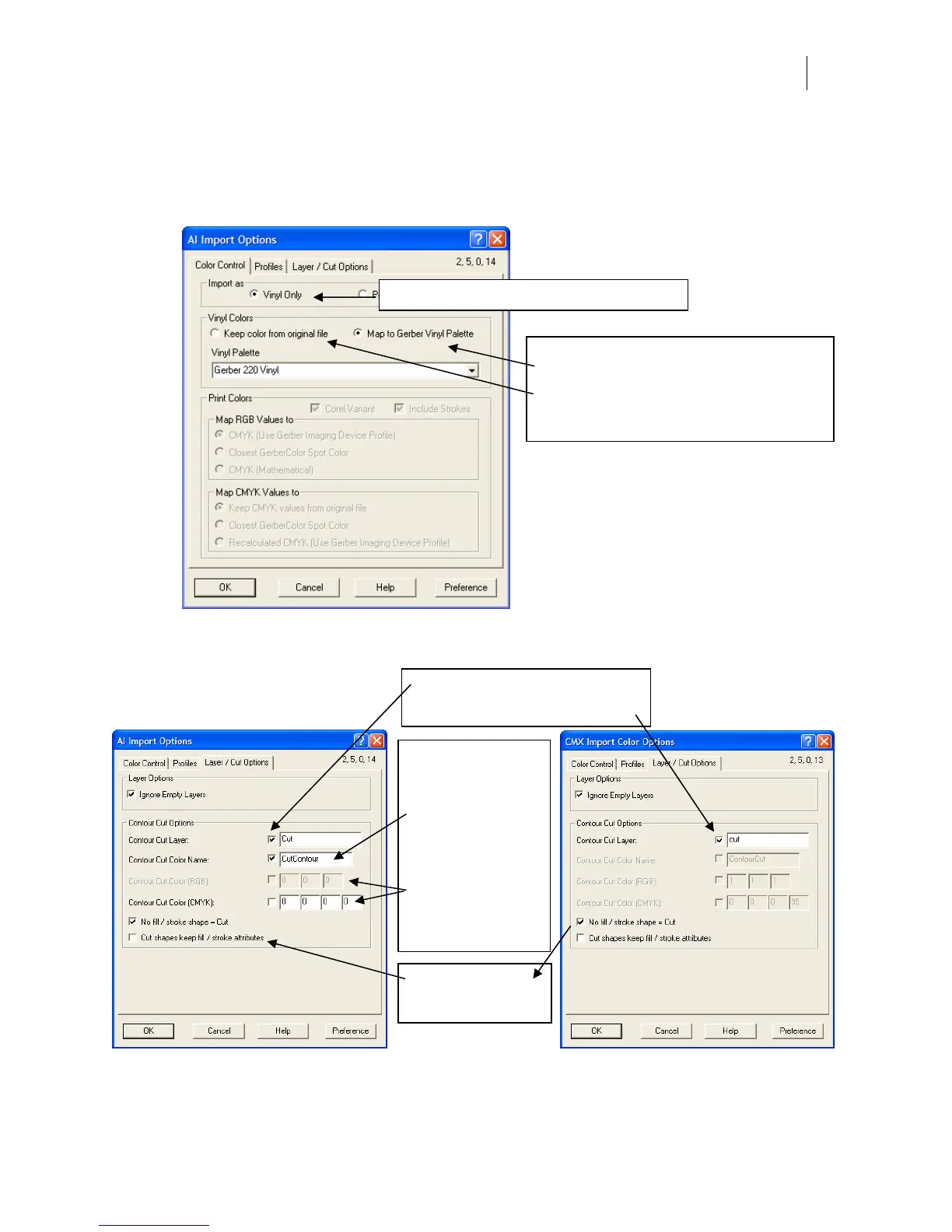291
4 Click the cursor on the work surface to place the imported file at that location. The AI
or CMX Import Options dialog box displays.
5 On the Color Control tab, turn on Vinyl Only and use the illustration as a guide when
setting options.
File will contain vinyl shapes to be cut on a plotter.
Original colors:
• are mapped to the closest vinyl color from the
Vinyl Palette chosen
• or become cut only vinyl colors that retain the
original CMYK or RGB color values.
• Either Option is recommended.
6 Click the Layer / Cut Options tab if you have a cut contour layer defined in the
original file. Use the illustration as a guide.
Turn on to maintain a cut contour layer.
The name entered must match the cut
contour layer name in the AI/CMX file.
Turn on to maintain a
cut contour defined by
a color in AI or CMX
file. Enter the Contour
Cut Color name that
matches the name
used in Illustrator or
CorelDRAW.
Turn on to use CMYK
or RGB the color
definition to define the
cut contour color.
Turn on to define No
fill / no stroke objects
as cut objects.