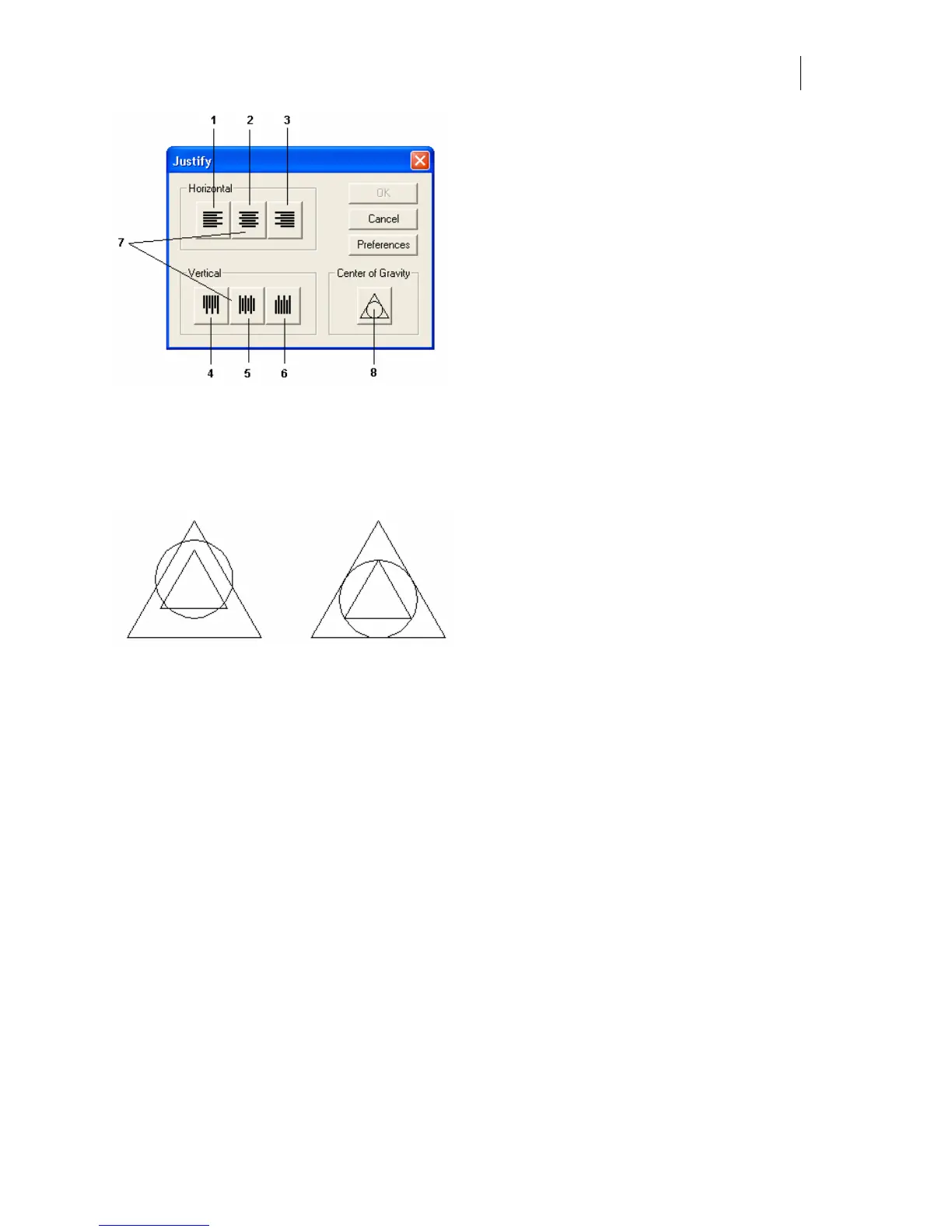145
Justifying objects using Center of Gravity
When center justifying complicated shapes the result is most likely a center justification of the
bounding boxes of the objects rather than the objects themselves. The Center of Gravity button
provides a more natural looking stack of geometric objects.
Normal center justification Center of Gravity justification
Adding and removing guidelines
If you put a guideline on the work surface, you can move objects to the guideline to align them.
Vertical, horizontal, and angled guidelines are available. Add these guidelines either manually
or by setting an exact value for the placement of your guideline in the Set Guideline dialog
boxes.
♦ Click in the horizontal or vertical ruler and drag the guideline onto the work surface.
♦ Click in the upper left-hand corner between rulers and drag an angled guideline onto
the work surface.
♦ Use Layout > Lock Guidelines to keep from clicking and dragging a guideline off the
work surface in error.
♦ Use Layout > Snap to Guidelines to make it easier to drag the object to the guideline
for justifying.
♦ Click Layout > Remove Guidelines to remove ALL guidelines.
♦ Click Layout and turn off Lock Guidelines, and then drag a guideline off the work
surface.