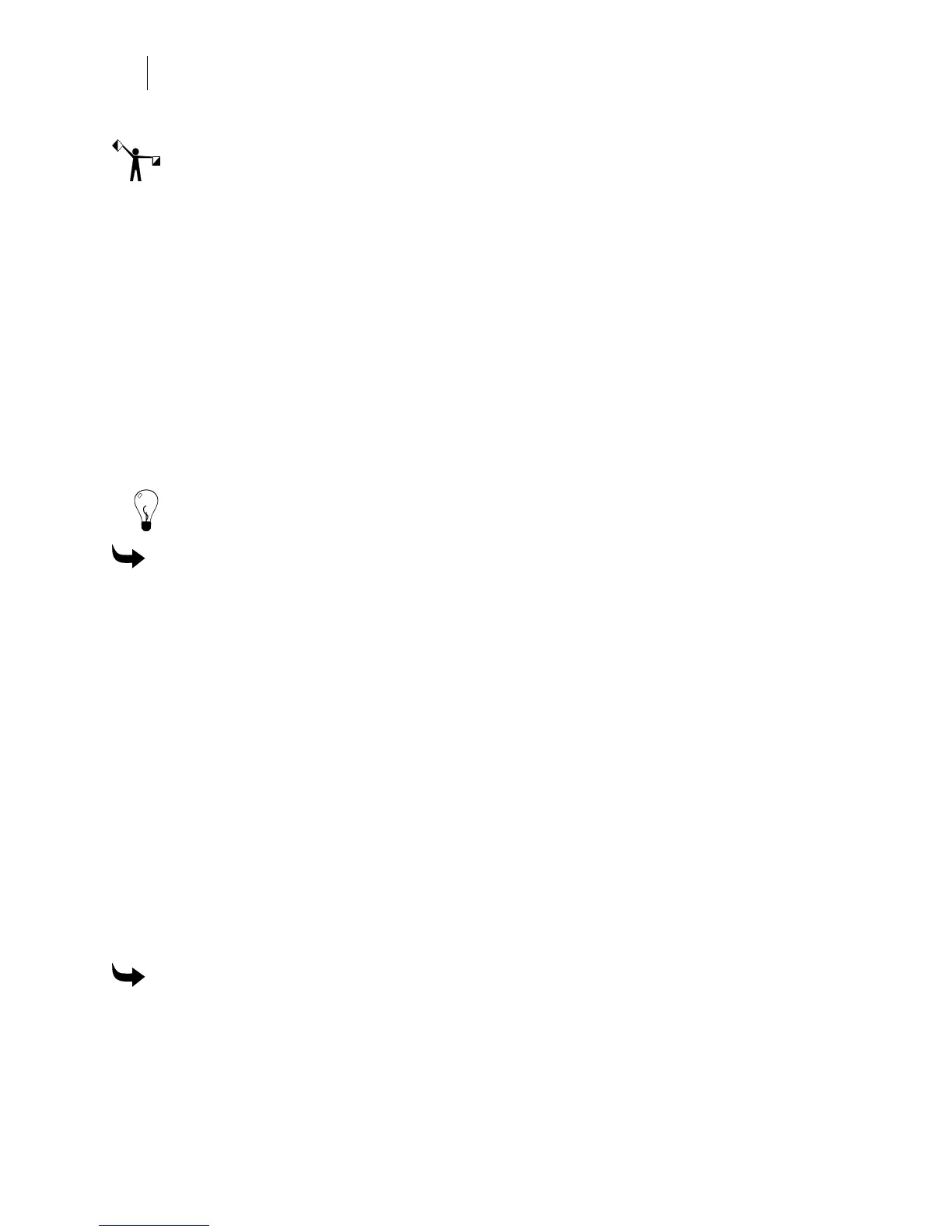454
Chapter 41:
Adding Shadows
4 To create a space between the object and the partial shadow, turn on Relief.
Note: Turning on Relief activates the other fields in the Relief group box.
5 To create an even shadow around the shape and partial shadow, choose Surround or
to create an uneven shadow around the shape and partial shadow, choose Direction.
6 Enter the Distance desired between the shape and the shadow.
7 Click Continue. The result appears in the working area.
Selecting an output option of Both
The final available output option is Both. This option is only available after you have selected a
fill color in Composer.
Selecting Both automatically assigns the correct print and cut attributes to a shape and its
shadow. It treats the shadow and original shape as Partials, but cuts a Composite. Both makes
the original shape and its partial shadow print-only. It then makes a composite cut shape
around the print-only original and its shadow.
Tip: Because
Both
automatically makes the correct print/cut assignments, it is the
recommended method for printing a design with shadows to be cut as a single piece.
To choose an output option of Both
1 Create an object and add a fill color.
2 Select the image.
3 Click Tools > Shadow to open the Shadow dialog box.
4 In the Shadow dialog box, choose the shadow type.
5 To place a shadow based on the parameters of the angle, enter Depth and Angle or to
place a shadow based on specific offsets from the original object, click Distance and
enter the offsets in the X and Y directions.
6 Choose Both.
7 Click Continue. The result appears in the working area.
Creating different types of jobs using Shadow
Before you create your design, consider whether you want to produce a vinyl-only or print job,
what shadow to apply, and whether to use Relief. The following paragraphs review the
procedures to help you obtain the results you want.
To create a vinyl-only job with overlapped shapes
1 Create your design, then select the part to be shadowed.
2 Click Tools > Shadow to open the Shadow dialog box.
3 Choose the shadow type.
4 Set the size and location of the shadow.