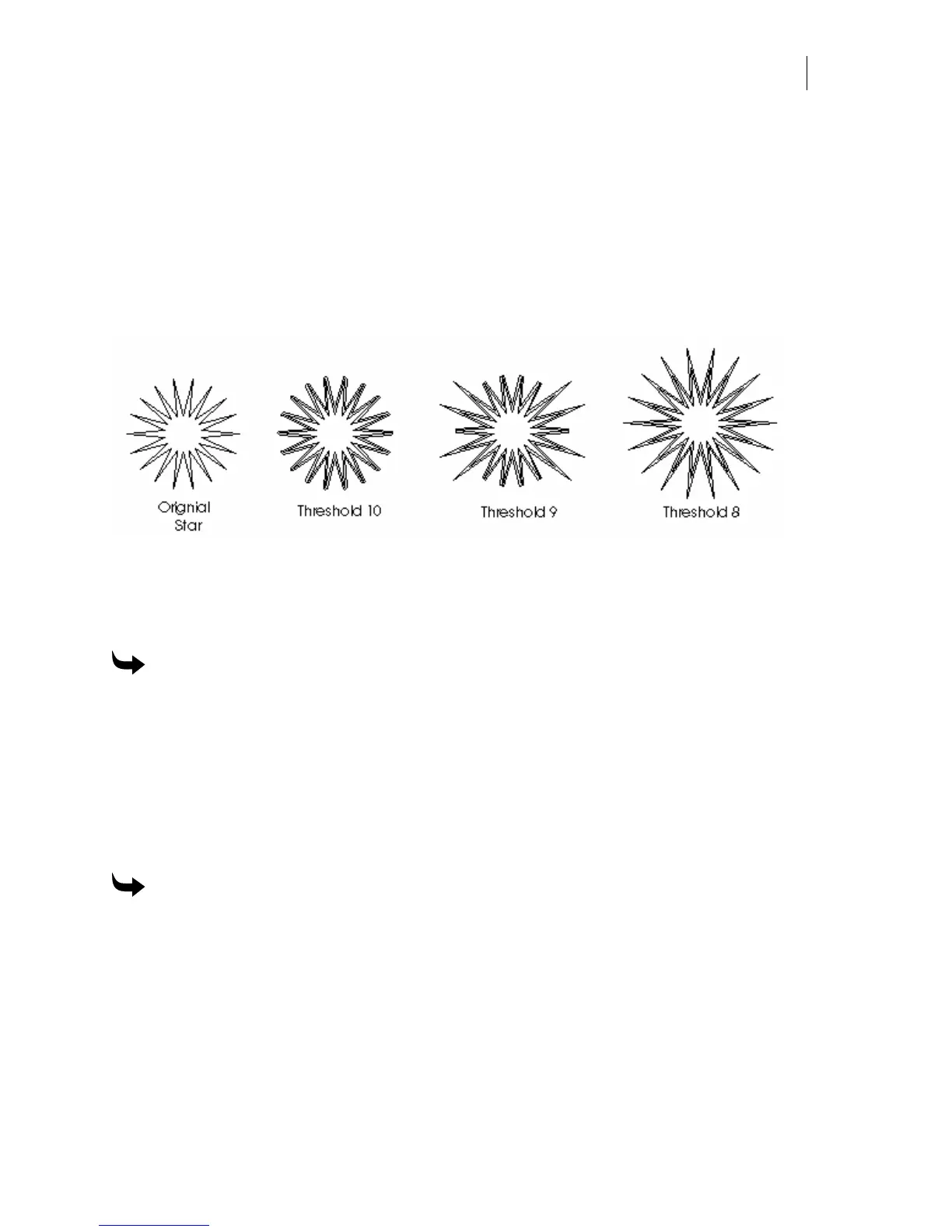447
Editing outline settings for sharp corners
Outlining an object with small sharp angles can produce an object with clipped corners. In
order to avoid this, a miter threshold angle has been added to allow you to control the amount
of clipping. In the Outline dialog box, click the Settings button to open the Outline Settings
dialog box where you can set the threshold angle. The default setting is 10.0 degrees, but
smaller settings will ensure that the angles remain sharp and pointed. Experimenting with
various threshold settings will help you understand what settings will work best. An example
of various settings follows:
Saving the outline for later use
Save an offset pattern with File Save in the Advanced Outline dialog box. Later you can use that
outline pattern in another job with File Open.
To save an outline pattern
1 Create the outline pattern in the Advanced Outline dialog box.
2 Click File Save to open the Save Outline Data dialog box.
3 Name the file and save it in a folder.
4 Click Save.
5 Click OK in the Advanced Outline dialog box.
6 Click OK in the Outline dialog box.
To use files containing lists of outline distances
1 Select the object to outline.
2 Click Tools > Outline > Advanced > File Open to open the Open Outline Data dialog
box.
3 Choose the folder and file to open.
4 Click Open.
5 Click OK in the Outline Advanced dialog box.
6 Click OK in the Outline dialog box.