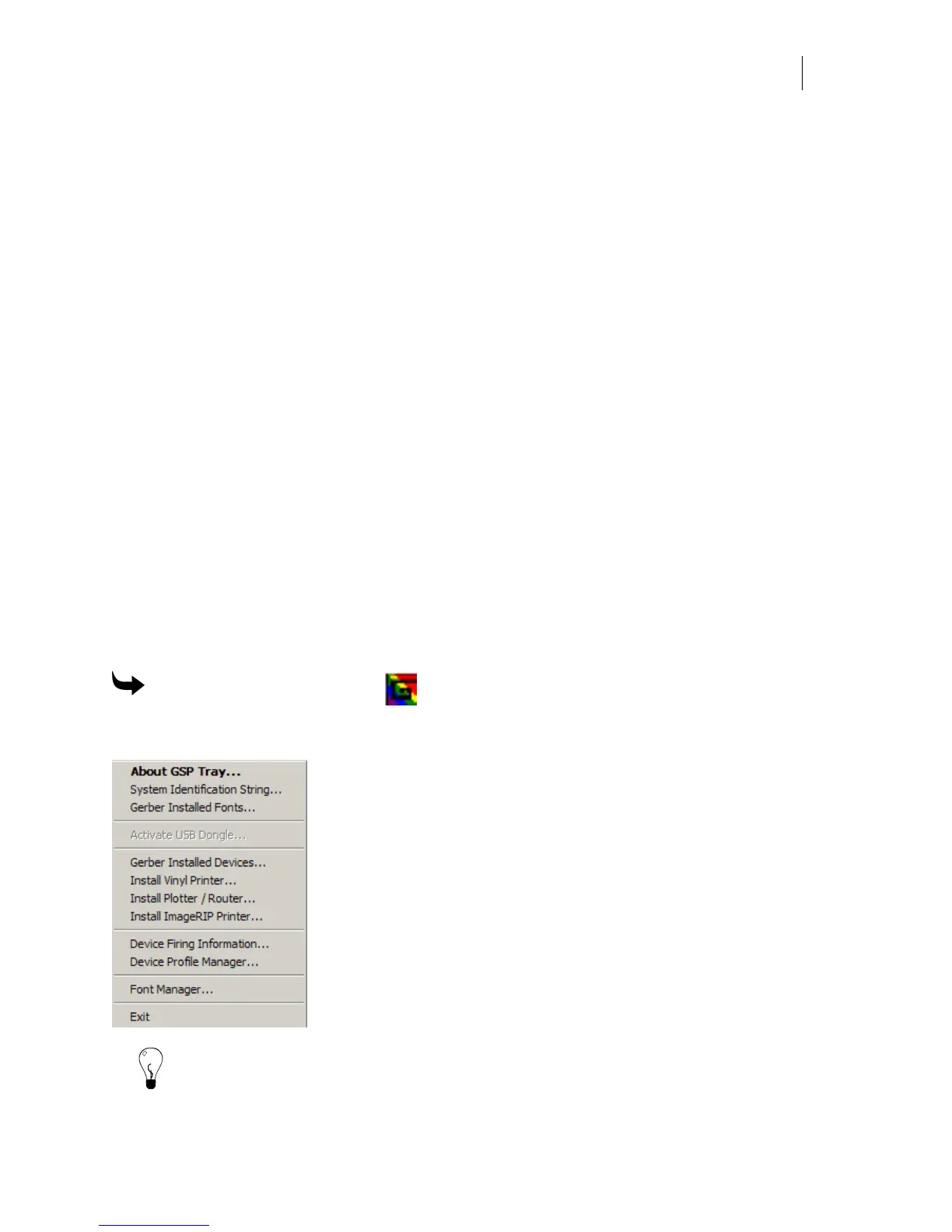721
Chapter 66:
Using GSP Tray
Adding output devices, such as plotters, routers, inkjet printers and thermal printers can extend
the abilities of OMEGA. Although there are several ways of making the additions, using GSP
Tray is by far the fastest and most convenient. When you turn on your computer, the GSP Tray
icon (GSP Tray) appears on the right end of the window status bar.
This chapter provides information for most of the functions of GSP Tray. It does not cover the
following:
♦ Font Manager, see “Managing Fonts” or for help on Font Manager open Font Manager
and press F1.
GSP Tray allows you to:
♦ Check the system identification and serial numbers.
♦ View and print Gerber installed fonts.
♦ Install optional hardware such as plotters, routers, inkjet printers or thermal printers
to the system.
♦ View qualified material/foil combinations.
To open the GSP Tray menu
Right-click the GSP Tray icon that appears on the right end of the window status bar, to open
the GSP Tray menu.
Tip: An alternate method of opening GSP Tray is to click Start > Programs > GSP OMEGA >
GSP Tray.