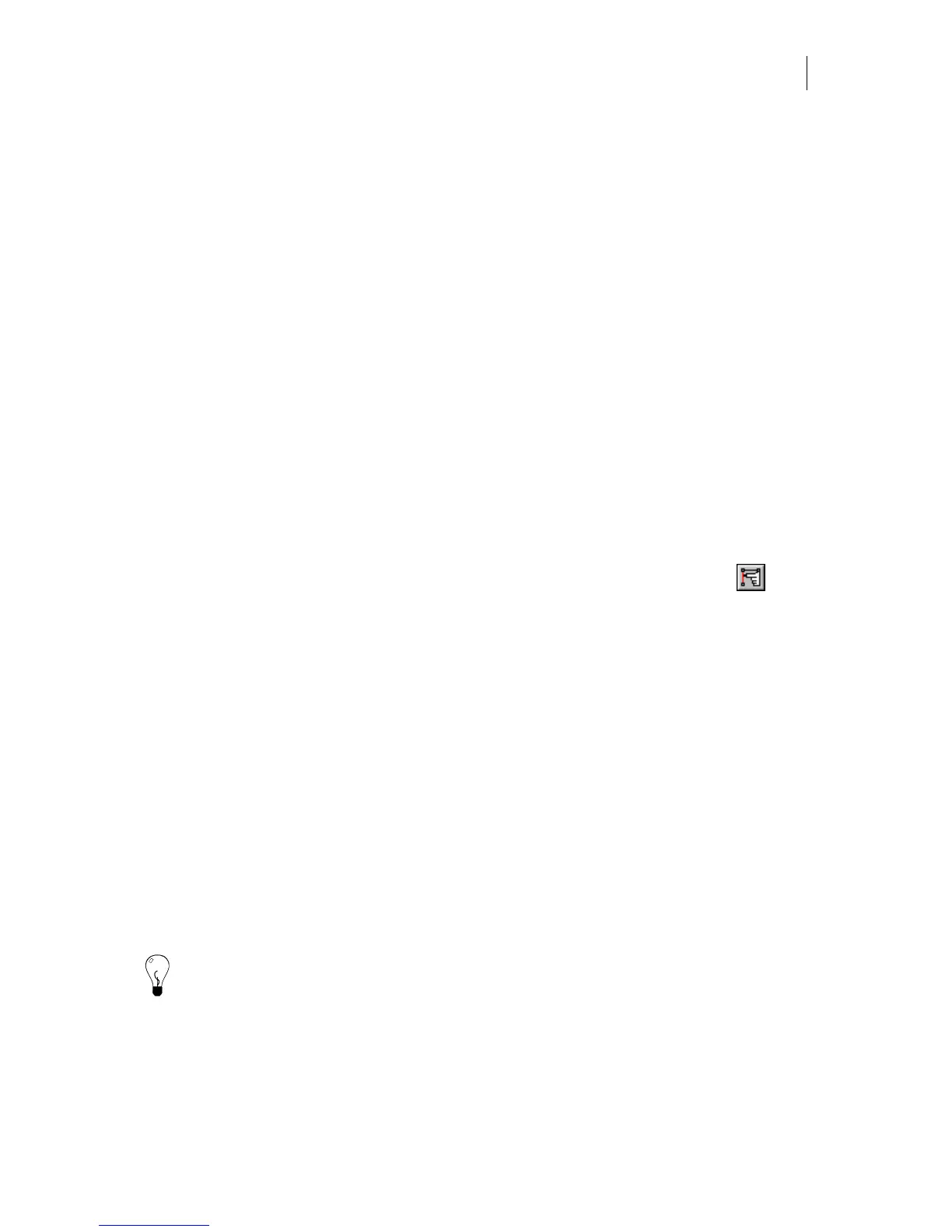409
Chapter 38:
Detail Editing Segments and Points of Vector
Objects
Vector objects consist of straight and curved segments, and open and closed points. All of these
parts of an object can be detail edited using a set of special tools that are displayed on the Detail
Edit toolbar. Most of these tools have customizable property bars that change the way the tool
performs. You can set the default behavior for Detail Editing tools in the Tool > Options >
Detail tab. Choose the options and click Preferences... to save them as the default behavior for
the Detail Editing tools. The color of detail edit selections can be chosen in Tools > Options >
General menu. Magenta is the default color for detail selected segments and points.
Many Detail Edit tools are available from the right-click context menu once a Detail Edit tool is
activated.
Selecting objects or parts of objects for editing
To detail edit an object, first select the object with the regular Composer Selection (shape)
pointer. Once shapes are selected, their individual nodes (points) and segments can be further
selected and edited with the Detail Edit tools. You can select specific segments or nodes using
the Detail Selection tool. The options chosen on the Detail Selection Property bar determine
Detail Selection tool behavior.
Once segments or points are detail selected they can be:
♦ Deleted (Edit > Delete)
♦ Copied (Edit > Copy)
♦ Aligned (Detail Edit > Horizontal or Vertical Align Points)
♦ Moved at the same time with the Move (hook) tool
♦ Nudged by using the arrow keys on the keyboard (or “Super Nudged” by using
Shift+arrow keys)
♦ Turned into lines or curves (Detail Edit > Make Line or Make Curve)
Tip: When detail editing text, first select the text, then click Text > Remove Text Smart Edit.