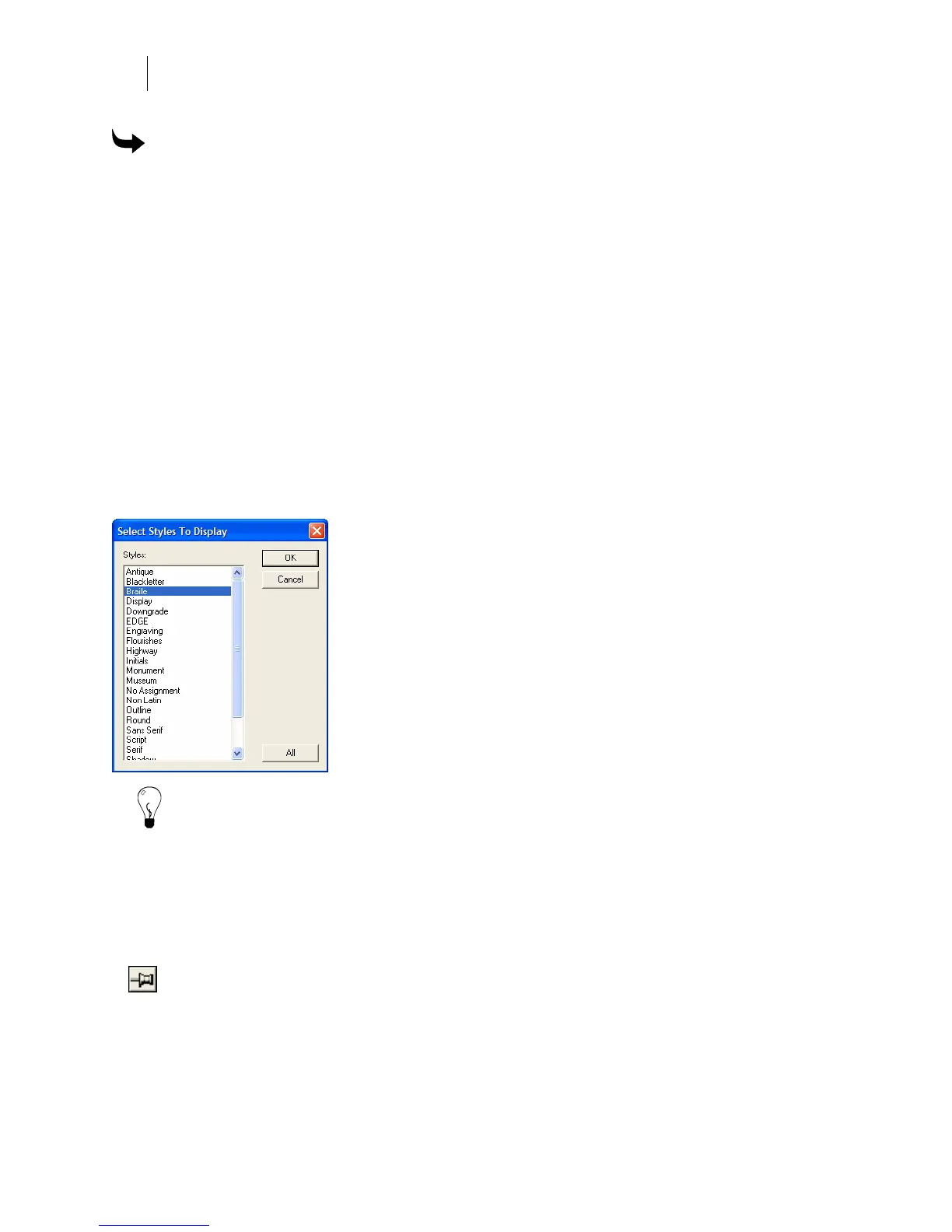520
Chapter 47:
Managing Fonts
To uninstall fonts on your computer
1 Click Start > Programs > GSP OMEGA > Font Manager or right-click the GSP Tray
icon and choose Font Manager.
2 Click one or more fonts from the Installed Fonts list so that they are highlighted. Use
the Windows convention of Shift+click or Ctrl+click to select multiple fonts.
3 Right-click and choose Uninstall. The fonts that are found on the OMEGA Fonts CD
are moved from the Installed Fonts list to the Uninstalled Fonts list. Fonts that are not
found on the OMEGA Fonts CD (and display in purple) are moved to
C:\GSP\GSPFonts\ni.
Quickly choosing font styles
You can quickly choose font styles by displaying only those styles you want to install or
uninstall. Click the Show Styles menu item, then click Show Installed, Show Uninstalled, or
Show Both to open the Select Styles to Display dialog box. Click on one or more styles to
highlight them, and then click OK. Only fonts of the styles you select appear in the Installed
Fonts or Uninstalled Fonts lists.
Tip: To display all styles, click the All button and then click OK.
Viewing Gerber Fonts in Font Manager
In Font Manager you can view Gerber Fonts by right-clicking a font in the Installed or
Uninstalled Fonts lists and choosing View Font. The font character set displays in a popup
window. To view another font, right-click a different font from the on-screen list and choose
View Font to refresh the popup window.
To save the popup window, click the Thumbtack button in the popup title bar. When
choosing another font to view, it displays in a new popup window. You can Thumbtack
multiple font windows for easy comparison of fonts.