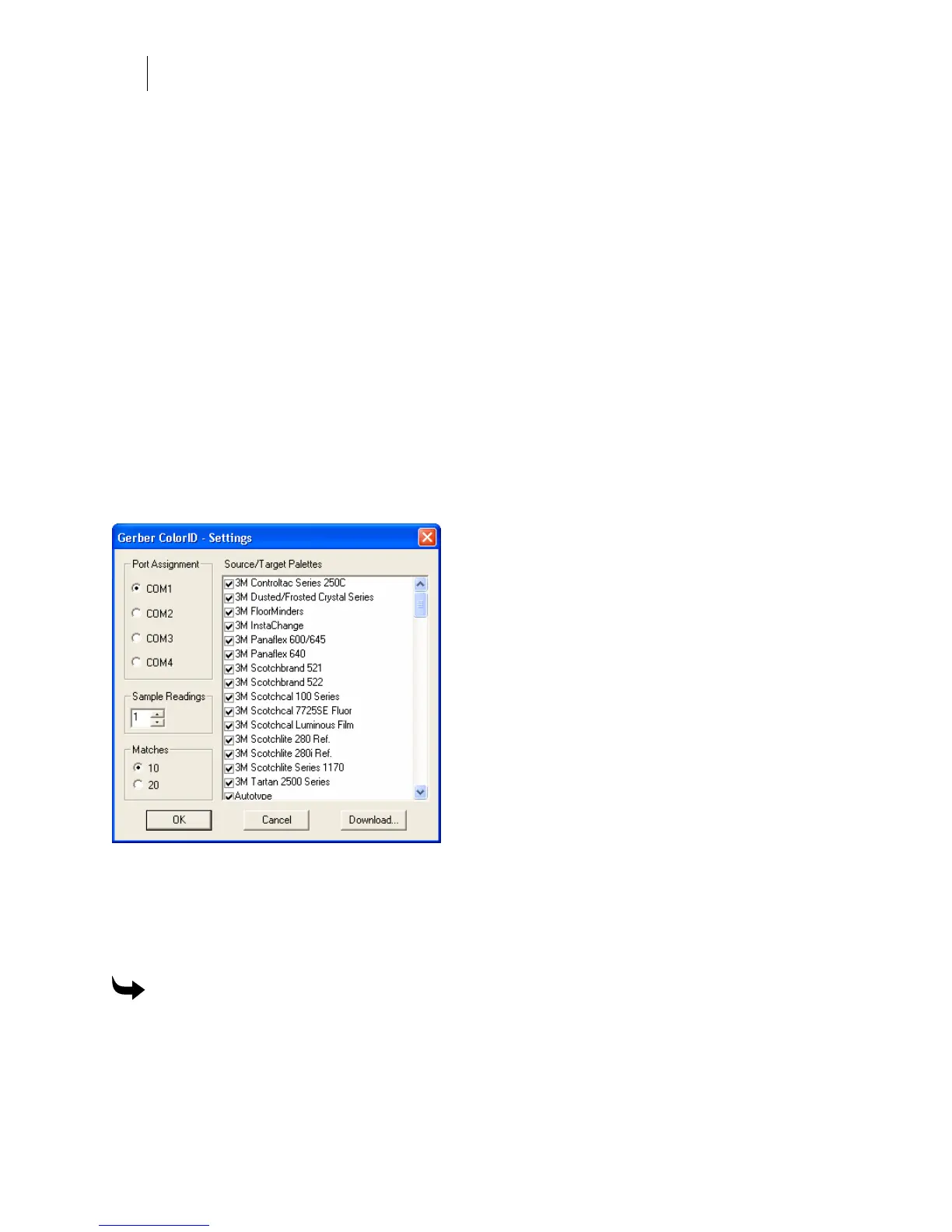766
Chapter 72:
Additional ColorID Software Features
Using the Inventory Only check box
If you do establish and maintain an inventory and turn on the Inventory Only check box, then
ColorID chooses color matches from your inventory stock only. If you do not turn on the
Inventory Only check box, ColorID chooses from all colors in the Matching Target Palette.
Choosing All matching target palettes
The All choice in the Matching Target Palette drop-down list lets ColorID choose from all the
vinyl and foil palettes in the inventory to determine the closest color matches. These matches
are based on the smallest Delta E. Because all palettes are considered, the closest match may be
Spectratone, followed by Gerber 220 Vinyl, then perhaps a GerberColor Series foil color.
If the closest color match is a vinyl and you plan to print the job on the EDGE, then you should
change the Matching Target Palette to a foil, such as Spectratone, so that ColorID will consider
only foil colors when determining the closest matches.
Setting the number of matches found
You can change the number of closest matches found from 10 (the default) to 20. Click the
Settings button to open the Settings dialog box and change the Matches option from 10 to 20.
Verifying foil color matches
If the Matching Target Palette is a foil, such as Gerber Spectratone or a GerberColor Series, you
can verify the color matches before using the fill in Composer by printing the matching color
boxes and color names on the EDGE.
To verify foil color matches
1 Click Start > Programs > GSP OMEGA > Gerber ColorID to display the Gerber
ColorID dialog box.
2 Click the Print Match button to display the Gerber ColorID Print Match dialog box.