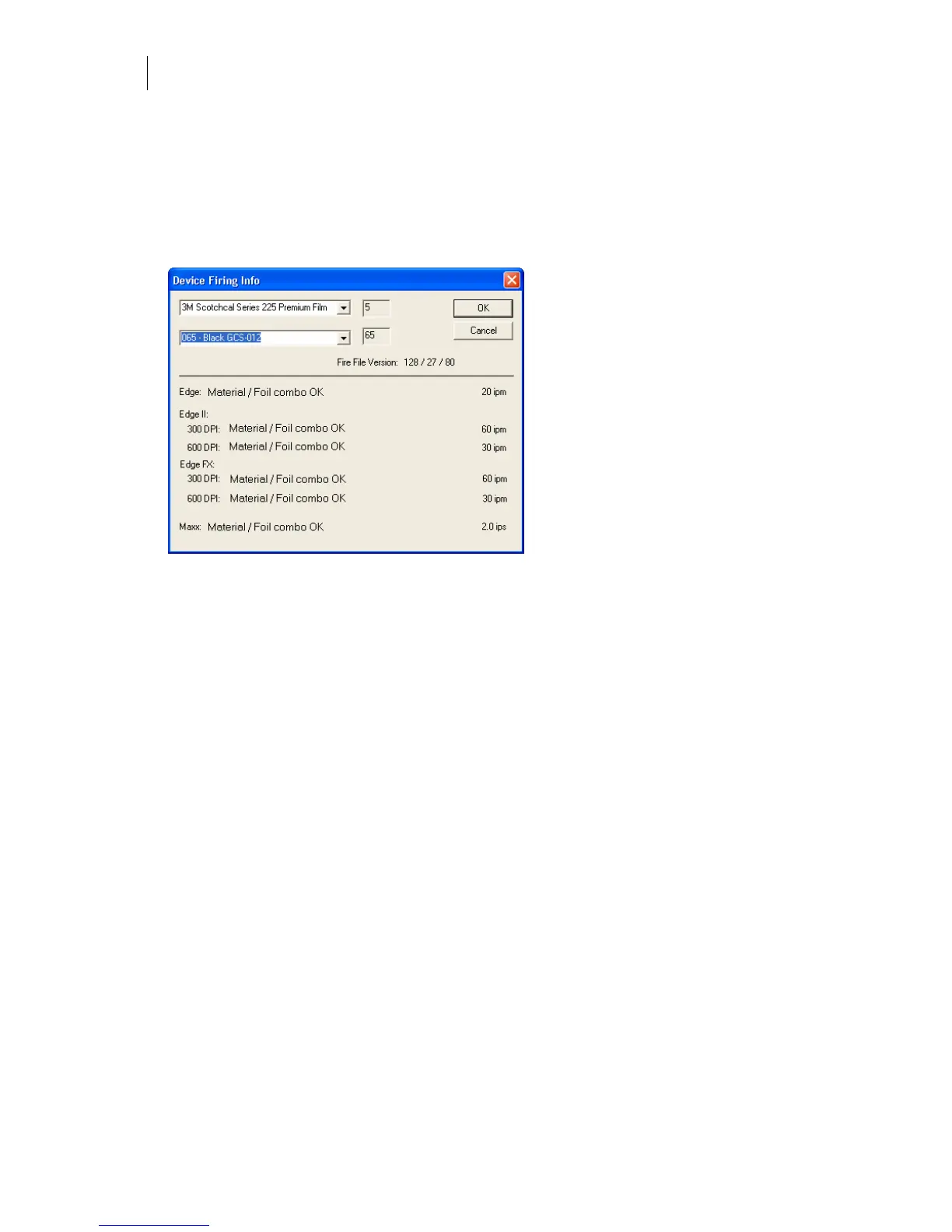732
Chapter 66:
Using GSP Tray
Viewing qualified material/foil combinations
Right-click the GSP Tray icon and choose Device Firing Information to view material and foil
combination compatibility and estimated printing speed. In the Device Firing Info dialog box
choose a material and a foil from the drop-down lists. The dialog box displays “Material/foil
combo OK”, if the combination is qualified and provides an estimated printing speed for the
EDGE, EDGE 2, EDGE FX, or MAXX 2.
Installing OMEGA Options
OMEGA software options such as ART Path, AutoCarve, or additional foreign language
dictionaries are installed using the OMEGA installation CD. Fonts and the Braille option are
installed from the OMEGA Font CD. When OMEGA is purchased it includes a set of Gerber
Soft Fonts. To view these fonts, use the Gerber Font Manager. Additional OMEGA Soft Fonts or
URW Fonts are installed from the OMEGA Font CD using OMEGA Font Manager and the
OMEGA Font CD.
Digitizing tablets are installed via the General tab of the Tools > Options dialog box.