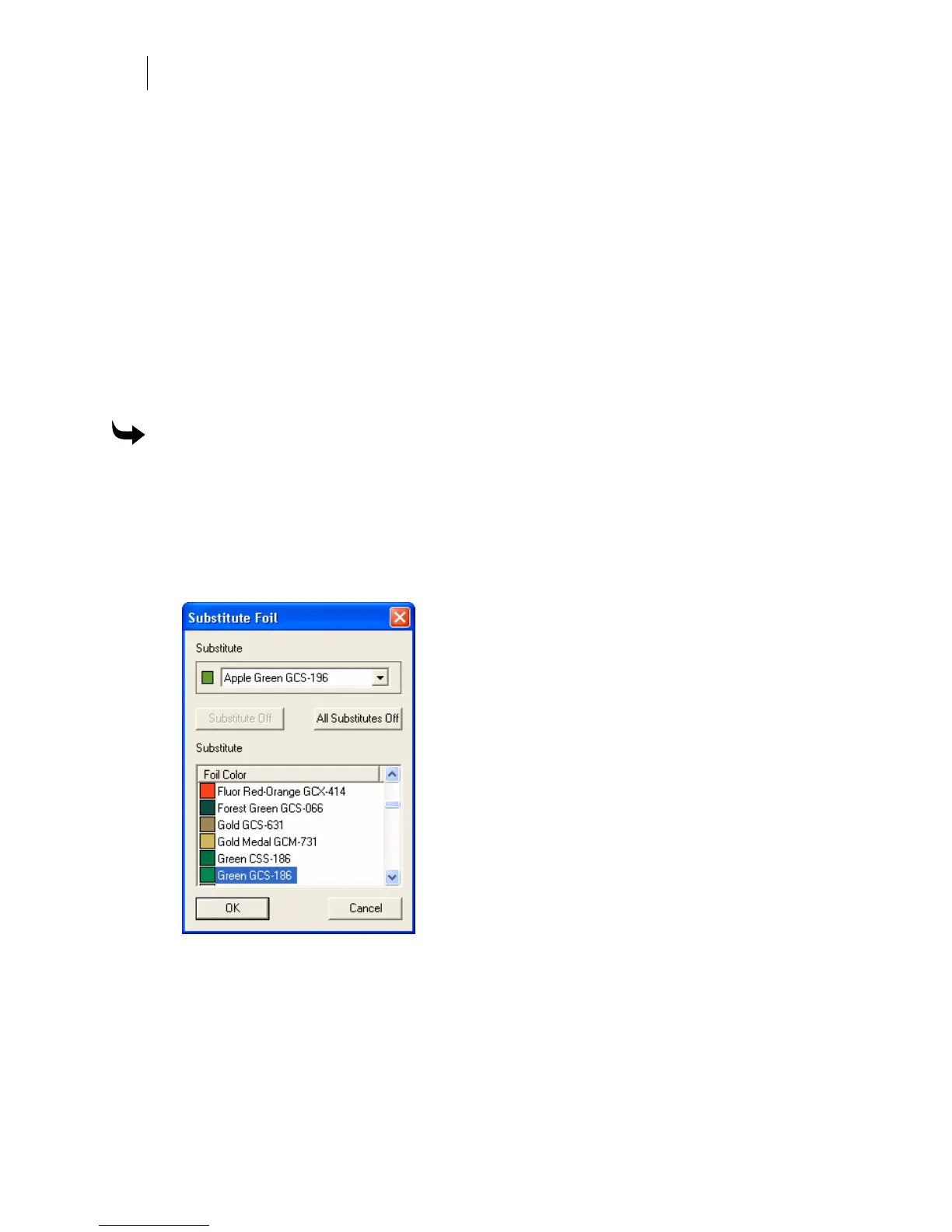228
Chapter 20:
Making and Using GerberColor Spectratone Colors
4 Hold down Ctrl or Shift and click the colors in your inventory for the Base and Top
Foils to highlight them. If you mistakenly choose a color, click Clear Foils to deselect
all foils or hold down Ctrl and click an individual color to deselect it.
5 Click Print to open the GSPPlot program.
6 Click Print to Device. Make sure white vinyl or clear enamel receptive is loaded in the
printer and follow the printer prompts.
Printing a chart of Spectratone tints
OMEGA includes a new GerberColor Spectratone capability that allows you to choose a tint
percentage for the top and base colors. Tints increase the number of colors that can be achieved
with GerberColor Spectratone. OMEGA 2.0 provides a small color chart that shows how two
colors look when using various tint percentages. You can easily modify this chart in GSPPlot to
print any two colors (top and base) that you choose.
To print the GerberColor Spectratone % Tint Chart
1 Click Start > Programs > GSP OMEGA > GSPPlot to open the GSPPlot program.
2 Click File > Open and open the file: C:\Jobs\Samples\DenSpectra.PLT.
3 Click Setup > Print Options to open the Print Options dialog box.
4 Click right on the top or base color and choose Substitute to open the Substitute Foil
dialog box.
5 Choose a new foil color and click OK.
6 Repeat steps 4 and 5 with the remaining top or base color.
7 Click OK to close Print Options and return to GSPPlot.
8 Output to a Gerber thermal printer.