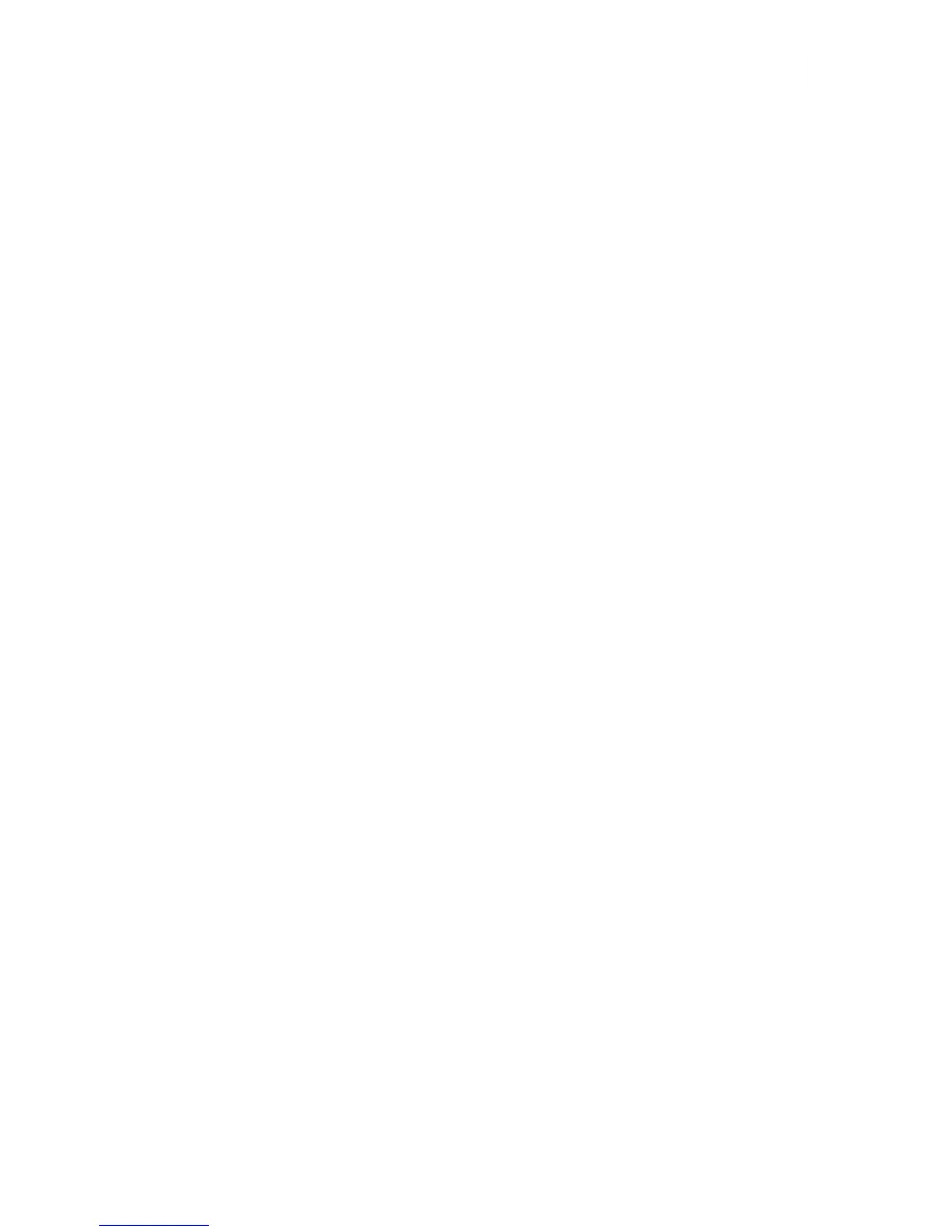301
Importing CorelDRAW Drawing Format (CDR) files
There are many versions of CorelDRAW in use in the graphics industry. Different versions of
CorelDRAW import with varying degrees of success. CorelDRAW (CDR) version 6.0-8.0 files
import successfully when text is converted to curves when preparing the file. CorelDRAW 9.0-
10.0 files can not be imported unless saved as an earlier version or as a CMX or EPS file that can
be imported using a different filter.
Tips for success
♦ Convert all text and objects to curves. Select all text and objects and use the Convert to
curves command in the Arrange menu of CorelDRAW and save the file.
♦ In the Import dialog box, turn on Use Gerber Fonts when importing True Type text.
♦ For the best results when using CorelDRAW version 8.0, 9.0, or 10.0, save the file as a
CMX 5.0/6.0 or as a CorelDRAW version 6.0. Using the CMX (GSP) import filter you
have greater control when importing a CMX file.
♦ If results are unsatisfactory, try exporting from CorelDRAW as an AI or EPS file and
import into OMEGA using a different filter.
♦ If results are still unsatisfactory, try exporting as a raster format such as a TIF file, then
importing into OMEGA.
♦ If results are still unsatisfactory, turn off color management in CorelDRAW and copy
the objects to the clipboard. In Composer, use the Paste Special command in the Edit
menu and choose the Picture (Metafile) format.
Using the Clipboard to import data into Composer
The Clipboard can be a valid method of transferring data into Composer. The Copy command
creates files that are similar to a Windows Metafile. Although it has limitations, the Clipboard is
helpful in bringing graphics into Composer from certain programs (such as Microsoft Word).
Using the Clipboard may have the following results:
♦ When pasting from CorelDRAW, colors may shift to the dull side. This happens
whenever you copy and paste with Color Management turned on in CorelDRAW. To
get brighter colors when using the clipboard, turn off color management in
CorelDRAW before copying to the clipboard and pasting into Composer.
♦ Linear and radial fills are converted into a series of filled shapes (stripes). You can
control the size of the stripes in CorelDRAW by changing the Fountain Fill Steps value
located in Tools > Options > Display.
♦ Pasting Clipboard objects with embedded raster files places a corresponding BMP file
(Jobs_001.bmp) on your hard drive. If you delete the file you will be unable to render
the file during output. Rename the file and store it with the corresponding plot file.
♦ If you attempt to paste from the clipboard and nothing happens, try Edit > Paste
Special and choose Picture (Metafile).