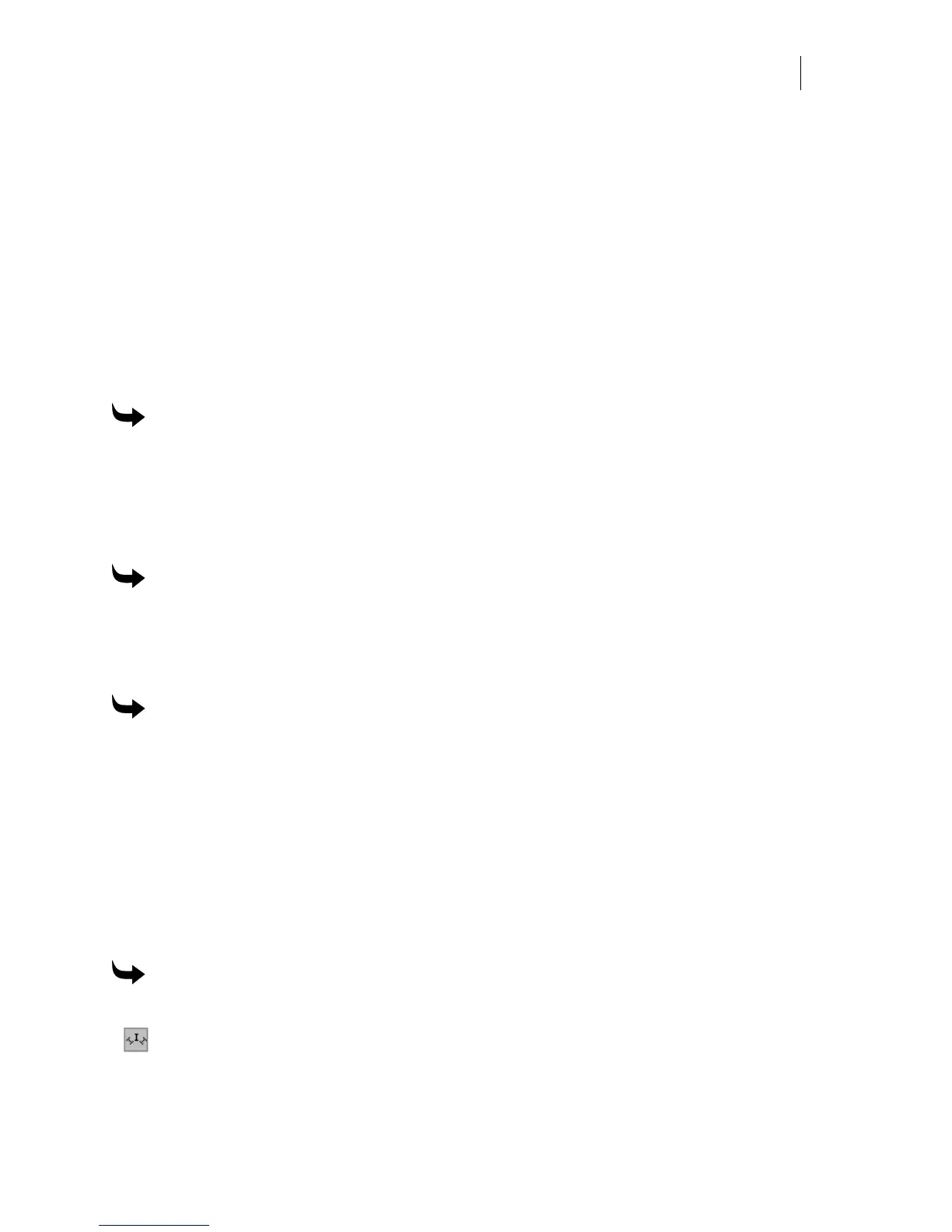109
Arranging the text in the design
There are different ways of arranging your text in the design. You can move the text around the
work surface, rotate the text line by line, and arc the text.
Moving the text
For details on moving text, refer to “Grouping, Moving, Justifying, and Spacing.”
Rotating text
You can rotate text on the work surface or through the dialog boxes at the time of entry. Once
text has been put on the work surface there are several different ways to accomplish rotation.
For details on using rotation commands refer to ″Sizing, Slanting, Flipping and Rotating.”
To rotate text in TOWS
1 Click the Text on the Work Surface tool to open the TOWS toolbar.
2 Enter text on the work surface and put the cursor anywhere in the line of text.
3 Enter a value in the Line Rotation text box.
4 Click on the work surface to activate the new rotation.
To rotate text in the Enter/Edit Text dialog box
1 In the Enter/Edit Text dialog box, enter text.
2 Enter a rotation value in the F5 Rotation text box.
3 Click F11 Composer to return to the work surface.
To rotate text in small text
1 In the Enter/Edit Small Text dialog box, enter text.
2 Enter a rotation angle in the Angle text box.
3 Click OK to return to the work surface.
Placing text on an arc
There are seven arc types available to choose from in the Arc Line dialog box. A line of text may
arc in relation to the baseline or the height line. If the height line position is turned on then the
top of the text conforms to the inside of the arc. If the baseline position is turned on then the
bottom of the text conforms to the inside of the arc.
To place text on an arc
1 Enter text using TOWS or the Enter/Edit Text dialog box.
2 Click the Arc Line tool on the TOWS toolbar or F10, Arc Line in the Enter/Edit Text
dialog box to open the Arc Line dialog box.