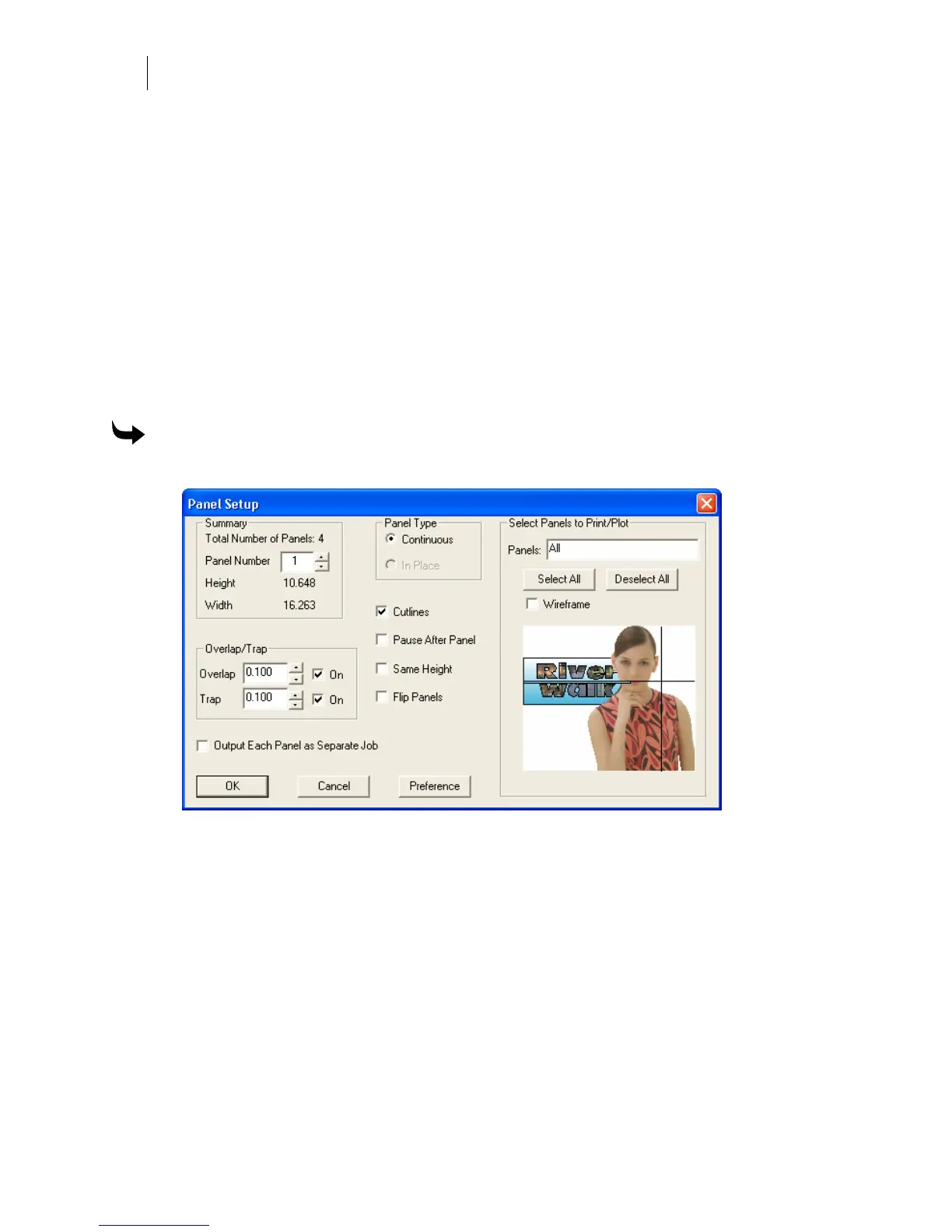660
Chapter 59:
Working with Oversized Jobs
2 In the Overlap/Trap box turn on Overlap.
3 Enter a width value in the Overlap text box.
4 Click OK.
Ensuring print to cut registration with paneled jobs
Trap extends the printed area of a design beyond the cutline of a panel to ensure that there is no
unprinted vinyl at the edge of the design after cutting. Traps are automatically added with
printed panels. Trap width can be adjusted from 0.05 to 1.0 inches (1.27 mm to 25.4 mm).
Printed panels processed with traps, but without overlaps, are butt registered when assembling
the job. (The edge of a panel meets the edge of another panel without any overlapping of vinyl.)
Assemble printed panels that have traps and overlaps by overlapping the panels the width of
the overlap.
To add a trap to a paneled job
1 Click Layout > Panels to open the Panel Setup dialog box.
2 In the Overlap/Trap box turn on Trap.
3 Enter a width value in the Trap text box.
4 Click OK.