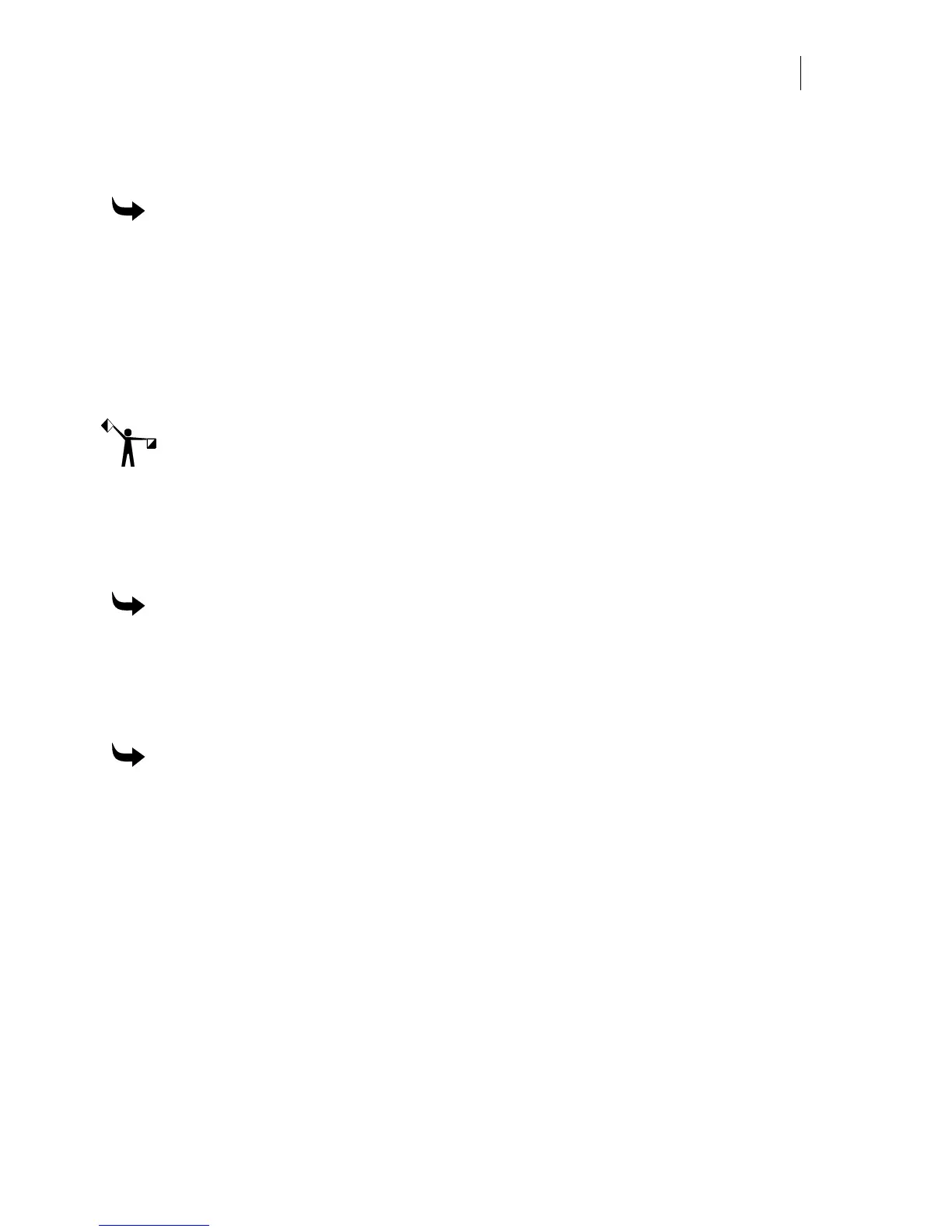107
Changing the spacing between columns
Use the Column Spacing text box in the Enter/Edit Text dialog box to set horizontal distance
between two lines of text. There must be more than one column of text to use the text box.
To change the spacing between columns in the Enter/Edit Text dialog box
1 In the Enter/Edit Text dialog box, enter text.
2 Put cursor on any line of text except the first.
3 Click F9 and choose a column justification in the Layout dialog box.
4 Click F11/Continue.
5 Click F8 Column Spacing and enter a new value to change spacing between columns.
6 Click F11/Composer to return to the work surface.
Note: Use the Reset All Line Spacing to return edited text to its original position before it was
moved.
Resetting the line spacing
After editing or moving text, click Text > Reset Line Spacing to return to automatic line spacing
based on the largest font and the current position of the first line of text. When Smart Editing
text, turn on Reset All Line Spacing in the Enter/Edit Text dialog box.
To reset line spacing in TOWS
1 Click in any line of text on the work surface.
2 Click Text > Reset Line Spacing.
3 The text spacing is automatically updated based on the text size and the current
position of the first line.
To reset All Line Spacing in Enter/Edit Text dialog box
1 Smart Edit text to open the Enter/Edit Text dialog box.
2 Turn on Reset All Line Spacing.
3 Click F11/Composer to return to the work surface. The text spacing is updated based
on the text size and the current position of the first line of text.
Setting line length and column height
The length of a line can be set in either TOWS or through the Enter/Edit Text dialog box. The
column height can only be set through the Enter/Edit Text dialog box.
Setting the length of the line
The Forced Length and Forced Length % commands allow you to change the length of a line
without changing the height of the text.