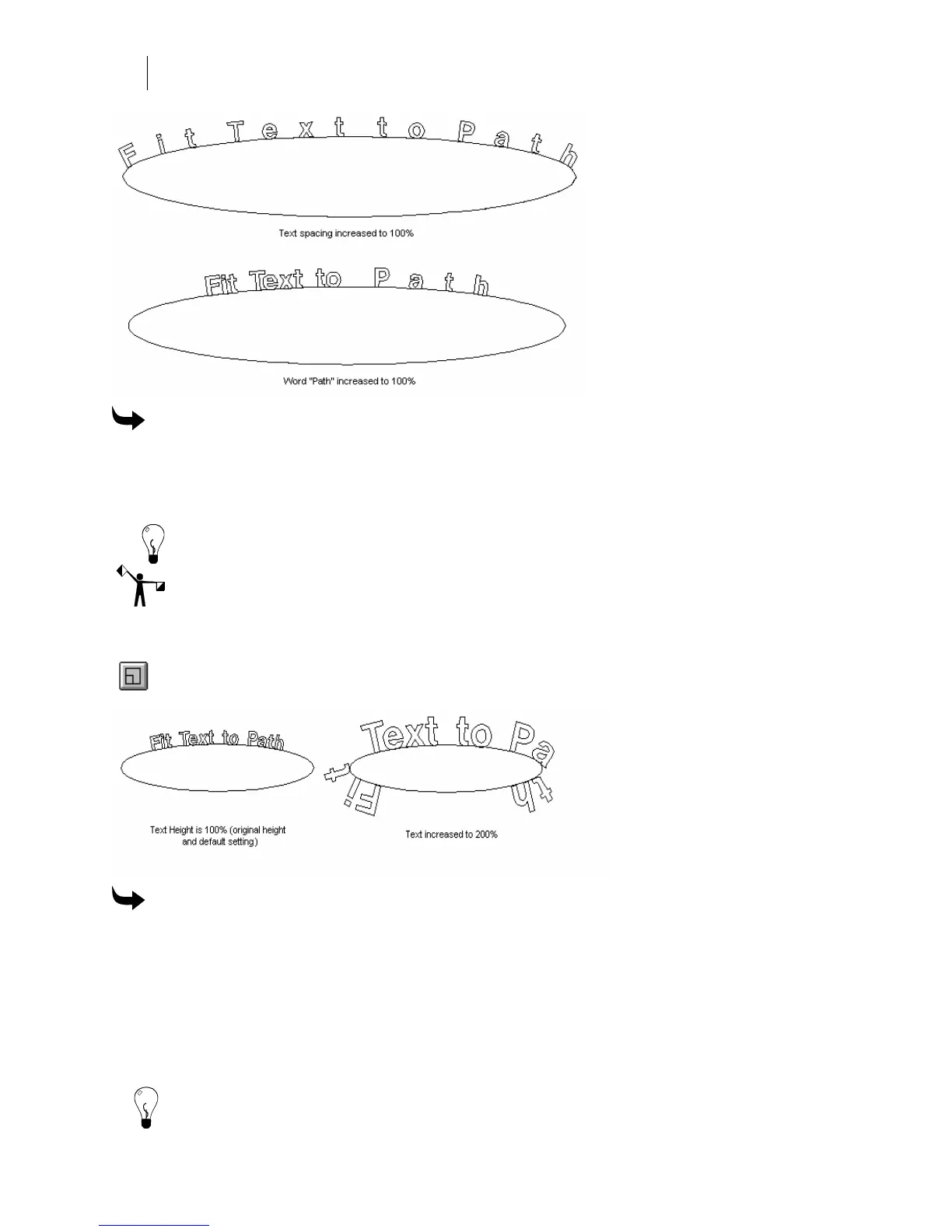474
Chapter 43:
Fitting Text to Path
To change the spacing of text
1 Select all or part of the text.
2 Turn on the Space tool, and then drag the selected text until the desired spacing is
achieved.
Tip: You can also enter space % in the Manual Entry text box.
Note: Notice that the spacing is increased before each letter, not after each letter.
Changing the height of text
The Text Height tool increases or decreases the size of all the text. Text Height changes
the overall size of the text proportionally so that it expands or contracts along the path.
To change the height of text
1 Click Text Height.
2 Put the tool on the text character and click the mouse button to surround the text
character with a red box.
3 Click and drag the red box to make the box larger or smaller. As the box gets larger, so
does the text. The new percentage size appears in the Manual Entry text box.
4 Release the mouse button when the desired height is achieved.
Tip: You can also manually enter your height changes in the Manual Entry text box.