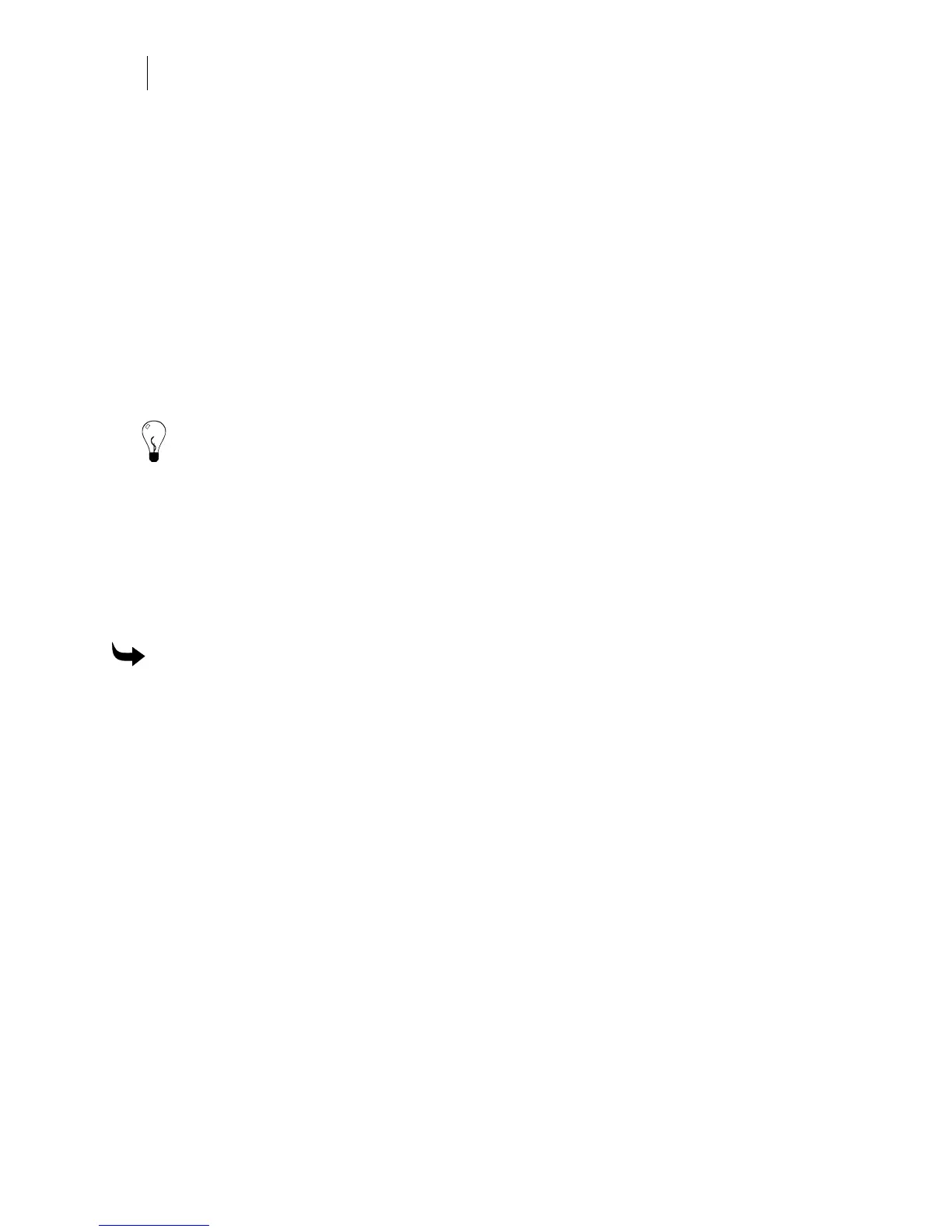300
Chapter 27:
Importing files into Composer
6 Go to the CutContour layer and fill the cut objects using the new CutContour spot
color.
7 Save the file as Adobe Illustrator version 7 or higher or as an EPS file.
8 Import the AI/EPS file into OMEGA using the AI 7 thru CS – (GSP 2.5) as Vectors, AI
1.1 thru 8 - (GSP 2.1) as Vectors, or EPS – (GSP 2.1) EPS as Vectors filters. Turn on Keep
Layers in the Import dialog box.
9 On the Layer/Cut Options tab of the Import Options dialog box, turn on Contour Cut
Color Name and enter the matching name “CutContour”.
10 Turn on Contour Cut Color (RGB or CMYK) and enter the color definition that
matches the fill color defined in Adobe Illustrator.
11 Click OK to import the file.
Tip: You can also define a cut by creating strokes around objects in Illustrator and assigning a
Gerber Spot Color to the stroke. When importing, choose this Gerber Spot Color as the
Contour Cut Layer Name. Turn on Cut Objects Keep Fill/Stroke Attributes to maintain any fill
and stroke colors assigned to the objects, otherwise the objects import as cut (but not filled
or stroked) shapes.
Creating a Cut Contour in CorelDRAW
To define cuts in CorelDRAW, create cut objects that have no fill and no stroke. The CMX –
(GSP) CorelDraw Exchange Metafile filter maintains layers in the file if Keep Layers is turned
on in the Import dialog box.
To create a Cut Contour in CorelDRAW
1 Create a new layer to hold the cut objects. Name the layer with a unique name such as
“CutContour.”
2 On the new layer, copy or create the cut objects that do not have fills or strokes.
3 Save the file as a CMX 5.0/6.0 file.
4 Import the CMX file into OMEGA using the CMX – (GSP) CorelDraw Exchange
Metafile 5.0/6.0 filter. Turn on Keep Layers.
5 On the Layer/Cut Options tab of the Import Options dialog box, turn on No
fill/stroke = Cut.
6 Turn on ContourCut layer and enter the matching name from CorelDRAW.
7 Click OK to import the file.
Importing CorelDRAW clipart
CorelDRAW clipart was created using various versions of CorelDRAW using the CMYK
colorspace. When importing CorelDRAW clipart it is difficult to specify the correct CMYK
Source Profile. In addition, the clipart colors are mapped to CMYK colors using the Gerber
Imaging Device Profile. As a result, CorelDRAW clipart colors are likely to change when they
import into OMEGA.