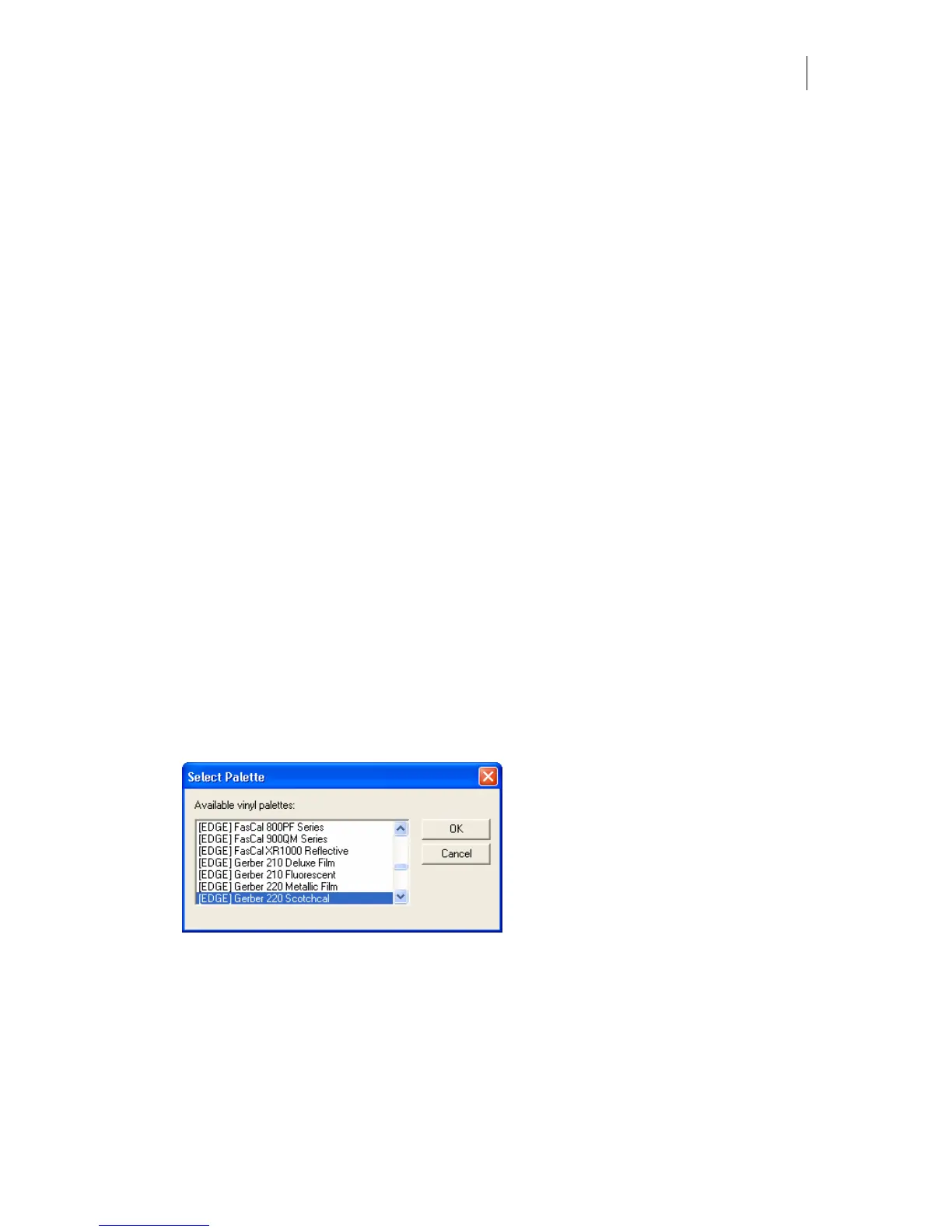187
Chapter 15:
Understanding Vinyl Colors
When you create objects, they are automatically assigned the vinyl color of the current style;
however, sometimes you want to change that color. This section explains how to change the
vinyl colors of your objects.
You can work in both the wireframe mode and the filled mode. If you want to see the
immediate effects of your color selections, click View > Filled to turn on the filled mode. Click
View > Toolbar and turn on the Color Select toolbar.
The OMEGA default vinyl is white GSP220. If you want to change the default vinyl go to Tools
> Options > Vinyl tab, and choose a different vinyl color in the Default Vinyl Color group box.
Displaying a vinyl palette
Before assigning vinyl colors to your objects, choose a vinyl palette. There are many vinyl
palettes from which to choose, when chosen the palettes will be displayed at the bottom of the
work surface.
♦ Click View > Vinyl Palette > Show Palette to display the current palette.
♦ Click View > Vinyl Palette > Show Job Palette to show the Colors in Job Palette. The
job palette is created as you add vinyl colors to your job.
♦ If you want to change the current palette, Click View > Vinyl Palette > Select Palette to
open the Select Palette dialog box. Choose a vinyl palette from the Available vinyl
palettes list.
Assigning vinyl colors to objects
There is more than one method of changing the color of your objects. You can assign a vinyl
color by:
♦ choosing a color directly from the current vinyl palette or the Job Palette
♦ using the click and drag method
♦ using the Image Fill dialog box to choose the vinyl colors on which an image is printed