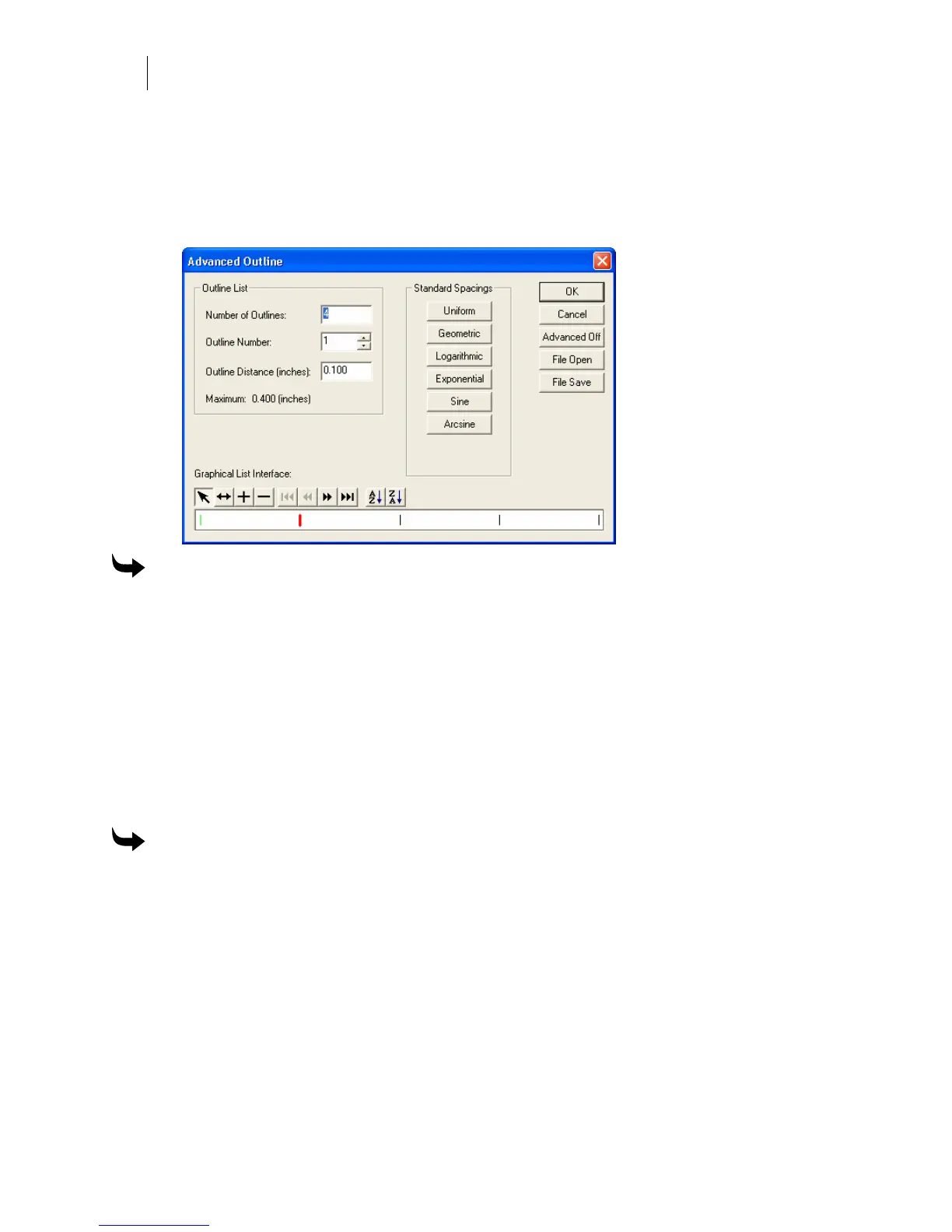446
Chapter 40:
Outline Objects
Adding and deleting outlines
There are two ways to add or delete outlines. One way is to change the number of outlines in a
standard distribution dialog box as described in “Changing all outline spacing using standard
distributions”. The other way is graphically, using Insert New Outline and Delete Current
Outline in the Graphical List Interface at the bottom of the Advanced Options dialog box.
To add an outline
1 Select the object to outline.
2 Click Tools > Outline to open the Outline dialog box.
3 Choose the Pass, Corner Type, Number of Outlines, and the Outline Distance.
4 Click Advanced to open the Advanced Outline dialog box.
5 Click Insert New Outline, then click the cursor in the graphic display where you want
to add the outline.
6 Click OK in the Advanced Outline dialog box.
7 Click OK in the Outline dialog box.
To delete an outline
1 Open the Advanced Outline dialog box.
2 Click Select Outline, then click the cursor on the outline to select it.
3 Click Delete Current Outline.
4 Click OK in the Advanced Outline dialog box.
5 Click OK in the Outline dialog box.